Loading ...
Loading ...
Loading ...
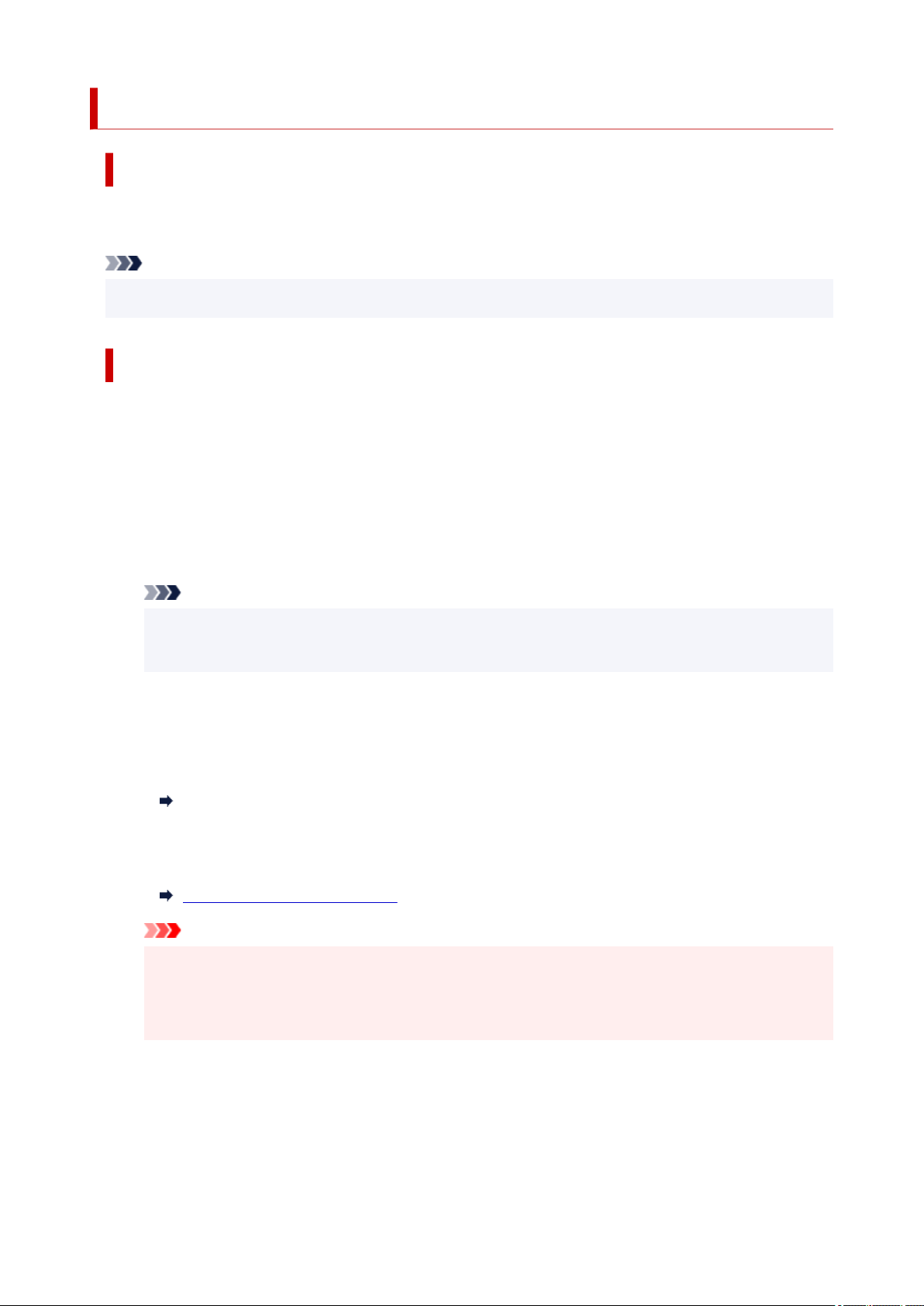
Setting Up IEEE802.1X/EAP (WPA/WPA2/WPA3 Enterprise)
Overview
If you are using a switch/access point (authenticator) with IEEE802.1X/EAP, you can connect this printer
to a wired LAN or Wi-Fi.
Note
• The information on this page is intended for network administrators.•
Setup Flow
1. Prepare the equipment.1.
• IEEE802.1X/EAP compliant switch/access point (Authenticator)•
• Authentication (Radius) server•
2. Configure settings for the authentication (Radius) server and authenticator.2.
Set up the authentication (Radius) server and authenticator in advance.
Note
• For the settings of the authentication (Radius) server and IEEE802.1X/EAP switch/access point•
(Authenticator), refer to the respective instruction manuals.
3. Configure Remote UI.3.
Remote UI is used to configure printer security settings.
See below for an overview of Remote UI.
Configuration Changes / Display Printer Status Using Web Browser
This web page will guide you through the configuration using Wireless Direct.
Refer to the following to connect via Wireless Direct.
Connecting with Wireless Direct
Important
• When setting using the wired LAN or infrastructure (wireless connection), configure the network•
settings so that you can temporarily connect to the network in the respective mode.
• There is IEEE802.1X/EAP settings in the security item of the Remote UI menu.•
4. On Remote UI, select Security > IEEE802.1X/EAP settings.4.
5. Select Authentication.5.
• Login name (up to 96 characters)•
46
Loading ...
Loading ...
Loading ...
