Loading ...
Loading ...
Loading ...
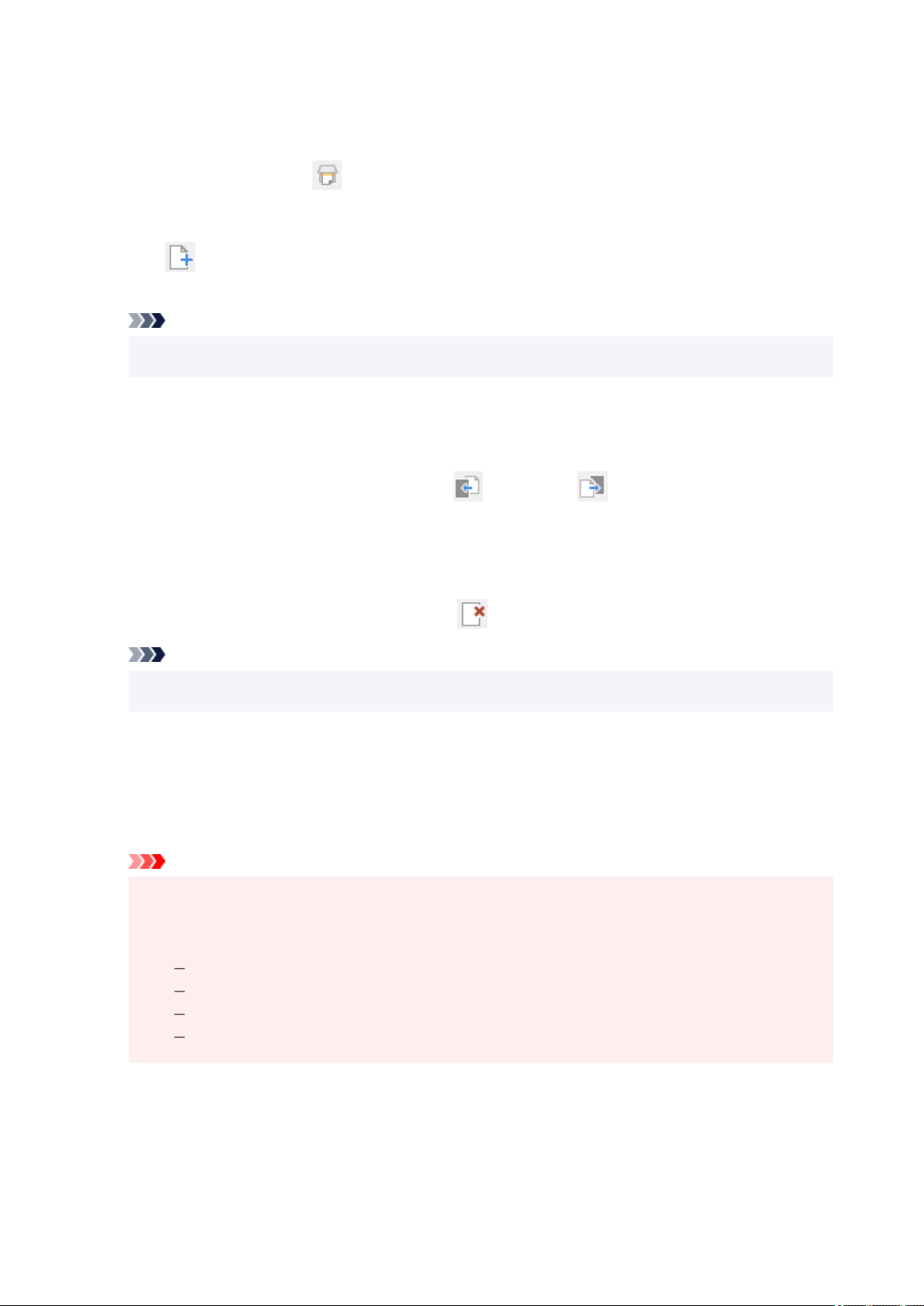
6. Add pages as needed.6.
When scanning and adding more items:
Place items, and then click
(Scan) on the Toolbar.
When adding existing images or PDF files:
Click (Add Page) on the Toolbar. After the Open dialog box appears, select the image(s) or PDF
file(s) you want to add, and then click Open.
Note
• You can also add images or PDF files from Add Page from Saved Data... in the File menu.•
7. Edit pages as needed.7.
When changing page order:
Click the page you want to move, and then click
(Page Up) or (Page Down) on the Toolbar to
change the page order. You can also change the page order by dragging and dropping a page to the
target location.
When deleting pages:
Click the page you want to delete, and then click (Delete Page) on the Toolbar.
Note
• These buttons appear when two or more pages have been created.•
8. Select Save As... in File menu.8.
The Save dialog box appears.
9. Specify save settings.9.
Important
• The following items cannot be set for images whose resolution is outside the range of 75 dpi to•
600 dpi or whose number of pixels in the vertical or horizontal direction is between 10201 pixels
and 10500 pixels.
PDF Compression
Create a PDF file that supports keyword search
Correct slanted text originals
Detect the orientation of text original and rotate image
File Name
Enter a file name for the PDF file to be saved. When two or more pages have been created and you
are saving each page separately, a sequential number is appended to the file names.
351
Loading ...
Loading ...
Loading ...
