Loading ...
Loading ...
Loading ...
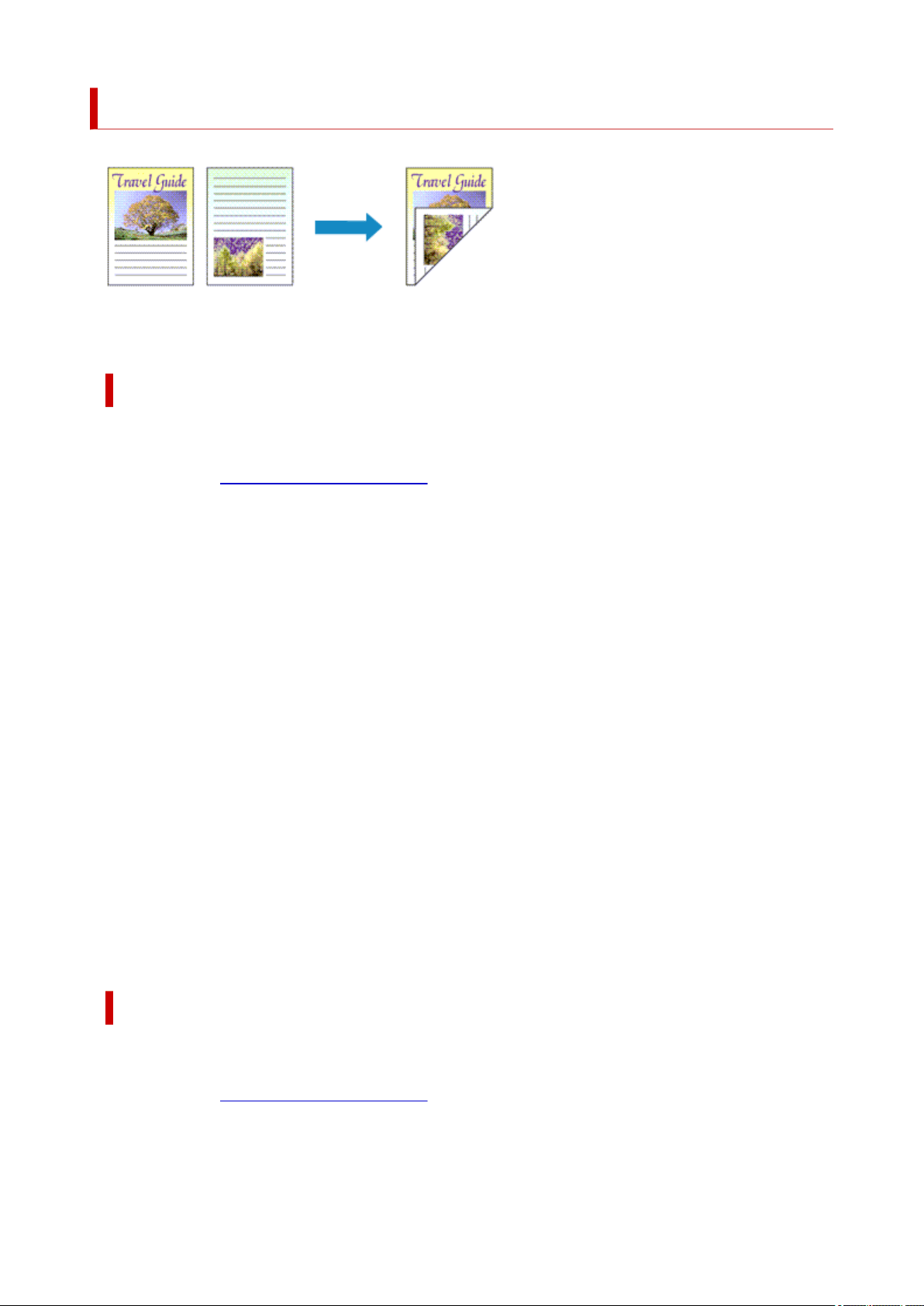
Duplex Printing
You can also set duplex printing in the Basic Settings tab.
Performing Automatic Duplex Printing
You can perform the duplex printing without having to turn over the paper.
1. Open the
printer driver setup window1.
2. Set automatic duplex printing2.
Select 2-sided Printing for 1-sided/2-sided/Booklet Printing on the Page Setup tab. Confirm that
Automatic is checked.
3. Select the layout3.
Select the layout you want to use from the Page Layout list.
4. Specify the side to be stapled4.
The best Binding Location is selected automatically from the Orientation and Page Layout settings.
To change the setting, select another stapling side from the Binding Location list.
5. Set the margin width5.
If necessary, click Specify Margin... and set the margin width, and then click OK.
6. Complete the setup6.
Click OK on the Page Setup tab.
When you perform print, duplex printing will be started.
Performing Duplex Printing Manually
You can perform the duplex printing manually.
1. Open the printer driver setup window1.
2. Set duplex printing2.
305
Loading ...
Loading ...
Loading ...
