Loading ...
Loading ...
Loading ...
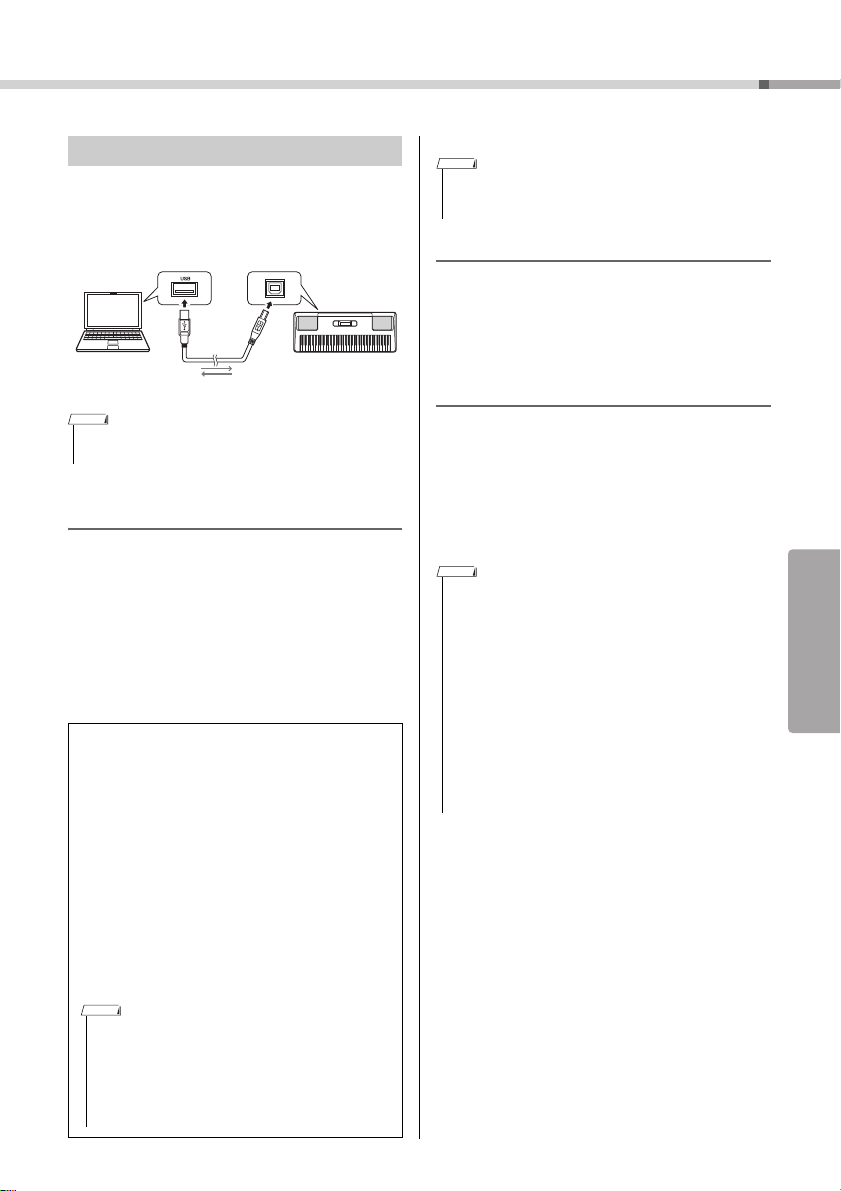
Reference
Connecting to Other Devices
EZ-300 Owner’s Manual
57
By connecting the [USB TO HOST] terminal of this
instrument to a computer via a USB cable, you can
perform the following convenient functions.
Transferring MIDI Files, such as Song
or Style Files
You can play Song files transferred from a computer
to the instrument (page 19), or take User Songs
(page 51) recorded on the instrument and transfer
them to the computer for further editing and/or sav-
ing.
You need to turn the function settings “Storage
Mode” (Function 059; page 63) on before making the
file transfer. For details, refer to “Computer-related
Operations” on the website (page 8).
Transmitting/Receiving MIDI Data
The USB cable connection to a computer lets you lis-
ten to MIDI Songs played back on the computer or
record your performance on the instrument as MIDI
data to the computer.
Transmitting/Receiving Audio Data
(USB Audio Interface)
The USB cable connection to a computer also lets
you play the audio data on the computer with high
sound quality on the instrument or record your per-
formance on the instrument as an Audio data to the
computer.
A dedicated driver must be installed for transmitting/
receiving Audio data. For details, refer to “Computer-
related Operations” on the website (page 8).
Connecting to a Computer
• Use an AB type USB cable of less than 3 meters.
• USB 3.0 cables cannot be used.
Files that can be transferred
• Song files (Extension: .MID)
Song files created on other instruments or computers
can be transferred to this instrument. Note that user
Songs created with this instrument cannot be trans-
ferred to a computer as a single file.
• Style files (Extension: .STY)
This instrument does not have a function for creating
Style files, but you can import a style file created on
another device. The maximum capacity per file is
50KB. Files that exceed the limit will not be recognized
on this instrument.
• Backup files (Extension: .BUP)
* You can transfer the data of “Parameters backed up as
needed” and “Parameters backed up when the power is
turned off”(excluding “Passing Status of Keys to Suc-
cess”) on page 59 to the computer and save the data
as a single backup file.
USB cable
USB
terminal
instrumentcomputer
[USB TO HOST]
terminal
NOTE
• Files up to a total of about 1.4 MB can be transferred to
this instrument.
• If you transfer a Style file to this instrument, you need to
register it before using it on the instrument. For details,
refer to “Registering a Style File” (page 50).
• Files transferred to the instrument are listed in the instru-
ment in the order of symbol, number and alphabet.
NOTE
• While Storage Mode is set to on, you cannot play the instru-
ment, nor can you transmit/receive MIDI or Audio data. Set
Storage Mode to on only when transferring files.
• The volume can be adjusted both on the computer and by
using the instrument's [MASTER VOLUME] dial.You can also
adjust the level of the audio input sound via [USB TO HOST]
terminal by calling up “USBINVol” via Function number 044
(page 62) and using the [0]–[9], [+/YES], [-/NO] buttons.
• When outputting the audio playback from the instrument to the
computer—for example, when recording the audio input
sound from the [USB TO HOST] terminal with the perfor-
mance played on the instrument—you cannot adjust the level
of the audio data with the [MASTER VOLUME] dial.
• If you are using the instrument with a music production appli-
cation, such as a DAW (Digital Audio Workstation), set “Loop-
back” (Function 045; page 62) to off. If this is instead set to
on, a mix of the audio data and the sound of the instrument is
sent to DAW, which may cause howling and unexpected loud
sounds.
NOTE
NOTE
Loading ...
Loading ...
Loading ...
