Loading ...
Loading ...
Loading ...
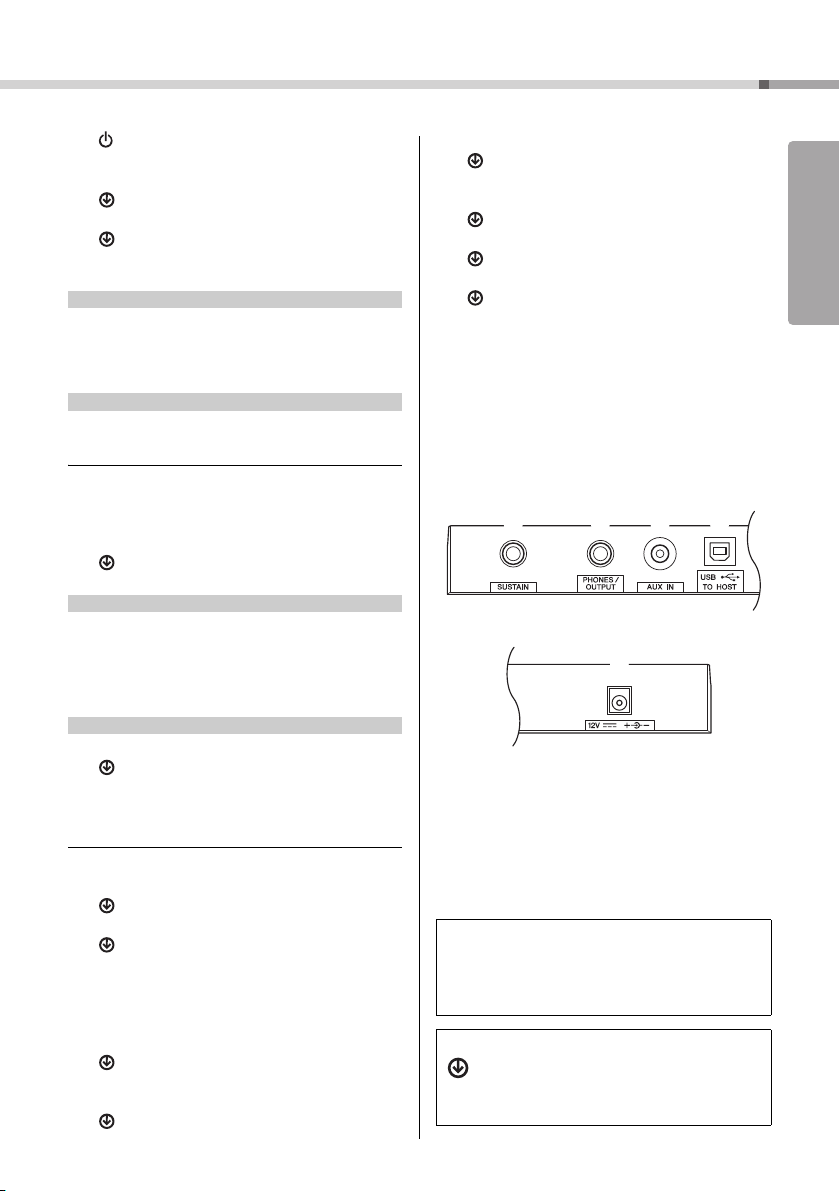
Panel Controls and Terminals
EZ-300 Owner’s Manual
13
Setting Up
q [ ] (Standby/On) switch ....................page 15
w [MASTER VOLUME] dial ......................page 16
e [DEMO] button......................................page 33
BGM................................................page 33
r [METRONOME] button.........................page 24
TIME SIG. ......................................page 24
t [TEMPO/TAP] button ............................page 32
y PART
[L] button ..............................................page 39
[R] button ..............................................page 39
y [REC TRACK 2] button.........................page 52
[REC TRACK 1] button.........................page 52
u [KEYS TO SUCCESS] button...............page 36
i [PHRASE REPEAT] button...................page 38
o [1 LISTENING 2 TIMING 3 WAITING] button
...............................................................page 39
CHORD DICT. ................................page 49
!0 [A-B REPEAT] button ...........................page 34
!1 [REW] button ........................................page 33
!2 [FF] button ............................................page 33
!3 [PAUSE] button.....................................page 33
!0 [ACMP ON/OFF] button........................page 45
SPLIT POINT..................................page 60
!1 [INTRO/ENDING/rit.] button .................page 46
!2 [MAIN/AUTO FILL] button ....................page 46
!3 [SYNC START] button ..........................page 45
!4 [START/STOP] button...........................page 32
!5 [REC] button .........................................page 51
CLEAR............................................page 52
!6 [VOICE] button......................................page 24
SONG MELODY VOICE .................page 33
!7 [SONG] button ......................................page 32
!8 [STYLE] button .....................................page 45
!9
Number buttons [0]–[9], [+/YES], [-/NO]
....page 18
@0 [PORTABLE GRAND] button ...............page 24
@1 [DSP] button .........................................page 26
TYPE...............................................page 26
@2 [ARTICULATION] button ......................page 27
@3 [REGIST MEMORY] button ..................page 53
MEMORY ........................................page 53
@4 [FUNCTION] button ..............................page 60
LIGHT GUIDE .................................page 36
@5 [MUSIC DATABASE] button .................page 50
@6 [DUAL] button .......................................page 25
DUAL VOICE ..................................page 25
@7 [SPLIT] button.......................................page 25
SPLIT VOICE ..................................page 25
@8 [HARMONY/ARPEGGIO] button ..........page 28
TYPE...............................................page 28
@9 Drum illustrations for the Drum Kit ....page 24
Each of these indicates the drum or percussion instrument
assigned to the corresponding key for “Standard Kit 1.”
#0 [SUSTAIN] jack .....................................page 16
#1 [PHONES/OUTPUT] jack......................page 16
#2 [AUX IN] jack.........................................page 56
#3 [USB TO HOST] terminal .....................page 57
#4 DC IN jack .............................................page 14
In the Lesson mode
In the Recording mode
In the Song mode
In the Style mode
Panel Setup (Panel Settings)
By using the controls on the panel, you can make various
settings as described here. These settings of the instru-
ment are together referred to as “panel setup” or “panel
settings” in this manual.
The “Press and hold” Symbol
Buttons having this indication can be used to call
up an alternate function when the relevant button
is pressed and held. Hold down this button until
the function is called up.
#1 #2 #3
#4
#0
Rear Panel
Loading ...
Loading ...
Loading ...
