Loading ...
Loading ...
Loading ...
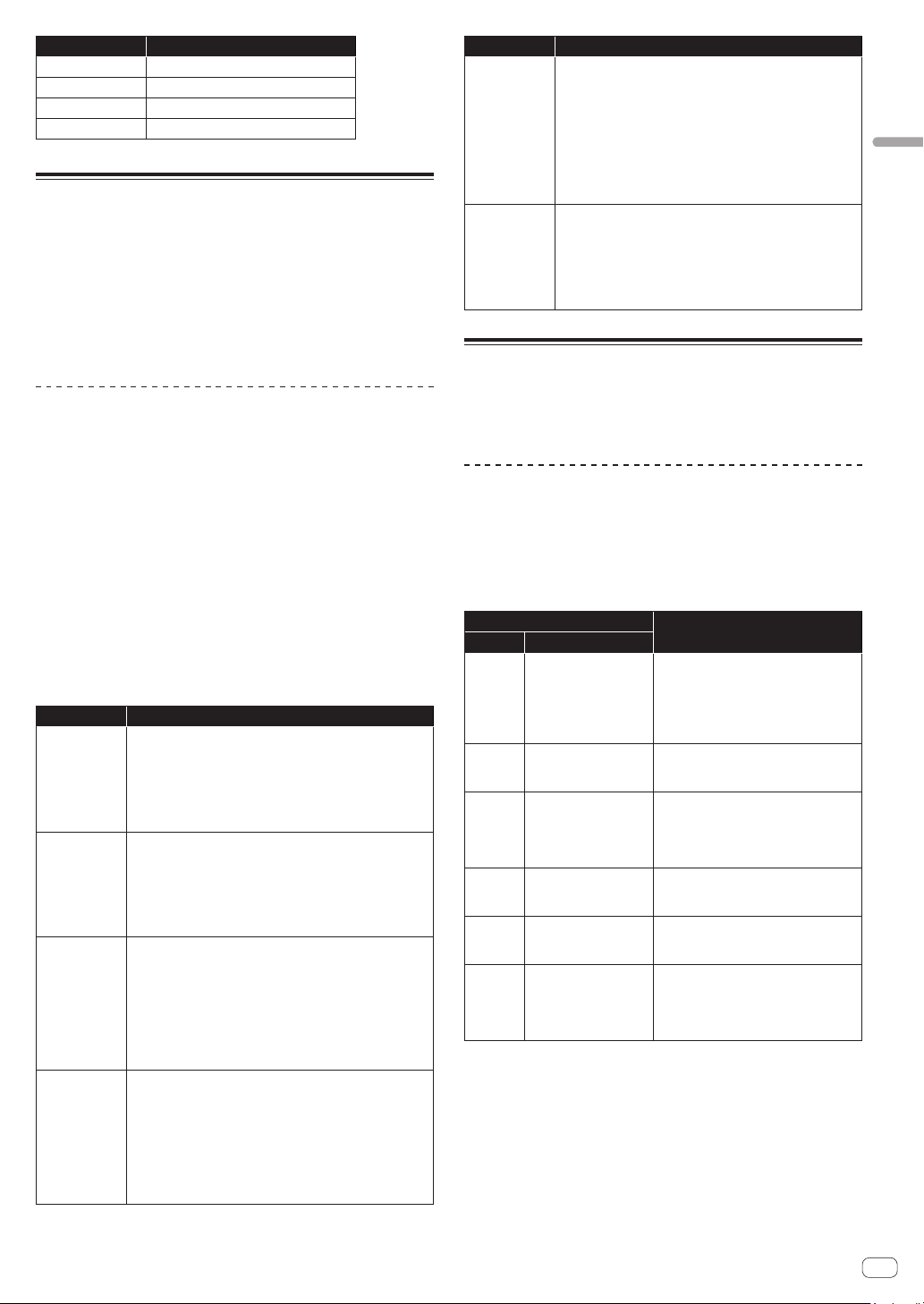
17
En
Creating sounds and categories/parameters
Setting value Delay time
Qrtr
1 beat (quarter note)
Qrtr D
1.5 beats (dotted quarter note)
Half
2 beats (half note)
Half D
Three beats (dotted half note)
AFTERTOUCH category
Aftertouch is a performance feature that allows you to add modulation to
a sound by applying additional pressure to a key after the key is already
down.
There are six parameters that can control the amount of modulation
applied with aftertouch.
In the display, set the [Amount] parameter in the [AFTERTOUCH]
category to set the aftertouch amount. Then, set each parameter in the
[AFTERTOUCH DESTINATION] category to [On]/[Off] apply aftertouch
to the desired parameter(s).
AFTERTOUCH parameters
[AFTERTOUCH] and [AFTERTOUCH DESTINATION] are displayed as
categories in the display.
Amount
(This is the parameter in the [AFTERTOUCH] category.)
The [Amount] parameter sets the aftertouch depth.
! If you increase the [Amount] value in the plus direction, aftertouch
effect will increase in the plus direction.
! If you increase the [Amount] value in the minus direction, aftertouch
effect will increase in the minus direction or decrease depending on
the parameter.
Parameters in the [AFTERTOUCH DESTINATION] category
Select the target(s) to which you wish to apply aftertouch (aftertouch
destination(s)).
The following six parameters can be selected as aftertouch destinations.
Use [On/Off] to enable aftertouch for a specific parameter.
Parameter Explanation
Osc 1 Freq
Changes the oscillation frequency (pitch) of Oscillator 1.
! If the [Amount] value is set in the plus direction, the
pitch of Oscillator 1 will rise as you further press down the
keyboard.
! If the [Amount] value is set in the minus direction, the
pitch of Oscillator 1 will lower as you further press down
the keyboard.
Osc 2 Freq
Changes the oscillation frequency (pitch) of Oscillator 2.
! If the [Amount] value is set in the plus direction, the
pitch of Oscillator 2 will rise as you further press down the
keyboard.
! If the [Amount] value is set in the minus direction, the
pitch of Oscillator 2 will lower as you further press down
the keyboard.
LP Cutoff
Changes the cutoff frequency of the low-pass filter.
! If the [Amount] value is set in the plus direction, the cutoff
frequency will rise as you further press down the keyboard.
! If the [Amount] value is set in the minus direction, the
cutoff frequency will lower as you further press down the
keyboard.
! If the [Cutoff] value is set to the maximum or the
minimum, aftertouch may have no effect depending on the
[Amount] value.
HP Cutoff
Changes the cutoff frequency of the high-pass filter.
! If the [Amount] value is set in the plus direction, the cutoff
frequency will rise as you further press down the keyboard.
! If the [Amount] value is set in the minus direction, the
cutoff frequency will lower as you further press down the
keyboard.
! If the [Cutoff] value is set to the maximum or the
minimum, aftertouch may have no effect depending on the
[Amount] value.
Parameter Explanation
VCA
Changes the volume.
! If the [Amount] value is set in the plus direction, the
volume will increase as you further press down the
keyboard.
! If the [Amount] value is set in the minus direction, the
volume will decrease as you further press down the
keyboard.
! If the [Amount] and [Sustain] values in the [AMP
ENVELOPE] category are set to the maximum, aftertouch
may have no effect.
LFO Amt
Changes the [Initial Amt] value in the [LFO] category.
! If the [Amount] value is set in the plus direction, the effect
of the LFO will increase as you further press down the
keyboard.
! Even if the [Amount] value is set in the minus direction,
the effect of the LFO will increase, but the LFO waveform is
inverted (reversed phase).
MISC PARAMETERS (Miscellaneous
parameters) category
You can set various important functions using the parameters in the
[MISC PARAMETERS] category.
Parameters in the [MISC PARAMETERS]
category
KeyMode
The [KeyMode] parameter sets the key assignment (also called “note
priority”). This determines what note has priority when more than one
note is played on the keyboard or via MIDI.
[KeyMode] parameter
Operation
Value Meaning
Low
Low-note priority
(Single trigger)
It is the most popular method when using
a vintage synthesizer.
It is often used to play trill while holding
down one of the keys. The lower note
is played without the envelope being
retriggered.
Hi
High-note priority
(Single trigger)
When playing trill by holding down one of
the keys, the higher note is played without
the envelope being retriggered.
Last
Last-note priority
(Single trigger)
When playing trill by holding down one
of the keys, the last pressed key is played
without the envelope being retriggered
regardless of whether or a lower note or a
higher note is played..
LowR
Low-note priority +
retrigger
(Multi trigger)
When playing trill by holding down
a lower note, the envelope is always
retriggered.
HiR
High-note priority +
retrigger
(Multi trigger)
When playing trill by holding down a
higher note, the envelope is always
retriggered.
LastR
Last-note priority +
retrigger
(Multi trigger)
When playing trill by holding down one
of the keys, the pitch of the last pressed
key is played with the envelope being
retriggered whether or a lower note or a
higher note is played..
Volume
The volume of each program can be set independently. This is useful for
ensuring that your sounds have roughly the same volume from program
to program.
PitchbndRange
You can set the pitch bend range in semitone unit up to +/– 12
semitones (1 octave).
Loading ...
Loading ...
Loading ...