Loading ...
Loading ...
Loading ...
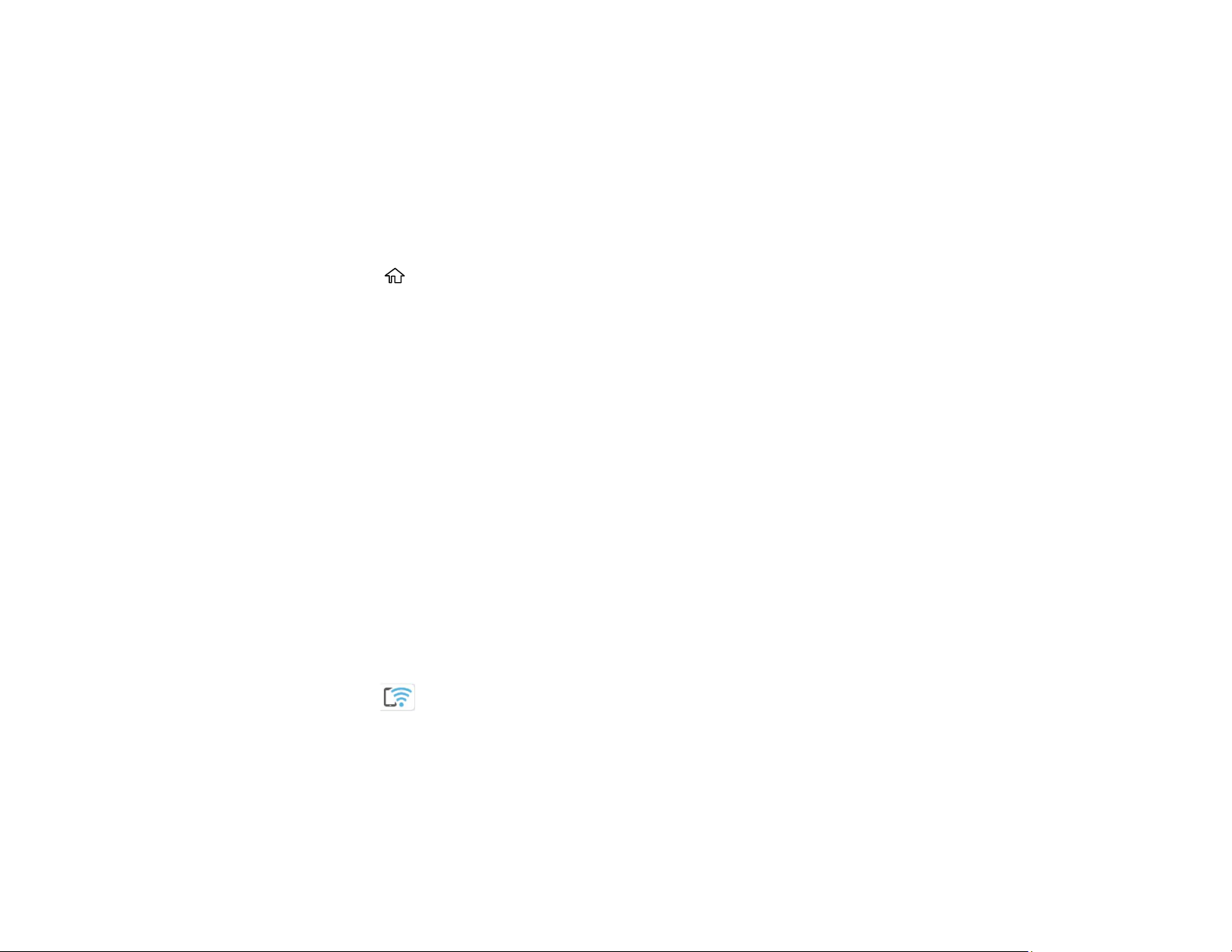
34
Parent topic: Wi-Fi Networking
Enabling Wi-Fi Direct (Simple AP) Mode
You can enable Wi-Fi Direct mode to allow direct communication between your product and computer,
mobile devices, or other devices (up to 8) without a wireless router or access point.
Note: Make sure the Epson Smart Panel app or another compatible Epson printing app is installed on
your mobile device before connecting to the product.
1. Press the home button, if necessary.
2. Select Smartphone connect.
• If your product is not connected to a wireless network, go to the next step.
• If your product is already connected to a wireless network, select Other Methods and then
continue to the next step.
3. Select Start Setup.
4. Select Other Methods.
5. Do one of the following:
• For iOS devices, select iOS. Scan the QR code with the camera app on your device and follow the
instructions on your device.
• For other types of devices, select Other OS Devices. Press the down arrow button to display the
product information, then use your device to select the Wi-Fi network name (SSID) displayed on
the LCD screen and enter the password shown.
6. Open the Epson Smart Panel app (or another compatible Epson printing app) on your device, then
press the down arrow button on your product's control panel to view the product information. Use the
information on the product's LCD screen to select your product in the Epson Smart Panel app.
7. Select Complete on the LCD screen.
The blue Wi-Fi Direct icon is displayed on the LCD screen and indicates if Wi-Fi Direct is
enabled on the product.
Parent topic: Wi-Fi Direct Mode Setup
Related references
Status Icon Information
Loading ...
Loading ...
Loading ...