Loading ...
Loading ...
Loading ...
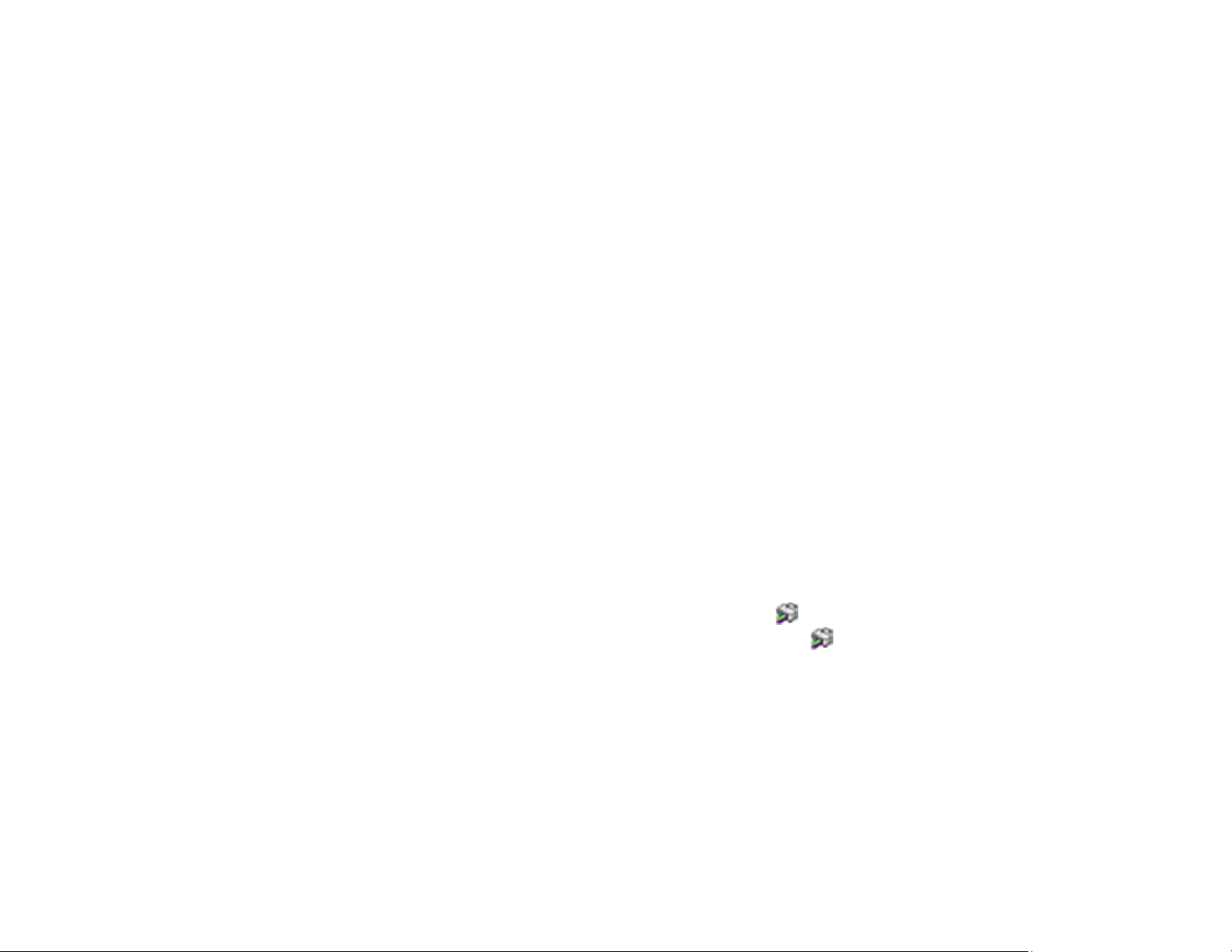
176
6. Do one of the following:
• If there are no gaps, select O.
• If there are gaps or the pattern is faint, select X and continue. Follow the instructions on the screen
to clean the print head.
• If most lines are missing or not printed, most of the nozzles are clogged. Select O and then run a
Power Cleaning. See the link below.
7. Select Print to print a nozzle check pattern and confirm that the print head is clean.
If you don’t see any improvement after cleaning the print head up to 3 times, turn the product off and wait
at least 12 hours. Then run a nozzle check, and try cleaning the print head if necessary. If quality still
does not improve, run a Power Cleaning.
Parent topic: Print Head Cleaning
Related tasks
Loading Paper in the Rear Paper Feeder
Checking the Nozzles Using the Product Control Panel
Power Cleaning Using the Product Control Panel
Related topics
Replacing Ink Cartridges and Maintenance Boxes
Cleaning the Print Head Using a Computer Utility
You can clean the print head using a utility on your Windows or Mac computer.
1. Load a few sheets of plain paper in the product.
2. Do one of the following:
• Windows: Access the Windows Desktop and right-click the icon for your product in the right
side of the Windows taskbar, or click the up arrow and right-click .
• Mac: In the Apple menu or the Dock, select System Preferences. Select Print & Fax, Print &
Scan, or Printers & Scanners, select your product, and select Options & Supplies. Select
Utility and select Open Printer Utility.
3. Select Head Cleaning or Print Head Cleaning.
Loading ...
Loading ...
Loading ...