Loading ...
Loading ...
Loading ...
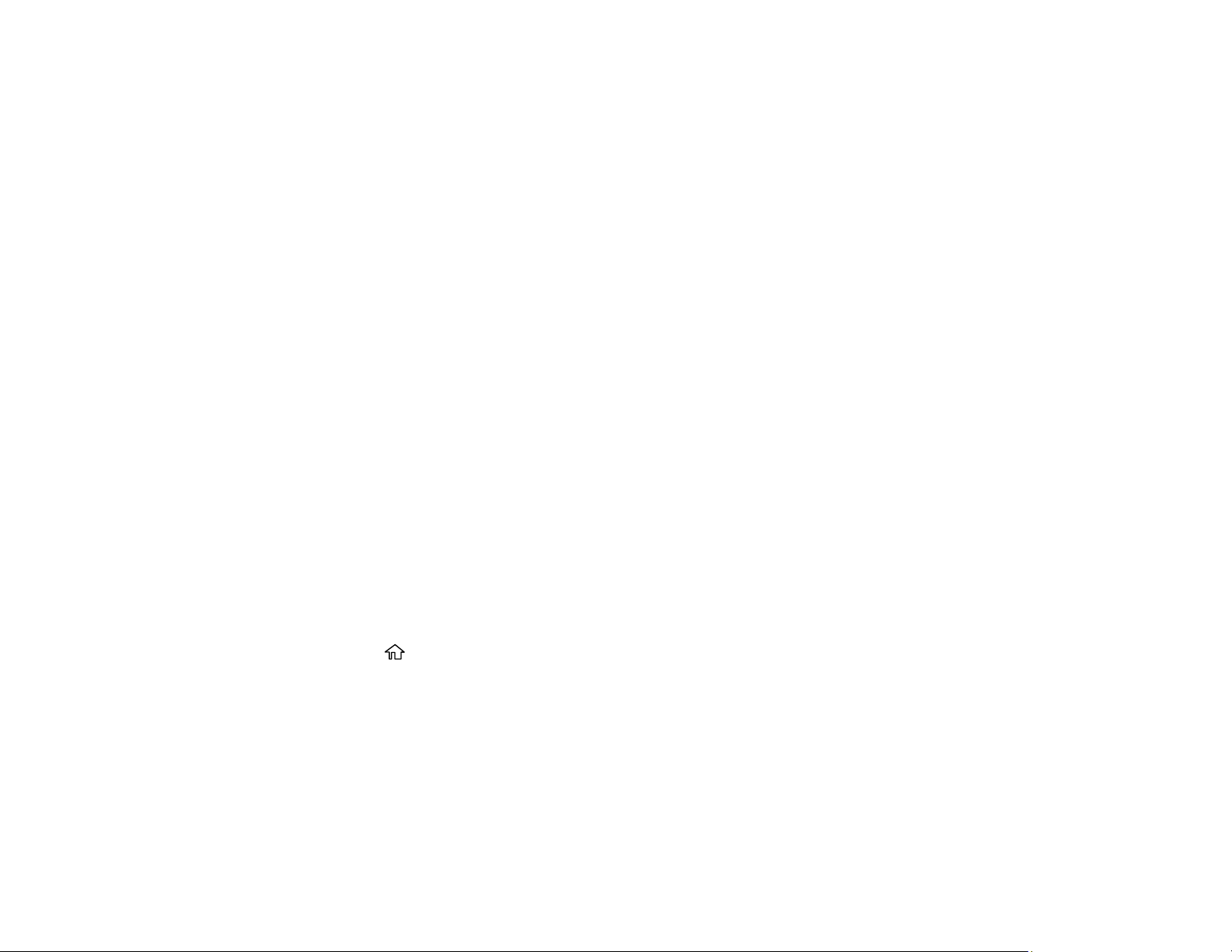
112
• Cloud sends your scanned files to a destination that you have registered with Epson Connect.
• WSD lets you manage network scanning in Windows 11, Windows 10, Windows 8.x, Windows 7,
or Windows Vista (English only). To use this feature, you must first set up a WSD (Web Services
for Devices) port on your Windows 7 or Windows Vista computer (the port is set up automatically
on Windows 11, Windows 10, and Windows 8.x).
6. Follow the instructions in the links below to complete your scan.
Scanning to a Connected Computer
Scanning to the Cloud
Setting Up a WSD Port (Windows 7/Windows Vista)
Control Panel Scanning Options
Parent topic: Starting a Scan
Related tasks
Placing Originals on the Scanner Glass
Related topics
Wi-Fi Networking
Scanning to a Connected Computer
You can scan an original and save it to a connected computer using your product's control panel. The
computer must be connected using a USB cable or connected to the same network as your product.
You can save the scanned file as a JPEG or PDF file.
Note: Be sure you have installed Epson ScanSmart, Epson Scan 2, and Event Manager on your
computer before scanning to your computer.
1. Place your original on the product for scanning.
2. Press the home button, if necessary.
3. Select Scan.
4. Select Computer.
Note: Select Dismiss on the information screen, if necessary.
5. Do one of the following:
• If a list of available computers is displayed, select the computer you want to scan to.
Loading ...
Loading ...
Loading ...