Loading ...
Loading ...
Loading ...
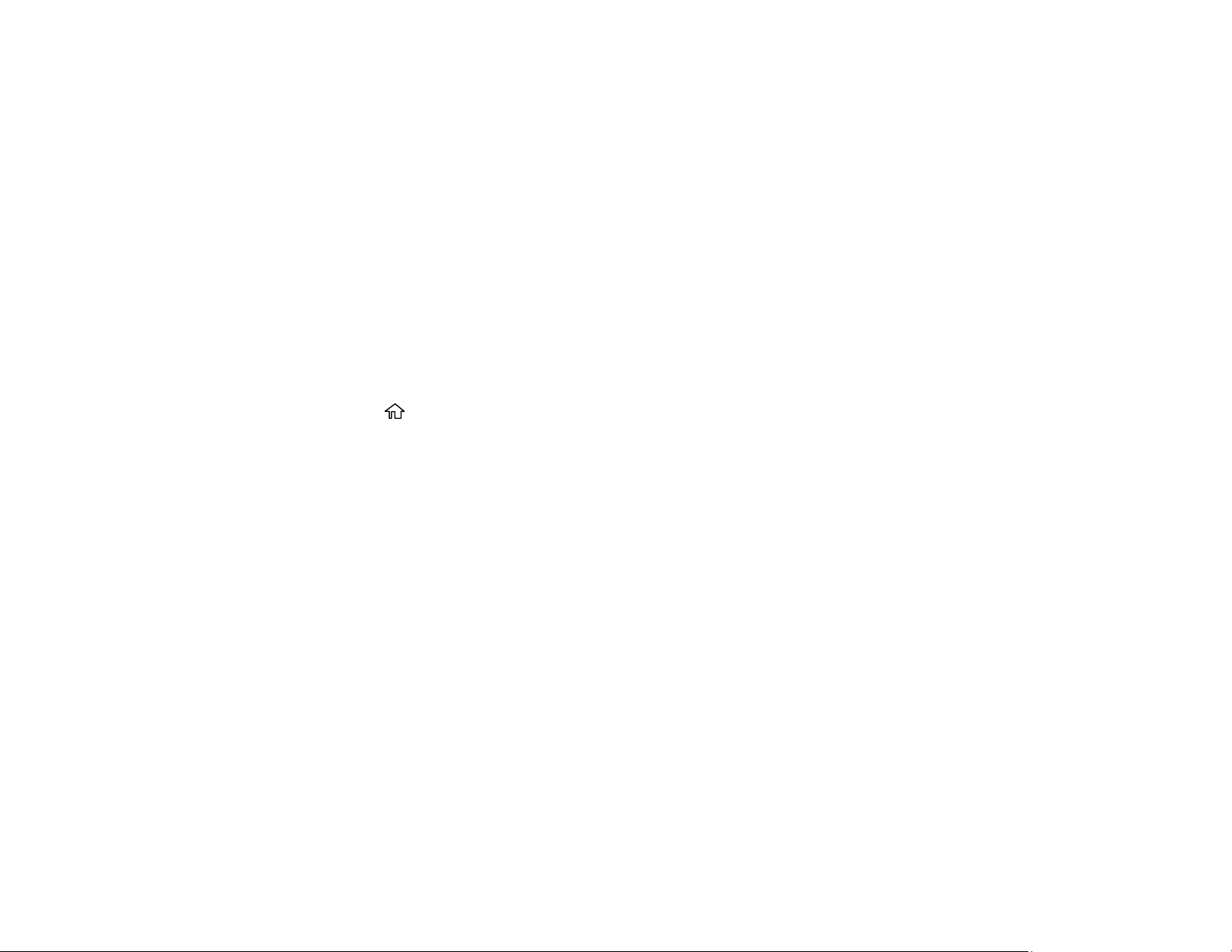
182
Parent topic: Power Cleaning
Related references
Where to Get Help
Related tasks
Loading Paper in the Rear Paper Feeder
Checking the Nozzles Using a Computer Utility
Aligning the Print Head Using the Product Control Panel
If your printouts become grainy or blurry, you notice misalignment of vertical lines, or you see dark or
light horizontal bands, you may need to align the print head.
Note: Banding may also occur if your print head nozzles need cleaning.
1. Load a few sheets of plain paper in the product.
2. Press the home button, if necessary.
3. Select Maintenance > Print Head Alignment.
4. If your printout contains misaligned vertical lines or is blurry, continue with the next step. If your
printout contains horizontal banding, go to step 7.
5. Select Vertical Alignment and follow the on-screen instructions to print an alignment sheet.
6. Check the printed pattern on the alignment sheet and for each set of patterns, select the number
representing the pattern with the least amount of separation or overlap.
7. Select Horizontal Alignment and follow the on-screen instructions to print an alignment sheet.
8. Check the printed pattern on the alignment sheet and select the number representing the pattern
with the least amount of separation or overlap.
9. Continue following the rest of the on-screen instructions to finish with the alignment.
Parent topic: Adjusting Print Quality
Related tasks
Loading Paper in the Rear Paper Feeder
Cleaning the Paper Guide
If you see ink on the back of a printout, you can clean the paper guide rollers to remove any excess ink.
Loading ...
Loading ...
Loading ...