Loading ...
Loading ...
Loading ...
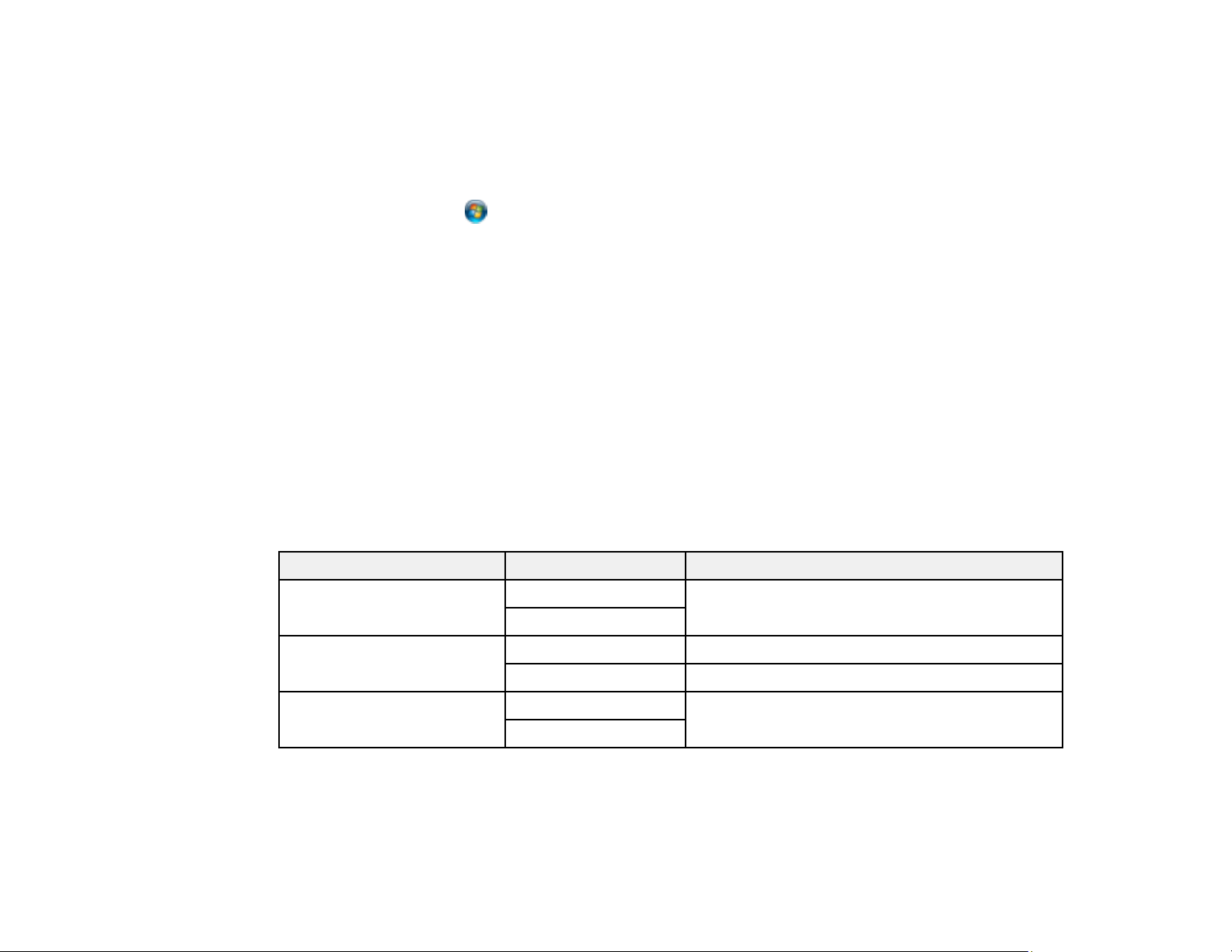
115
7. When you see the message Your device is ready to use in the Windows taskbar, click the
message.
8. On the Driver Software Installation screen, make sure your product is listed as Ready to use. Then
click Close.
9. Do one of the following:
• Windows 7: Click and select Devices and Printers.
• Windows Vista: Click Start and select Control Panel > Hardware and Sound > Printers.
10. Make sure that an icon appears for your product's name on the network.
When you use WSD, select your product name to scan over the network.
Parent topic: Starting a Scan Using the Product Control Panel
Related tasks
Printing a Network Status Sheet
Related topics
Wi-Fi Networking
Control Panel Scanning Options
Select the options you want to use for scanning.
Note: Not all options or settings may be available, depending on the Scan to option selected.
Scan to setting Available options Description
Color Mode B&W Select whether to scan images in color or black
and white
Color
File format JPEG Select for photos
PDF Select for documents
Original Type Text Specifies the type of original you are scanning
Photo
Loading ...
Loading ...
Loading ...