Loading ...
Loading ...
Loading ...
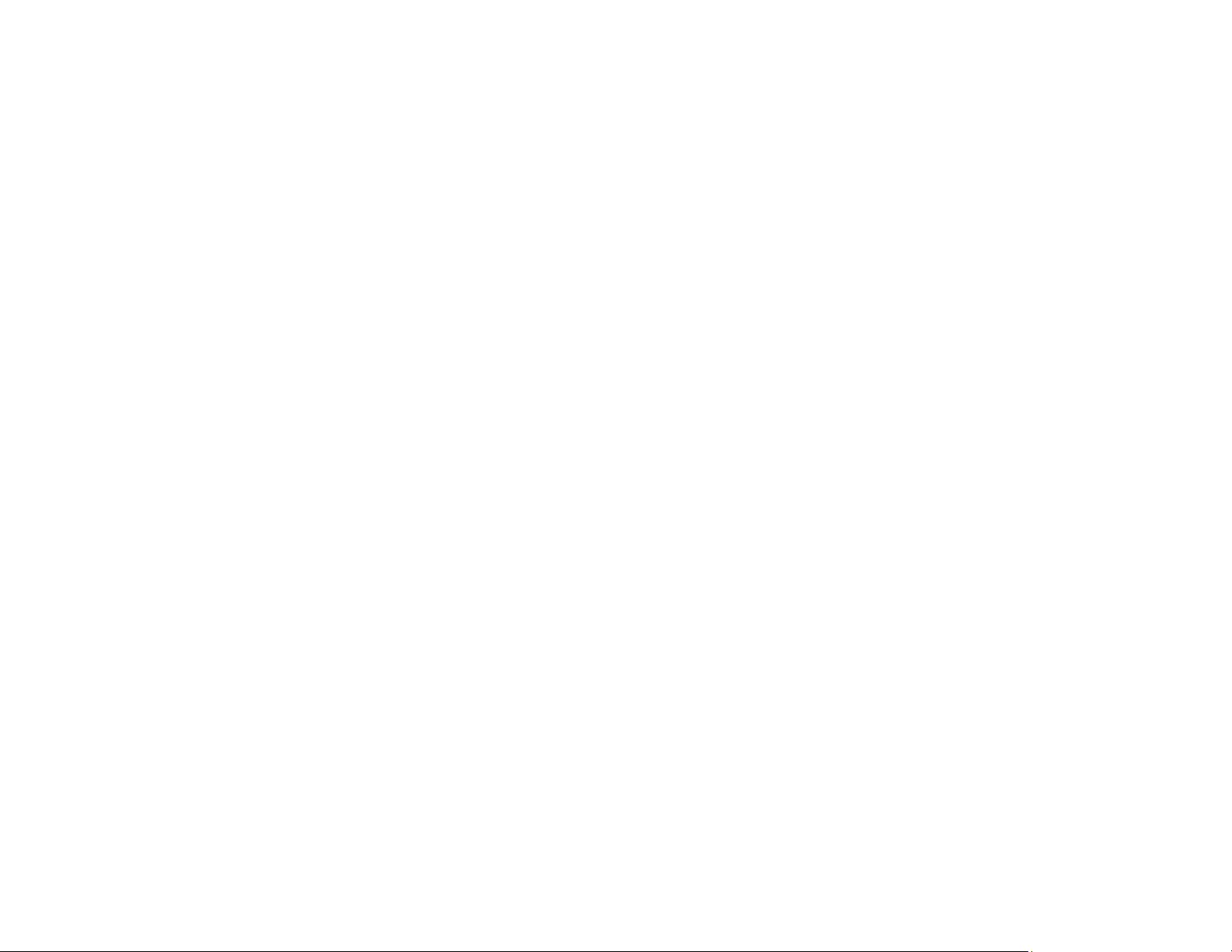
228
Related concepts
Print Head Maintenance
Related tasks
Selecting Basic Print Settings - Windows
Selecting Basic Print Settings - Mac
Selecting the Paper Settings - Control Panel
Related topics
Replacing Ink Cartridges and Maintenance Boxes
Solving Scanning Problems
Check these solutions if you have problems scanning with your product.
Note: For solutions when using the Epson ScanSmart software, see the Epson ScanSmart help utility.
Scanning Software Does Not Operate Correctly
Cannot Start Epson Scan 2
Scanning is Slow
Cannot Send Scans to a Cloud Service
Parent topic: Solving Problems
Scanning Software Does Not Operate Correctly
If your scanning software does not operate correctly, try these solutions:
• Make sure your computer has adequate memory and meets the system requirements for your
operating system.
• Make sure your computer is not running in a power-saving mode, such as sleep or standby. If so,
wake your system and restart your scanning software.
• If you upgraded your operating system but did not reinstall your scanning software, try reinstalling it.
• In Windows, make sure your product is listed as a valid device in the Scanners and Cameras control
panel.
• Make sure the power cord is connected and the product is turned on.
• When scanning multiple originals using Epson ScanSmart, make sure there is a gap of at least 0.8
inches (20 mm) between the originals.
Loading ...
Loading ...
Loading ...