Loading ...
Loading ...
Loading ...
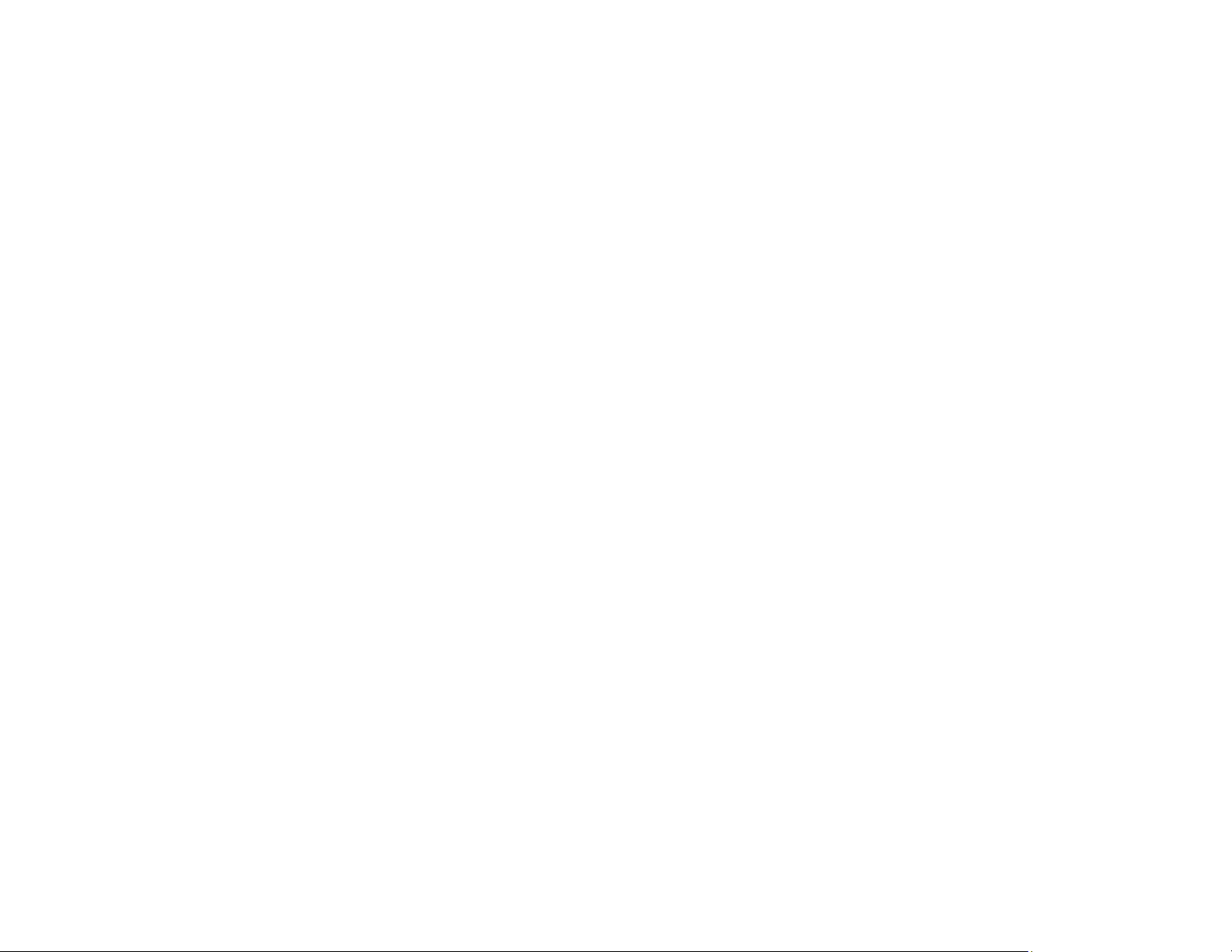
208
Paper Feeding Problems
If you have problems feeding paper, try these solutions:
• Place the product on a flat surface.
• Operate the product in the recommended environmental conditions.
• If paper does not feed for printing, remove it. Then reload it in the middle of the rear paper feeder.
Slide the edge guides against the edge of the paper, making sure that the paper stack is not above the
arrow mark on the edge guides.
• Load paper in the correct direction and slide the edge guides against the edge of the paper.
• If multiple pages feed at once, remove the paper, fan the edges to separate the sheets, and reload it.
• If multiple pages feed at once, try loading one sheet at a time.
• If multiple pages feed at once, the paper may be moist or damp. Load new paper.
• If multiple pages feed at once during manual 2-sided printing, remove any paper from the product
before reloading paper.
• Do not load more than the recommended number of sheets.
• If paper jams when you print on both sides of the paper, try loading fewer sheets.
• Make sure your paper meets the specifications for your product.
• Make sure the paper size and paper type settings on the control panel are correct.
• Do not place objects on the feeder guard.
• For best results, follow these guidelines:
• Use new, smooth, high-quality paper that is not curled, creased, old, too thin, or too thick.
• Load paper in the rear paper feeder printable side up.
• Follow any special loading instructions that came with the paper.
Parent topic: Solving Paper Problems
Related references
Paper Ejection Problems
Paper Loading Capacity
Paper Specifications
Paper Jam Problems Inside the Product
Paper Jam Problems in the Rear Cover
Loading ...
Loading ...
Loading ...