Loading ...
Loading ...
Loading ...
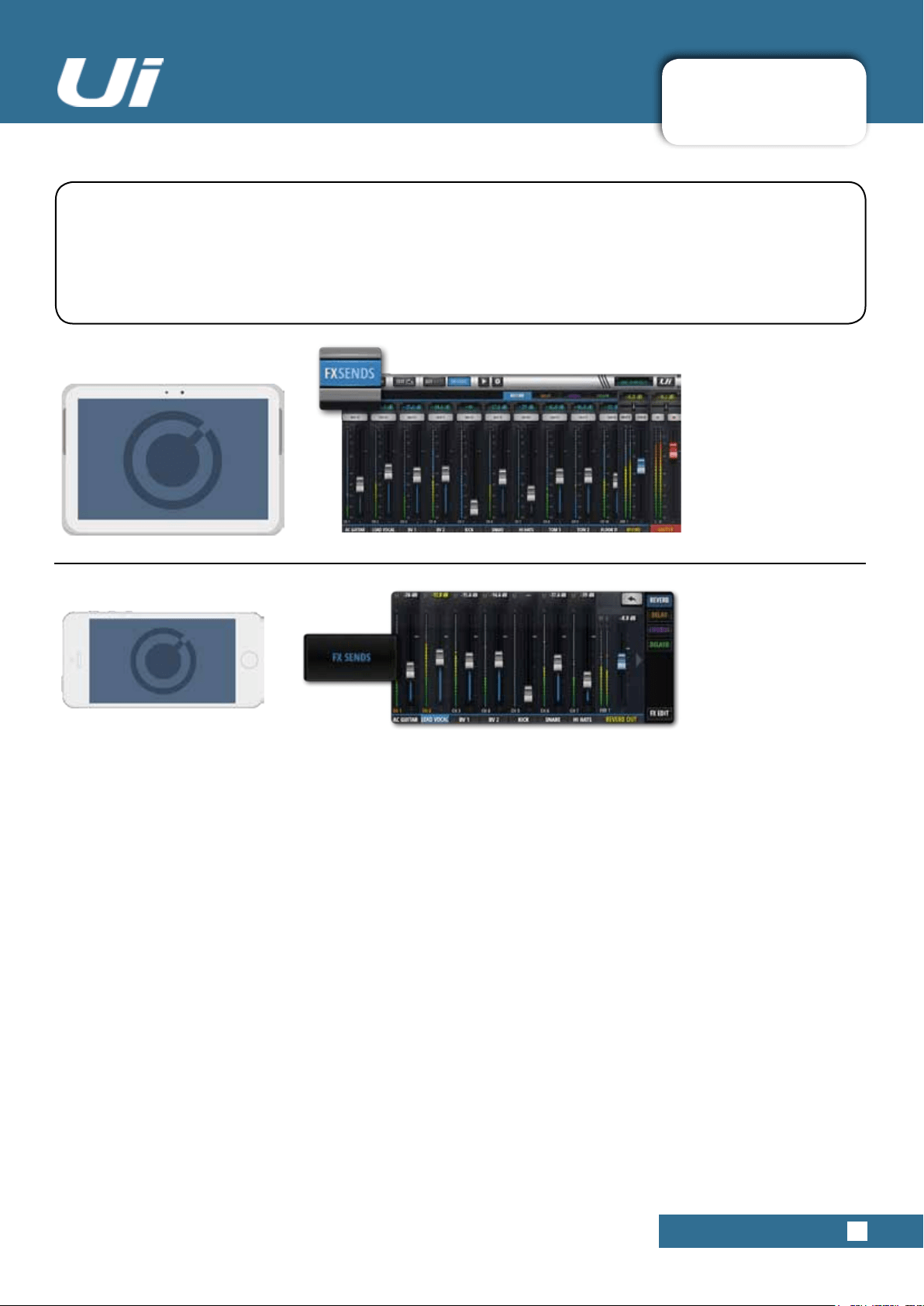
4.4: FX SENDS
CHANNELS > FX SENDS
4.4: FX SENDS
Ui24R User Manual
FXSENDSfaderseffectivelydeterminetheamountofeffect(delay,reverb,chorus)oneachinputchannel.
They work much like aux sends in that a mix of input channel contributions is created on the FX SENDS
page - one for each FX processor. After processing, that mix is returned via its own FX Return channel,
whichworksjustlikeaninputchannel-adjustingtheoveralllevelofthatprocessor’smixinthemaster
stereo mix. The FX Return channel for the selected FX processor is shown in the FX SENDS view, next to
the Master Channel.
All FX Return channels can be viewed either by scrolling in the main MIX view, by choosing FX RETURNS from
the Slideout panel in the tablet software, or from the JUMP TO option in the phone software Slideout panel.
YoucanviewallFXcontributionsfromasinglechannelbynavigatingtothatchannel’sEDITpageandselecting
the AUX SENDS screen / tab.
IntheFXSENDSpage,rstselectwhicheffectyouwishtoadjustusingthetabs.Adjustthegreyfadersto
increase or decrease the contribution of that channel to the selected FX processor. Adjust the blue FX RETURN
fader labelled FXR 1 REVERB to control the total amount of REVERB heard in the mix.
Input channel FX Sends can be individually muted in the FX SENDS page.
NOTE: FX sends are POST FADER, meaning a change of level on the main mix page affects the level
sent to the FX processor. This ensures that each input channel’s contribution to the FX send is always
proportional to its prominence in the main mix.
Loading ...
Loading ...
Loading ...