Loading ...
Loading ...
Loading ...
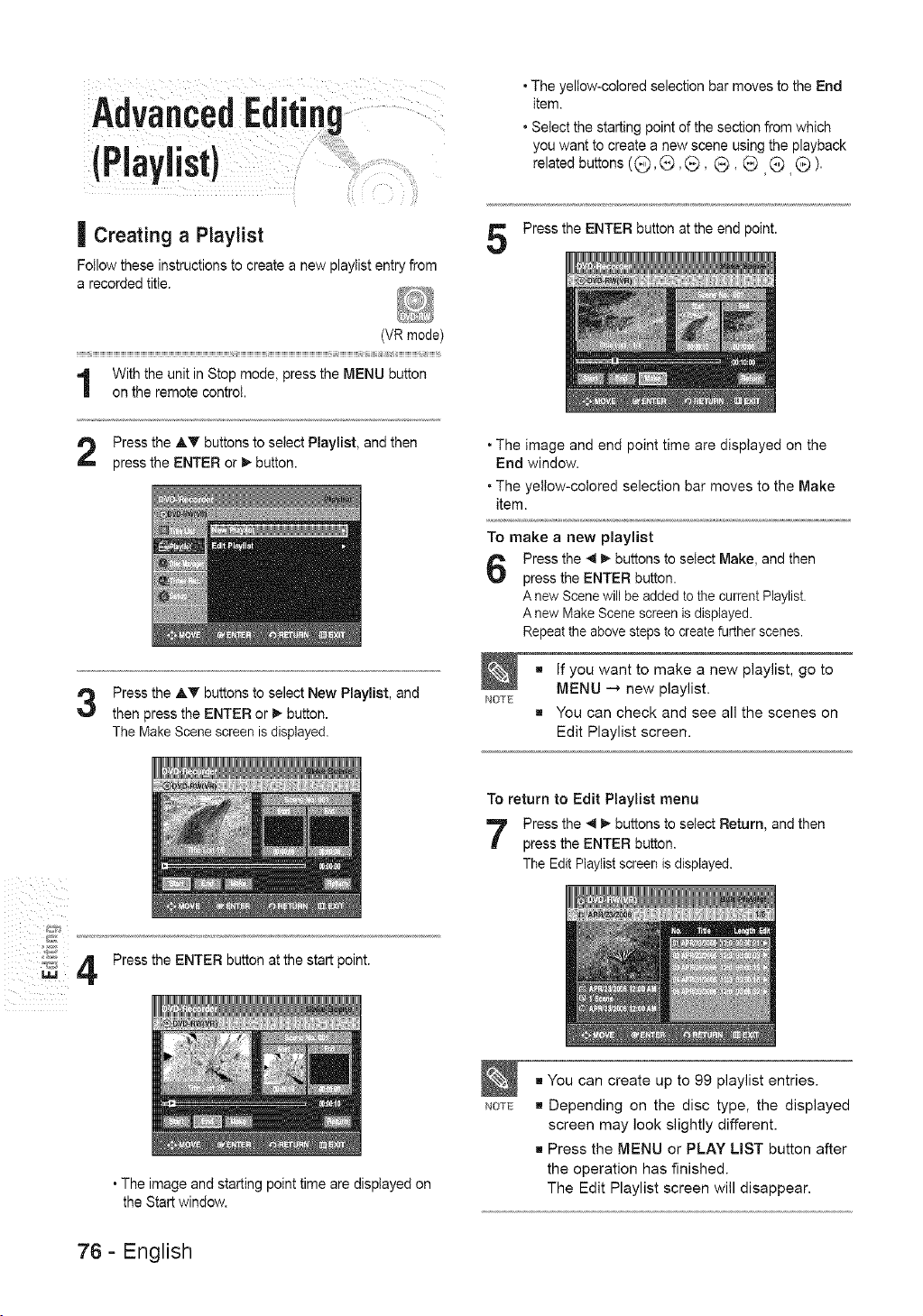
AdveneedEditing
IPl0
| Creating a Playlist
Followthese instructionsto create a new playtistentryfrom
a recorded title.
• The yellow-colored selection bar moves to the End
item.
• Select the starting point of the section from which
you want to create a new scene using the playback
related buttons ((_, _, (_, _, _ G _ ).
Press the ENTER button at the end point.
(VR mode)
i
With the unit in Stop mode, press the MENU button
on the remote control.
Press the AT buttons to select Playlist, and then
press the ENTER or _ button.
Press the AT buttons to select New Playlist, and
then press the ENTER or _ button.
The Make Scene screen is displayed.
• The image and end point time are displayed on the
End window.
• The yellow-colored selection bar moves to the Make
item.
To make a new playlist
Press the 4 I_ buttons to select Make, and then
press the ENTER button.
A new Scene will be added to the current Playlist.
A new Make Scene screen is displayed.
Repeat the above steps to create further scenes.
NOTE
g If you want to make a new playlist, go to
MENU _ new playlist.
g You can check and see all the scenes on
Edit Playlist screen.
iiil i i i_
_ff
_ 4
Press the ENTER button at the start point.
• The image and starting point time are displayed on
the Start window.
To return to Edit Playlist menu
Press the 4 I_ buttons to select Return, and then
press the ENTER button.
The Edit Playlist screen is displayed.
NOTE
g You can create up to 99 playlist entries.
g Depending on the disc type, the displayed
screen may look slightly different.
g Press the MENU or PLAY LIST button after
the operation has finished.
The Edit Playlist screen will disappear.
76- English
Loading ...
Loading ...
Loading ...