Loading ...
Loading ...
Loading ...
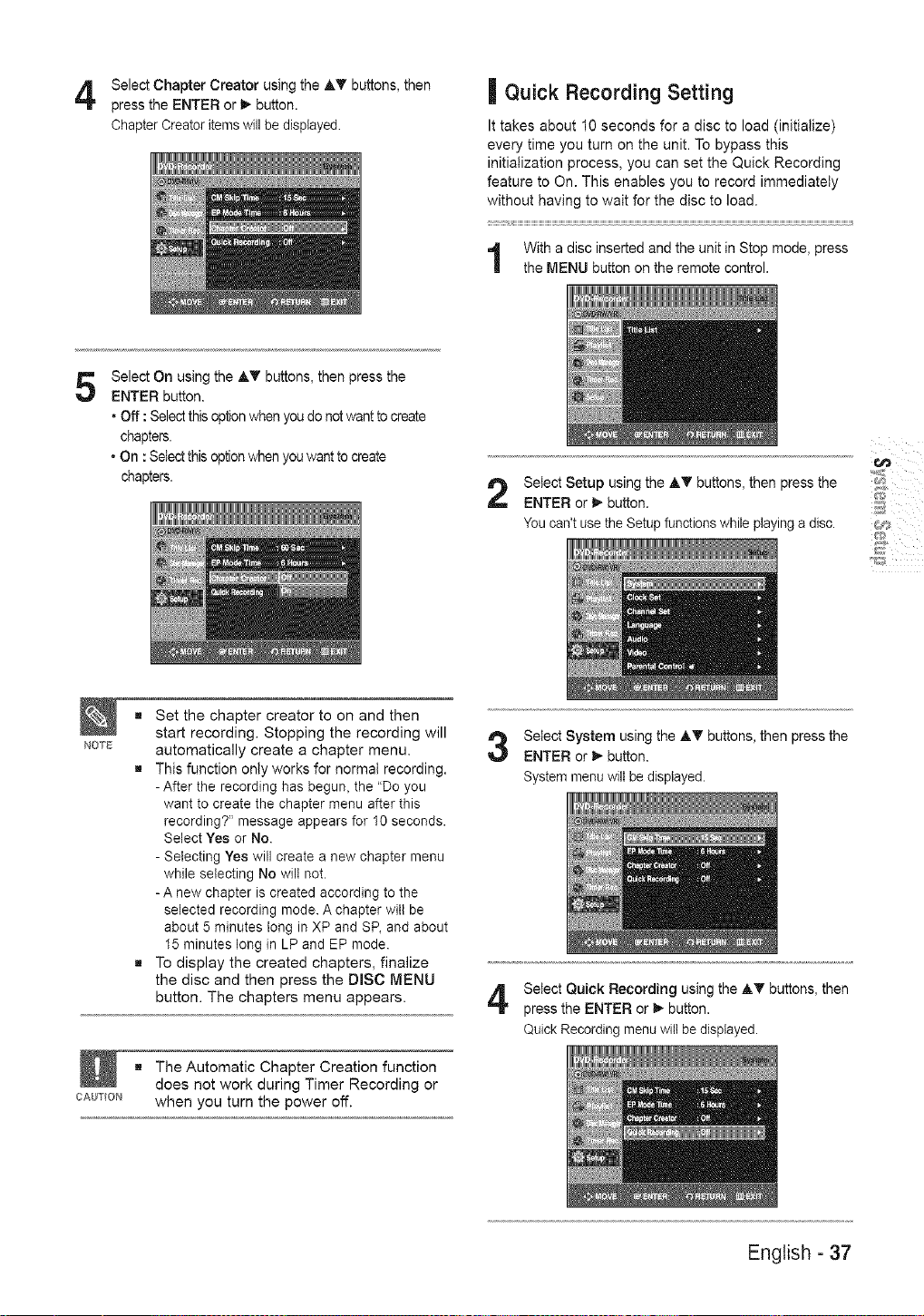
Select Chapter Creator using the AT buttons, then
press the ENTER or _ button.
Chapter Creator items will be displayed.
| Quick Recording Setting
It takes about 10 seconds for a disc to load (initialize)
every time you turn on the unit. To bypass this
initialization process, you can set the Quick Recording
feature to On. This enables you to record immediately
without having to wait for the disc to load.
With a disc inserted and the unit in Stop mode, press
the MENU button on the remote control.
5
Select On using the AT buttons, then press the
ENTER button.
• Off : Select this option when you do not want to create
chapters.
• On : Select this option when you want to create
chapters.
NOTE
Select Setup using the AT buttons, then press the
ENTER or 1_ button.
You can't use the Setup functions while playing a disc.
"1_]jI
g Set the chapter creator to on and then
start recording. Stopping the recording will
automatically create a chapter menu.
g This function only works for normal recording.
- After the recording has begun, the "Do you
want to create the chapter menu after this
recording?" message appears for 10 seconds.
Select Yes or No.
- Selecting Yes will create a new chapter menu
while selecting No will not.
- A new chapter is created according to the
selected recording mode. A chapter witl be
about 5 minutes long in XP and SP, and about
15 minutes long in LP and EP mode.
g To display the created chapters, finalize
the disc and then press the DISC MENU
button. The chapters menu appears.
g The Automatic Chapter Creation function
does not work during Timer Recording or
CAm"ON when you turn the power off.
Select System using the AT buttons, then press the
ENTER or 1_ button.
System menu will be displayed.
Select Quick Recording using the AT buttons, then
press the ENTER or 1_button.
Quick Recording menu will be displayed.
English - 37
Loading ...
Loading ...
Loading ...