Loading ...
Loading ...
Loading ...
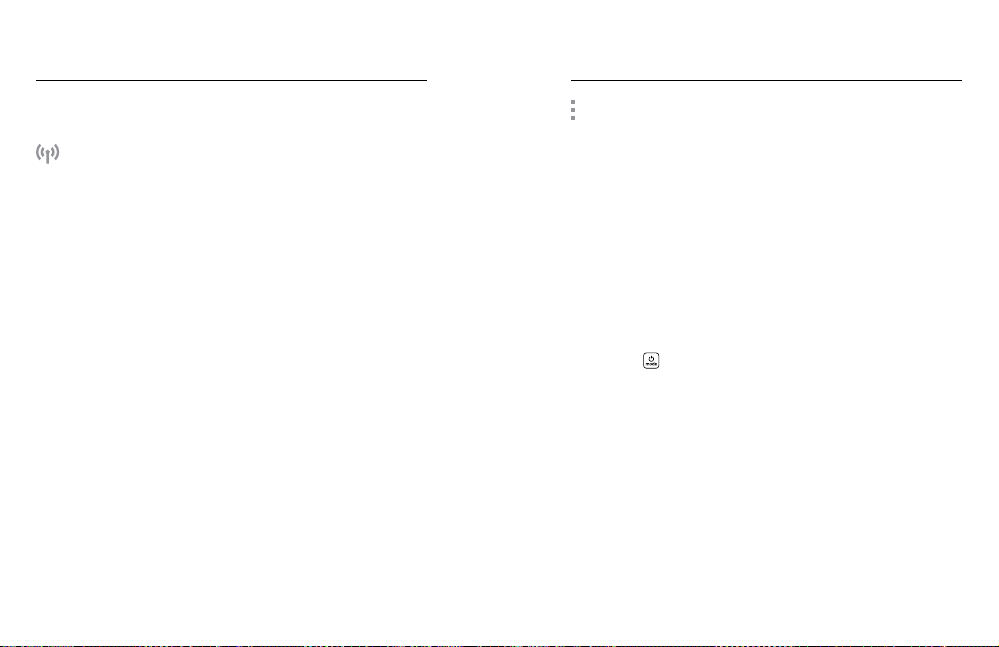
68 69
CHANGING PREFERENCES
Preferences let you set up your GoPro any way you want.
CONNECTIONS
Set all of your GoPro’s wireless connections.
Wireless Connections
Turn your camera’s wireless con\nections on and o.
Connect Device
Connect to the GoPro app or The Remote. To learn more, see Connecting
to the GoPro App (page 59).
Camera Info
See your camera’s name and password.
Wi-Fi Band
Choose 5GHz or 2.4GHz as your connection speed. Set 5GHz only if your
phone and region support it. To learn more, see Setting the Connection
Speed (page 60).
Reset Connections
Use to reset all of your wireless connections to their default settings.
Customizing Your GoPro Customizing Your GoPro
GENERAL
Here’s everything you’ll nd under General settings:
Beep Volume
Choose High (default), Med, Low, or O. The volume you set here can
be toggled on or o using the Dashboard.
QuikCapture
QuikCapture is on by default. You can turn it o here. It can also be
toggled on or o using the Dashboard.
QuikCapture Default
Choose the video mode you’d like to use when you start QuikCapture.
Default Mode
Set the mode your GoPro captures in when you turn it on using the
Mode button
. This setting does not aect QuikCapture.
Auto Power O
Choose 5 Min, 15 Min (default), 30 Min, or Never.
LEDs
Set which status lights blink. Choose All On (default), All O,
or Front O.
Anti-Flicker
Choose the regional frame rate for recording and playback on a TV. Set
60Hz (NTSC) for North America. Try 50Hz (PAL) if you’re outside North
America. The right format for your region will help prevent icker on a
TV/HDTV when you play back video that was recorded indoors.
Loading ...
Loading ...
Loading ...
