Loading ...
Loading ...
Loading ...
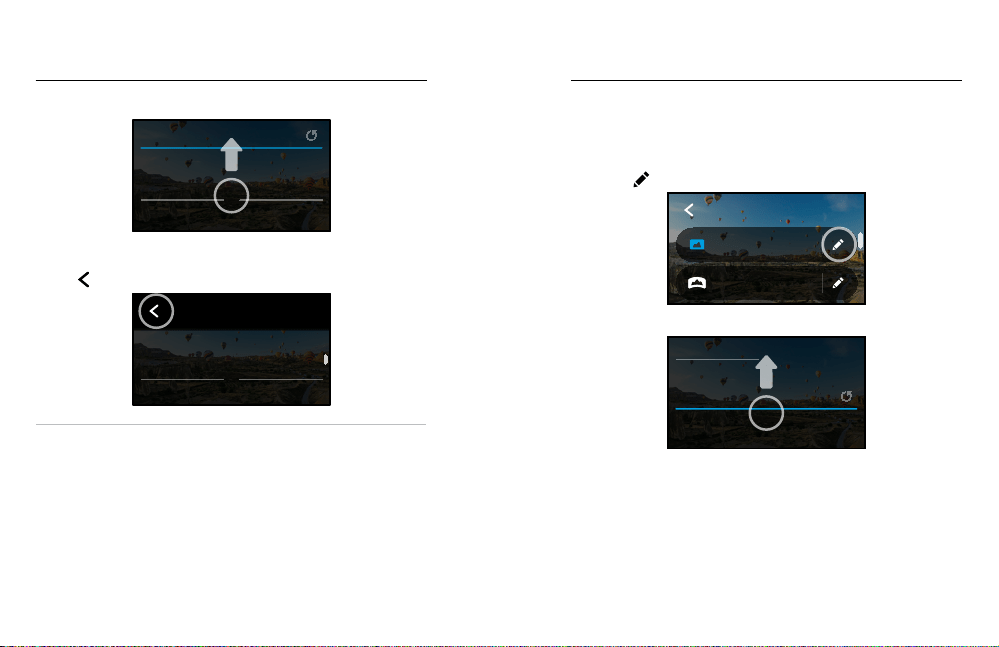
24 25
Changing Modes + Settings
3. Scroll down for the more advanced settings.
100
Lens
Upper Left
High
Sharpness
1600
ISO Max
O
Upper Right
Auto
GoPro
Color
ON-SCREEN SETTINGS
ISO Min
0
EV Comp
Auto
Shutter
White Balance
PROTUNE
For details on all advanced settings, see Protune (starting page
101).
4. Tap
to save your changes and return to the mode selection screen.
100
ISO Min
Lens
Upper Left
0
EV Comp
High
Sharpness
Auto
Shutter
1600
ISO Max
O
Upper Right
Auto
White Balance
GoPro
Color
PROTUNE
ON-SCREEN SETTINGS
O
PHOTO
Lens
Wide
Timer
HERO
Mode
PRO TIP: From the capture screen, you can press and hold the capture
settings to skip straight to the settings menu.
RESTORING THE DEFAULT SETTINGS
You can go back to your camera’s original capture settings any time.
1. Swipe down to access the Dashboard.
2. Tap Preferences > Reset > Reset Defaults.
On-screen shortcuts give you quick one-tap access to your camera’s
capture settings. Each mode has its own default shortcuts, but you can
change them to the settings that you use most. You can even set up
dierent shortcuts for each capture mode.
1. Tap the
next to the preset you want to adjust.
Auto | Wide
Night Photo
Auto | Wide
Burst
3 Seconds
PowerPano
Wide
Photo
PHOTO
2. Scroll down to the On-Screen Shortcuts.
Lens
Upper Left
O
Upper Right
GoPro
ON-SCREEN SETTINGS
On-Screen Shortcuts
Loading ...
Loading ...
Loading ...
