Loading ...
Loading ...
Loading ...
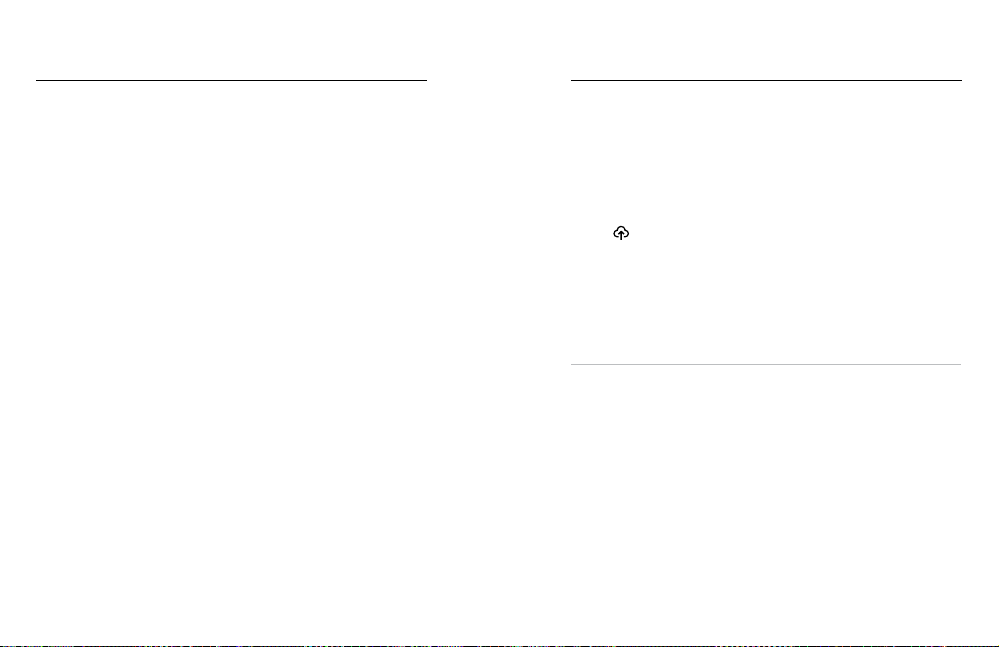
62 63
Transferring Your Media Transferring Your Media
TRANSFERRING YOUR MEDIA TO A COMPUTER
1. Be sure that your computer is running the latest version
of its operating system.
2. Download and install the GoPro Player for Mac
®
or Windows
®
from gopro.com/apps.
3. Remove the SD card from your camera.
4. Insert the card into an SD card reader or adapter.
5. Plug the card reader into your computer’s USB port or insert
the adapter into the SD card slot.
6. Open the les on the SD card. GoPro Player will automatically
open and play .360 les.4
Heads Up: Your computer’s default importer will open and play .mp4
and .jpg les.
AUTO UPLOADING TO THE CLOUD
With a GoPro subscription, you can automatically upload your media to
the cloud where you can view, edit, and share it from any device.
1. Subscribe to GoPro at gopro.com/subscribe or through
the GoPro app.
2. Connect your camera to the the GoPro app. For details,
see Connecting to the GoPro App (page 59).
3. Tap
on the camera chooser screen.
4. Connect your camera to a power outlet. The upload will start
automatically.
After rst-time setup, your camera won’t need to connect to the app to
start Auto Upload.
Heads Up: Your original les remain on your camera even after they’ve
been backed up to the cloud.
PRO TIP: Use the GoPro app to connect to a dierent wireless network
when you’re away from home. The network can’t be hidden or require an
end-user license agreement (for example, a network in a hotel).
Loading ...
Loading ...
Loading ...
