Loading ...
Loading ...
Loading ...
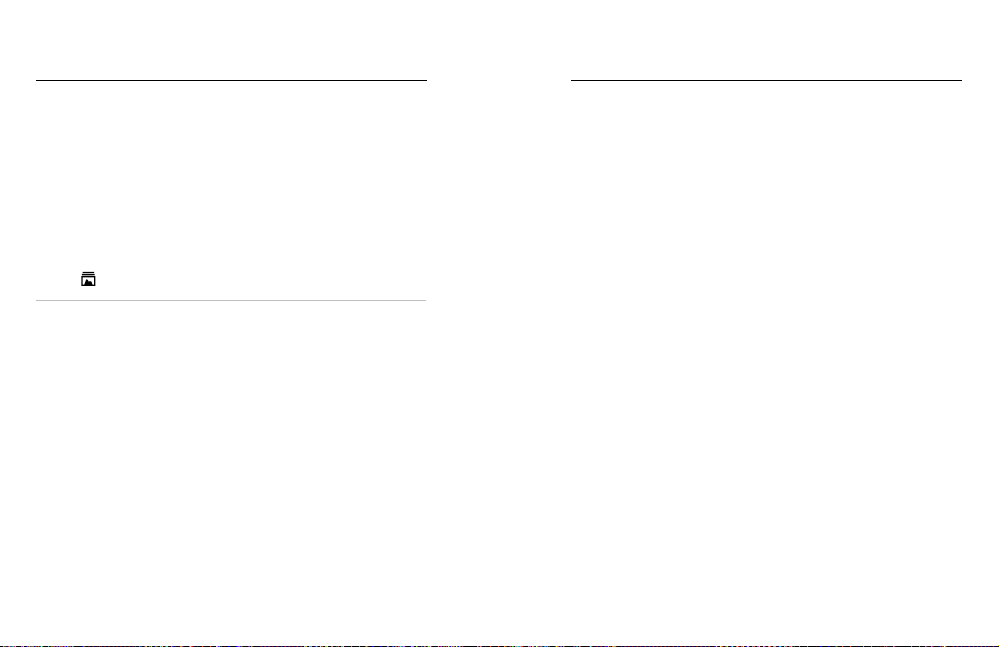
64 65
SWITCHING TO MANUAL CLOUD UPLOAD
You can also manually upload your media to the cloud at any time.
(Your GoPro must be connected to a power outlet, and Auto Upload
must be o.)
1. Connect your camera to a power outlet.
2. Swipe down to access the Dashboard.
3. Tap Preferences > GoPro Subscription > Manual Upload.
ACCESSING YOUR CLOUD MEDIA
1. Open the GoPro app on your device.
2. Tap
and select Cloud to view, edit, and share your content.
PRO TIP: Use your cloud media to create video stories with the GoPro
app. Simply choose Cloud Media when you start a new story.
Transferring Your Media Transferring Your Media
TURNING OFF AUTO UPLOAD
You can keep your camera from trying to upload every time it’s connected
to a power outlet.
1. Swipe down to access the Dashboard.
2. Tap Preferences > GoPro Subscription > Auto Upload.
3. Tap O.
CHANGING YOUR GOPRO SUBSCRIPTION PREFERENCES
Manage your Auto Upload settings, set up your wireless network,
and more.
1. Swipe down to access the Dashboard.
2. Tap Preferences > GoPro Subscription.
Heads Up: GoPro Subscription will be available in your Preferences after
you’ve signed up.
Loading ...
Loading ...
Loading ...
