Loading ...
Loading ...
Loading ...
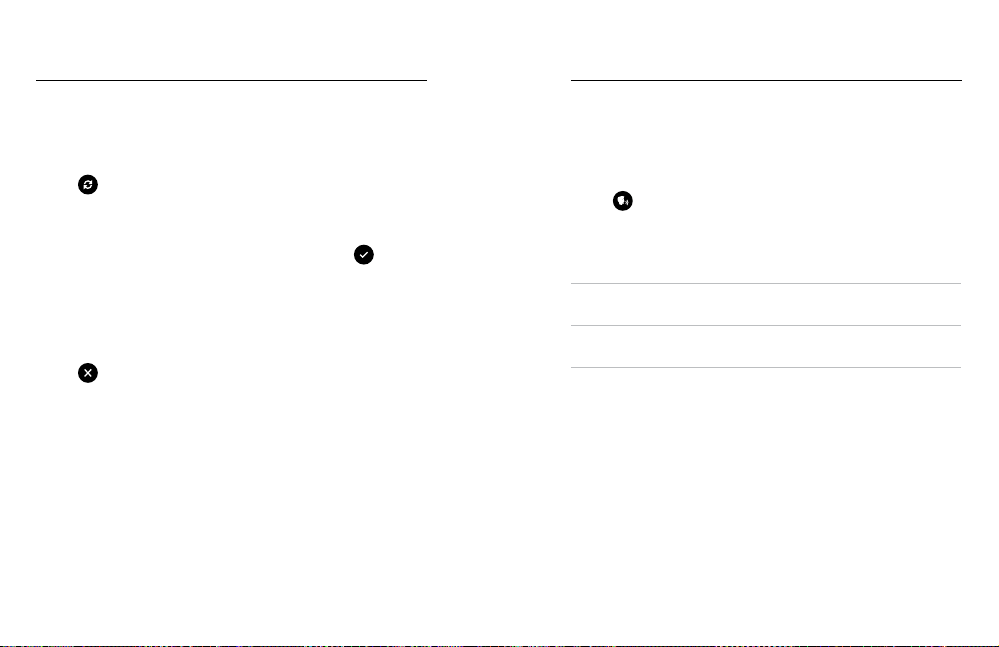
50 51
EXPOSURE CONTROL IN 360 MODE
In 360 mode, you can set the exposure based on any area of the shot
using either lens.
1. Press the touch screen until a square appears in the middle.
2. Tap
to switch between the view from each lens.
3. Drag the brackets away from the center if you want to use another
area of the shot to set the exposure. (You can also tap that area
instead of dragging the brackets.)
4. Check the screen to see if the exposure looks good. Tap
in the
lower right corner.
TURNING EXPOSURE CONTROL OFF
Exposure Control is automatically turned o when you switch capture
modes or restart your camera. It can also be turned o manually.
5. Press the touch screen until a square appears in the middle.
6. Tap
in the lower left corner.
Heads Up: After canceling Exposure Control, your camera will go back
to automatically using the entire scene to set the exposure level.
Exposure Control
Voice Control gives you easy, hands-free control of your GoPro. It’s great
when you’re busy with handlebars, ski poles, and more. Just tell your
GoPro what you want it to do.
TURNING VOICE CONTROL ON + OFF
1. Swipe down to access the Dashboard.
2. Tap
to turn Voice Control on or o.
CAPTURING WITH VOICE CONTROL
With Voice Control on, you can simply tell your GoPro to start capturing.
Command Description
GoPro, capture Starts capturing with the mode your
camera is set to.
GoPro, stop capture Stops capture in Video and Time Lapse
modes.
PRO TIP: Saying “GoPro, capture” and “GoPro, stop capture” is the
hands-free way of pressing the Shutter button. They will start and stop
capture using the mode and settings you currently have on your camera.
Controlling Your GoPro With Your Voice
Loading ...
Loading ...
Loading ...
