Loading ...
Loading ...
Loading ...
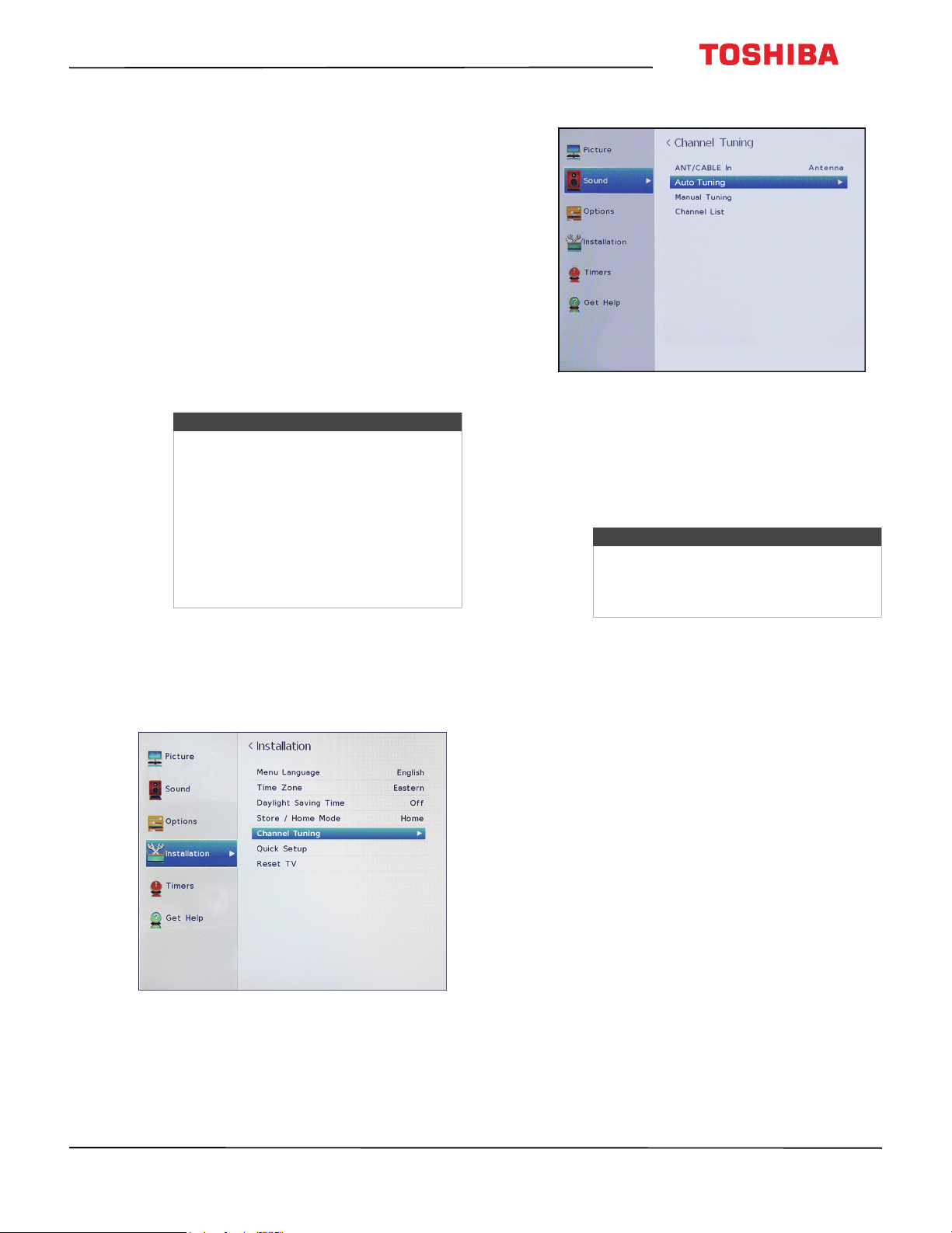
59
43L310U/ 49L310U/55L310U Toshiba 43"/49"/55" 1080p 60Hz LED TV
www.tv.toshiba.com
Changing channel settings
This section covers:
• Automatically scanning for channels
• Manually adding channels to the channel list
• Hiding channels
• Setting up the Favorites list
• Tuning to a favorite channel or input
• Deleting a favorite channel or input
Automatically scanning for channels
When you scan for channels, your TV searches for
channels with signals and stores the channel
information in the channel list. When you press CH
S
or CH
T
, your TV goes to the next or previous channel
in the channel list. The channel scan may take several
minutes.
1 Make sure that you have set up the
ANT / CABLE IN jack before programming
channels. See Setting up the ANT / CABLE IN jack
on page 40.
2 Press MENU, press
S
or
T
to highlight
Installation, then press ENTER.
3 Highlight Channel Tuning, then press ENTER.
4 Highlight Auto Tuning, then press ENTER. Press
ENTER again to start the scan.
5 Use the number buttons to enter your 4-digit PIN,
then press ENTER twice. If you have not created a
PIN, see Setting a new PIN on page 62. Your TV
scans for available channels. The scan may take
several minutes.
6 When the scan is complete, press EXIT to close the
menu. Your TV tunes to the first scanned channel.
Note
When you scan for channels, your TV
erases any channels already stored in the
channel list.
If a channel is not stored in the channel
list, you can:
• Use the number button on the remote
control to enter the channel number.
• Manually add the channel to the
channel list. See Manually adding
channels to the channel list on page 60.
Note
You can press EXIT to stop the auto
channel search, but you will need to run
the auto channel search again to create a
channel list.
Loading ...
Loading ...
Loading ...