Loading ...
Loading ...
Loading ...
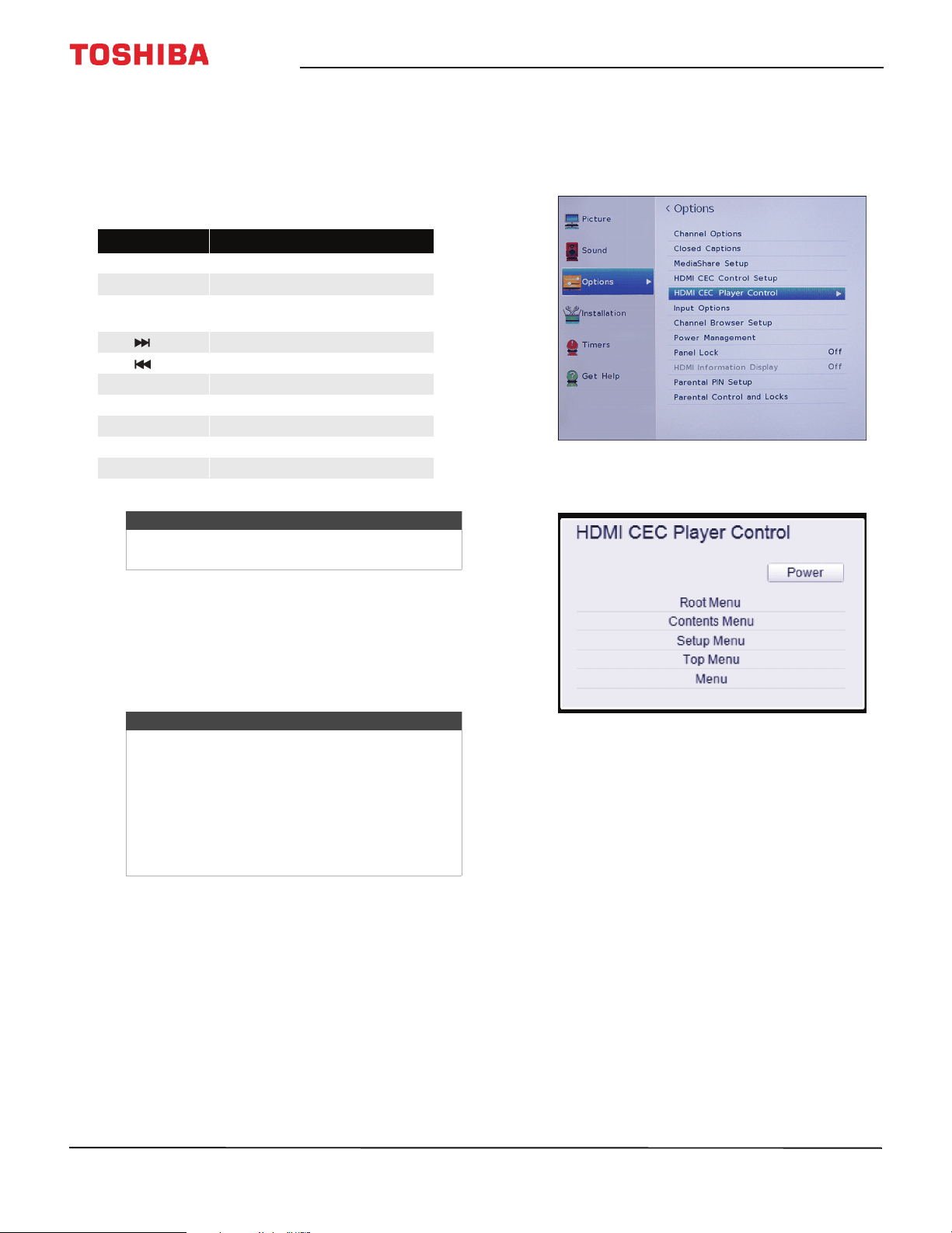
48
Toshiba 43"/49"/55" 1080p 60Hz LED TV
www.tv.toshiba.com
Using the TV remote to control CEC-compatible
devices
When Enable HDMI CEC Control on the HDMI CEC
Control Setup menu is set to On, you can use the
remote control that came with your TV to control a
CEC-compatible device (such as a DVD or Blu-ray
player).
Using the TV menu to control CEC-compatible
devices
When Enable HDMI CEC Control on the HDMI CEC
Control Setup menu is set to On, you can use the TV
menu to turn on a CEC-compatible device (such as a
DVD or Blu-ray player) and access features on the
device.
1 Make sure that Enable HDMI CEC Control is set to
On. See Turning HDMI-CEC Control on or off on
page 45.
2 Press MENU, press
S
or
T
to highlight Options,
then press ENTER.
3 Highlight HDMI CEC Player Control, then press
ENTER.
Button Press to...
PLAY Begin playback.
STOP Stop playback.
PAUS E
Pause the video during play or
record mode.
SKIP Skip forward.
SKIP Skip backward.
FF Fast-forward.
REW Rewind or fast-reverse.
S
T
W
X
Navigate menu options.
ENTER Enter menu options.
EXIT Return to the previous menu.
Note
These functions depend on the devices
connected.
Note
These functions depend on the devices
connected.
The HDMI CEC Player Control option is grayed if:
• A non-HDMI input is currently selected.
•The Enable HDMI CEC Control option is set to
Off.
• The connected CEC device is not a playback or
recording device.
Loading ...
Loading ...
Loading ...