Loading ...
Loading ...
Loading ...
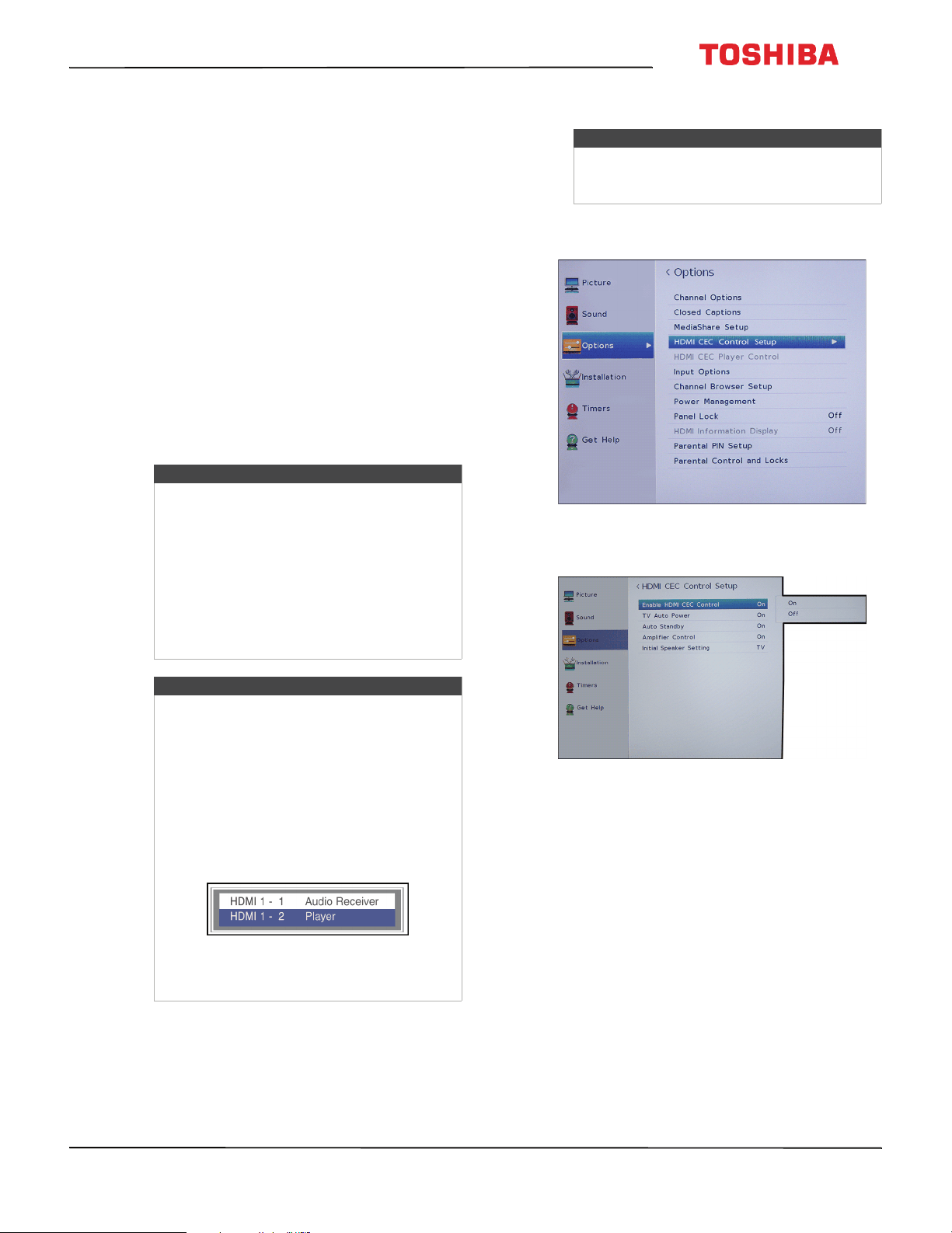
45
43L310U/ 49L310U/55L310U Toshiba 43"/49"/55" 1080p 60Hz LED TV
www.tv.toshiba.com
Controlling CEC-compatible
devices
This section covers:
• Turning HDMI-CEC Control on or off
• Turning TV Auto Power on or off
• Turning Auto Standby on or off
• Turning Amplifier Control on or off
• Selecting the audio output
• Using the TV remote to control CEC-compatible
devices
• Using the TV menu to control CEC-compatible
devices
HDMI CEC Control lets you control HDMI
CEC-compatible devices connected to the HDMI jacks
on your TV using the remote control that came with
your TV. To use HDMI CEC Control, you must set the
Enable HDMI CEC Control setting on the HDMI CEC
Control Setup menu to On.
Turning HDMI-CEC Control on or off
1 Press MENU, press
S
or
T
to highlight Options,
then press ENTER.
2 Highlight HDMI CEC Control Setup, then press
ENTER.
3 Highlight Enable HDMI CEC Control, then press
ENTER.
4 Highlight On or Off, then press ENTER.
5 Press EXIT to close the menu.
Notes
• HDMI cables must be used to connect
HDMI CEC-compatible devices to your TV.
• The connected device’s HDMI CEC feature
must be turned on.
• If you connect an HDMI device that is not
HDMI CEC-compatible, none of the
HDMI CEC Control features work.
• Depending on the connected HDMI
device, some HDMI CEC Control features
may not work.
Note
When you press INPUT, the Input Selection list
opens. If you select a CEC-compatible video
device connected to an HDMI jack and that
device is connected to a CEC-compatible
audio device, a second selection list opens
that shows both devices.
For example, if you connect a
CEC-compatible Blu-ray player to an HDMI
jack and the Blu-ray player is connected to a
CEC-compatible sound bar, the second input
selection list might appear as follows:
See Selecting the video input source on
page 41.
Note
If Enable HDMI CEC Control is set to Off, the
other options on the menu are grayed and
cannot be used.
Loading ...
Loading ...
Loading ...