Loading ...
Loading ...
Loading ...
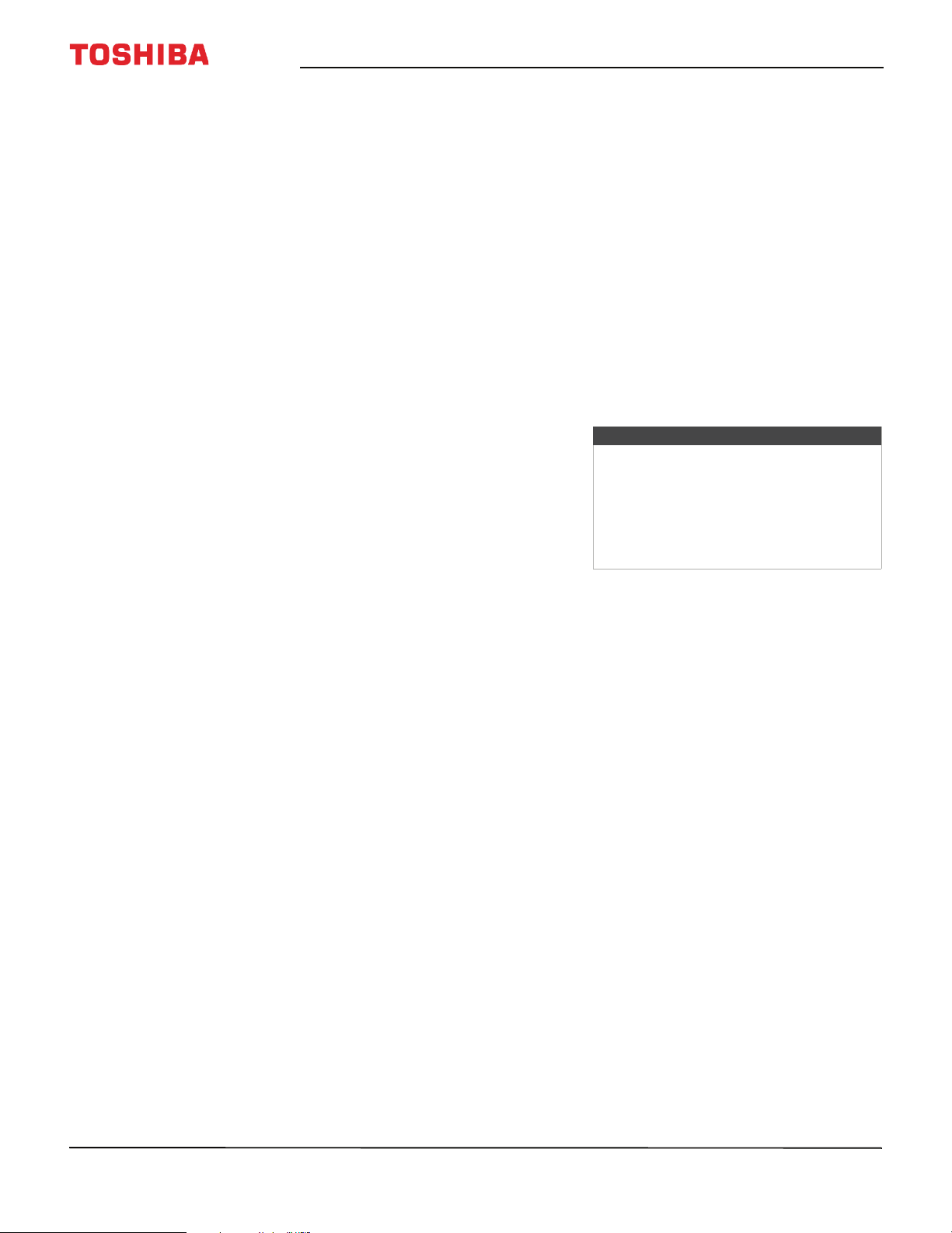
52
Toshiba 43"/49"/55" 1080p 60Hz LED TV
www.tv.toshiba.com
• ColorMaster—Lets you adjust standard
colors. You can select On or Off.
• Base Color Adjustment—When
ColorMaster is turned on, displays a list of
base colors you can adjust.
A Highlight this option, then press ENTER.
B Highlight a color, then press ENTER.
C Press
W
or
X
to select Hue, Saturation, or
Brightness, then press
S
or
T
to adjust
the setting.
• Color Temperature—Adjusts the color
temperature.
A Highlight this option, then press ENTER.
B Highlight Cool (to enhance the blues),
Medium (to select a neutral color
temperature), or Warm (to enhance the
reds), then press ENTER.
C Highlight Red, Green, or Blue, then press
ENTER. Press
W
or
X
to adjust the setting.
D Press ENTER.
• Static Gamma—lets you adjust the levels of
black in the picture.
A Highlight this option, then press ENTER.
B Press
W
or
X
to decrease or increase the
black level detail.
• DynaLight™—Automatically strengthens
the black coloring of dark areas in the video
according to the level of darkness. You can
select High, Low, or Off.
• Dynamic Contrast—Automatically detects
changes in picture quality that affect the
appearance of your contrast settings and
automatically adjusts the video. You can
select High, Middle, Low, or Off.
• Cinema Mode—Smooths the video motion
when watching a movie on a DVD. You can
select On or Off. (This option is available for
video with a 480i or 1080i video resolution.)
• Noise Reduction—Reduces picture noise
(snow).
A Highlight this option, then press ENTER.
B Highlight MPEC NR or DNR, then press
ENTER.
C Highlight High, Middle, Low, or Off.
• Edge Enhancer—Adjusts the picture to
achieve a sharper image. You can select On
or Off.
• Reset—Resets all advanced picture settings
to factory defaults.
• Display Settings—Opens the Display Settings
menu where you can adjust how the picture is
displayed on the screen.
A Highlight this option, then press ENTER.
B Highlight Auto Aspect, then press
ENTER. Press
S
or
T
to select On or Off.
See Automatically adjusting the aspect
ratio on page 54.
C Highlight 4:3 Stretch, then press ENTER.
Press
S
or
T
to select On or Off. See
Using the 4:3 Stretch on page 55.
D Highlight Picture Position, then press
W
or
X
to adjust the vertical picture
position. See Scrolling the TheaterWide™
picture on page 54.
3 Press
W
X
S
or
T
to adjust the option or select a
setting, then press ENTER.
4 Press EXIT to close the menu.
Notes
• Picture setting adjustments affects the
current video input only. You can
adjust the picture quality separately
for each input.
• Depending on the Sharpness setting,
the Edge Enhancer effect may be
reduced.
Loading ...
Loading ...
Loading ...