Loading ...
Loading ...
Loading ...
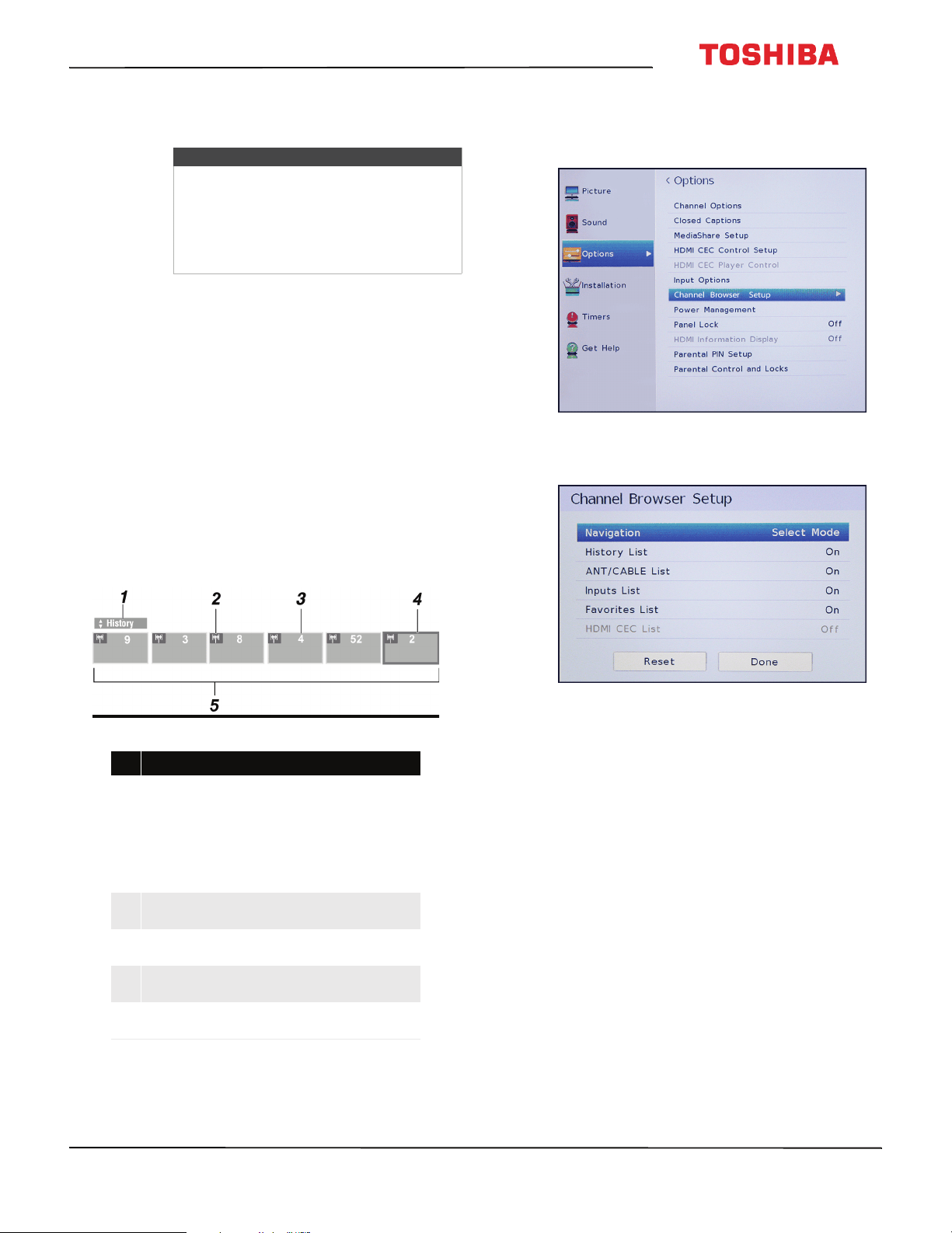
57
43L310U/ 49L310U/55L310U Toshiba 43"/49"/55" 1080p 60Hz LED TV
www.tv.toshiba.com
4 Highlight On or Off, then press ENTER.
5 Press EXIT to close the menu.
Using the Channel Browser
This section includes topics about:
• Channel Browser overview
• Setting up the Channel Browser
• Selecting a channel or input in the Channel Browser
• Adding and clearing channels and inputs in the
History list
Channel Browser overview
The Channel Browser lets you:
• Navigate through channels and inputs
• Tune to recently viewed channels and inputs in the
Channel Browser History list
• Tune to favorite channels in your Favorite channel
list
Setting up the Channel Browser
1 Press MENU, press
S
or
T
to highlight Options,
then press ENTER.
2 Highlight Channel Browser Setup, then press
ENTER.
3 Press
T
to highlight Navigation, then press
W
or
X
to select Browse Mode or Select Mode.
• Browse Mode—When you highlight a channel
or input, your TV automatically switches to the
channel or input.
• Select Mode—When you highlight a channel or
input, you must press ENTER to switch to the
channel or input.
4 Highlight a list, then press
W
or
X
to select On or
Off. When a list is turned on, you can select the list
in the Channel Browser. You can select:
• History List—Shows all the channels and inputs
you have selected. The History list is cleared each
time you turn off your TV.
• ANT/CABLE List—Shows a list of the channels
you can view from a device connected to the
ANT/CABLE IN jack on your TV (an antenna or
cable TV with no box). If you want to view only
the channels with a signal, you must scan for
available channels. If you did not scan for
channels when you set up your TV for the first
time, see Automatically scanning for channels
on page 59.
• Inputs List—Shows the available video inputs.
Notes
• The picture turns off in about five
seconds.
• Press any button to turn on the picture
for about five seconds.
• To exit audio only mode, repeat this
task and select Off.
# Item
1
Indicates which list is currently displayed.
Available lists include:
•History
•ANT/CABLE
•Inputs
•Favorites
•HDMI® CEC
2
Indicates whether an item is a channel or
input type.
3
Indicates the channel or input currently
being viewed.
4
Indicates the channel or input currently
highlighted in the browser.
5
Shows the channels stored in the current
list.
Loading ...
Loading ...
Loading ...