Loading ...
Loading ...
Loading ...
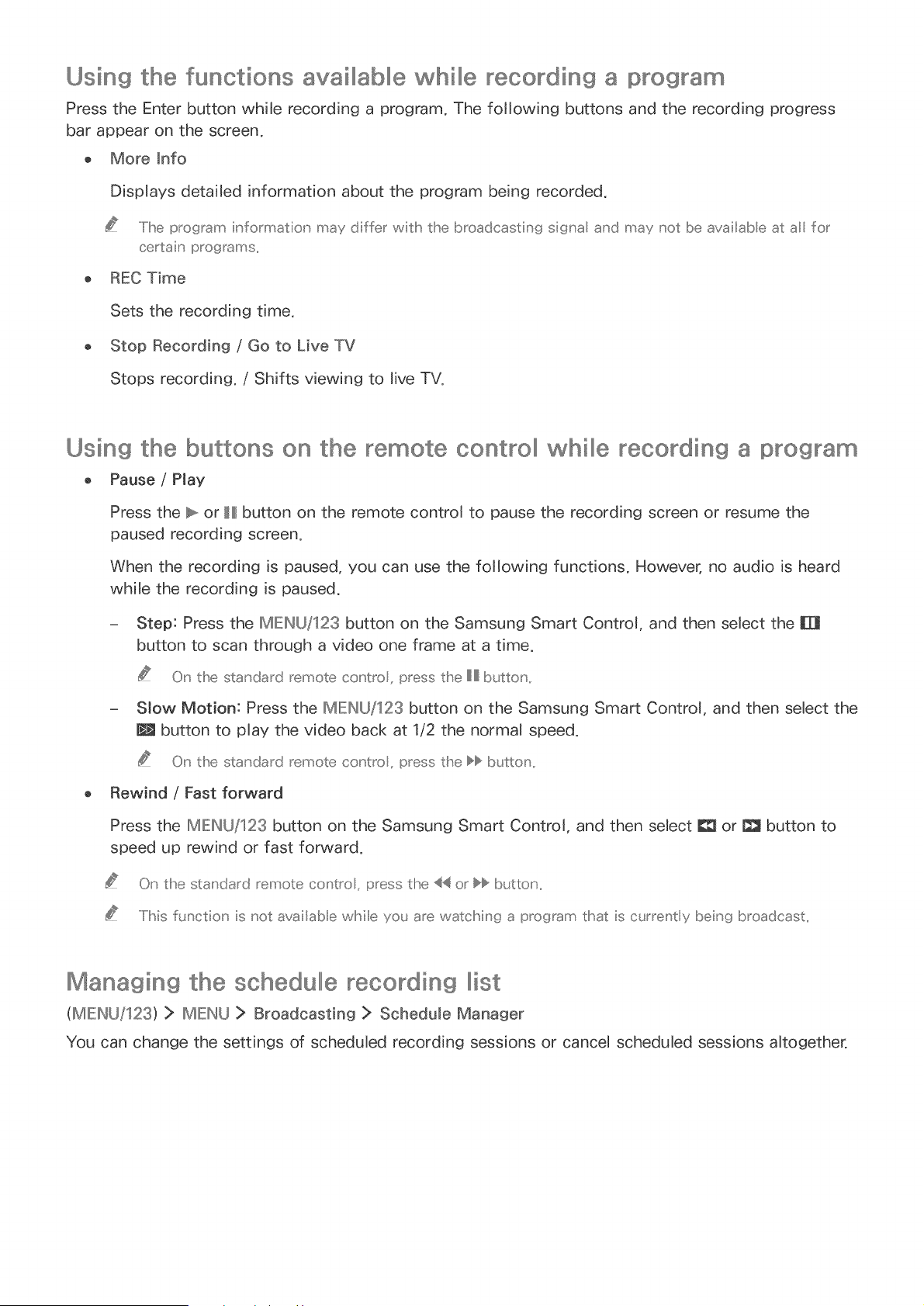
Using the functions availlllabllll@whillll@recording a program
Press the Enter button while recording a program. The foJJowing buttons and the recording progress
bar appear on the screen.
o More Info
DispJays detaiJed information about the program being recorded.
.....IiBe p_'ogrsm information may differ with the broadcasting signa and may not be availabe at a for
ce_tain programs..
o REC Time
Sets the recording time.
o Stop Recording / Go to Live TV
Stops recording. / Shifts viewing to Jive TV.
Using the buttons on the remote oontrollll whillll@recording a program
o Pause / Hay
Press the _ or H button on the remote controJ to pause the recording screen or resume the
paused recording screen.
When the recording is paused, you can use the foJJowing functions. However, no audio is heard
while the recording is paused.
- Step: Press the MIEINU/123 button on the Samsung Smart ControJ, and then seJect the m
button to scan through a video one frame at a time.
On the standard remote control press the H buts:on,,
= SJow Motion: Press the MIEINU/123 button on the Samsung Smart ControJ, and then select the
J_ button to pJay the video back at 1/2 the normaJ speed.
On the standard remote contro _press the _ b_t_:on,,
o Rewind / Fast forward
Press the MIEINU/123 button on the Samsung Smart Control, and then select _ or _ button to
speed up rewind or fast forward.
On the standard remote contro _press the <_ or }_ button,,
.....Iihis function is not availab e wMle you are watching a program that is c_['rently being broadcast..
Managing the soh@dullll@recording IIIlist
(MIEINU/123) > MIEINU > Broadcasting > Schedule Manager
You can change the settings of scheduJed recording sessions or canceJ scheduJed sessions aJtogether.
Loading ...
Loading ...
Loading ...