Loading ...
Loading ...
Loading ...
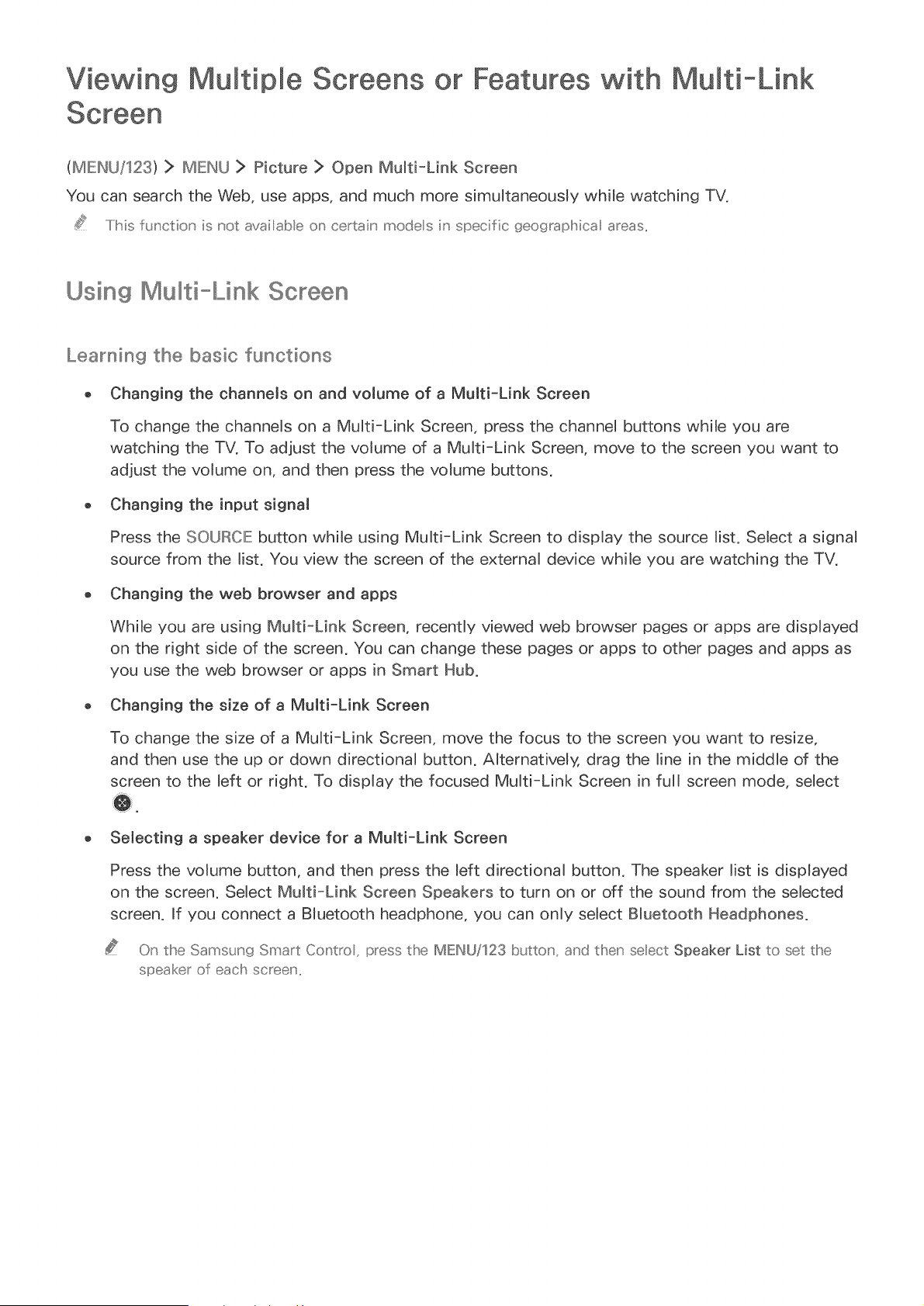
Viewing MuEtip e Screens or Features with MuEti-Link
(MIEINU/123) > IMEINU > Picture > Open Multi-Link Screen
You can search the Web, use apps, and much more simultaneousJy while watching TV.
..../his fu,' ctio_' is not availabe on certain modes i,' specific 9eographica areas..
Using Screen
Learning the basic functions
o Changing the channeJs on and voJume of a MuJti-Link Screen
To change the channels on a Multi-Link Screen, press the channel buttons while you are
watching the TV. To adjust the voJume of a Multi=Link Screen, move to the screen you want to
adjust the voJume on, and then press the volume buttons.
o Changing the input signal
Press the SOURCE button while using Multi-Link Screen to display the source list. SeJect a signal
source from the list. You view the screen of the external device while you are watching the TV.
o Changing the web browser and apps
While you are using Mu_ti-Link Screen, recently viewed web browser pages or apps are displayed
on the right side of the screen. You can change these pages or apps to other pages and apps as
you use the web browser or apps in Smart Hub.
o Changing the size of a MuJti-Link Screen
To change the size of a Multi-Link Screen, move the focus to the screen you want to resize,
and then use the up or down directional button. AJternatively, drag the line in the middle of the
screen to the left or right. To dispJay the focused Multi-Link Screen in full screen mode, select
o Selecting a speaker device for a Multi-Link Screen
Press the volume button, and then press the Jeft directional button. The speaker list is displayed
on the screen. Select Mu_ti-Link Screen Speakers to turn on or off the sound from the selected
screen. If you connect a BJuetooth headphone, you can only seJect Bluetooth Headphones.
On the Samsung Smart Contro _ press the IME/_U/123 butU:on_ and then select Speaker List to set the
speaker of each screen,,
Loading ...
Loading ...
Loading ...