Loading ...
Loading ...
Loading ...
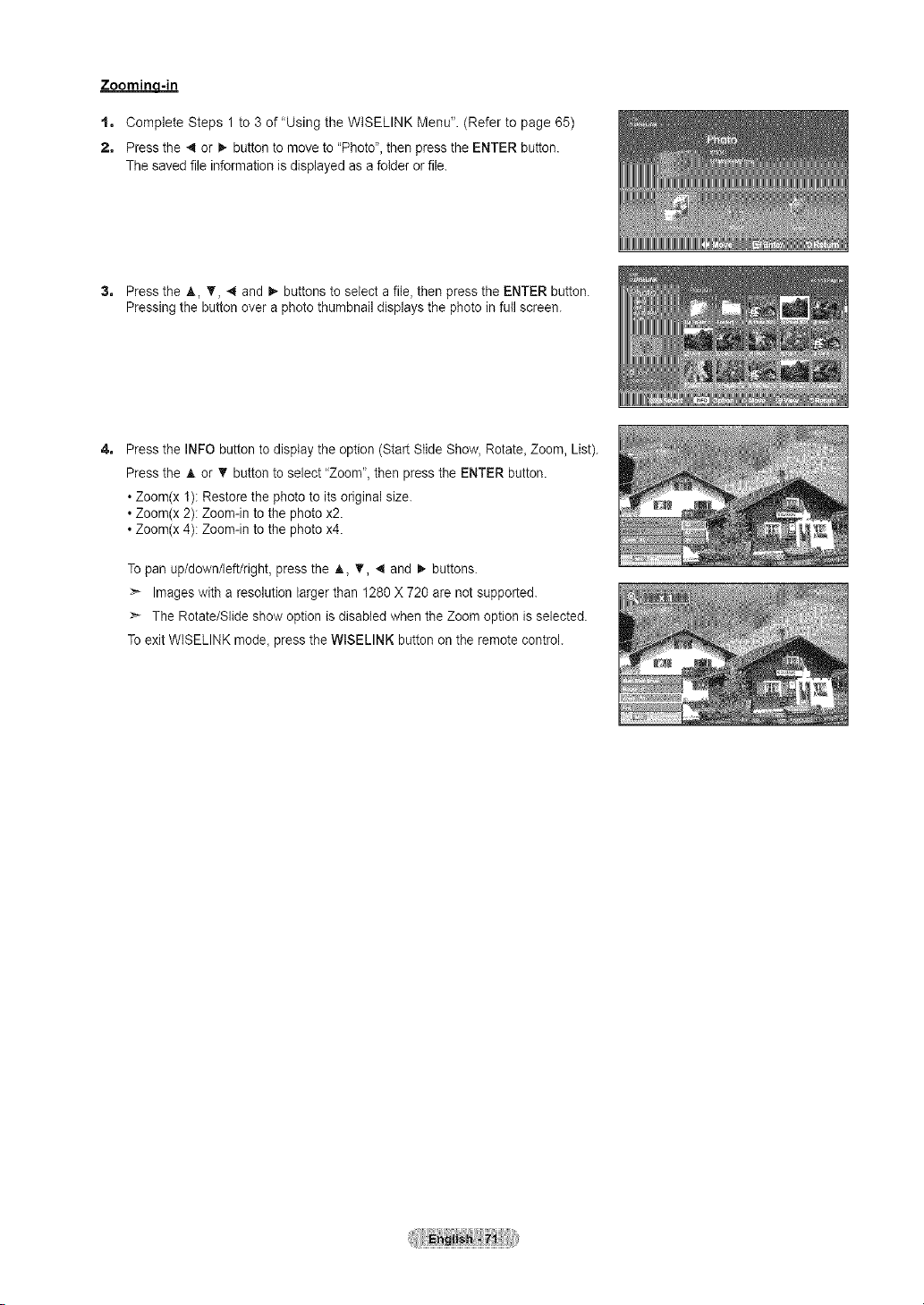
Zoomina-in
t, CompleteSteps1to3of"UsingtheWISELINKMenu".(Refertopage65)
2, Press the 4 or 1_button to move to "Photo", then press the ENTER button.
The saved file information is displayed as a folder or file.
3, Press the A, T_ 4 and _ buttons to select a file, then press the ENTER button.
Pressing the button over a photo thumbnail displays the photo in full screen.
4, Press the INFO button to display the option (Start Slide Show, Rotate_Zoom, List).
Press the A or _r button to select "Zoom", then press the ENTER button.
• Zoom(x 1): Restore the photo to its original size.
• Zoom(x 2): Zoom-in to the photo x2.
• Zoom(x 4): Zoom-in to the photo x4.
To pan up/down/left/right, press the A, 'V, 4 and 1_buttons.
> Images with a resolution larger than 1280 X 720 are not supported.
_-- The Rotate/Slide show option is disabled when the Zoom option is selected.
To exit WISELINK mode_press the WISELINK button on the remote control.
Loading ...
Loading ...
Loading ...