Loading ...
Loading ...
Loading ...
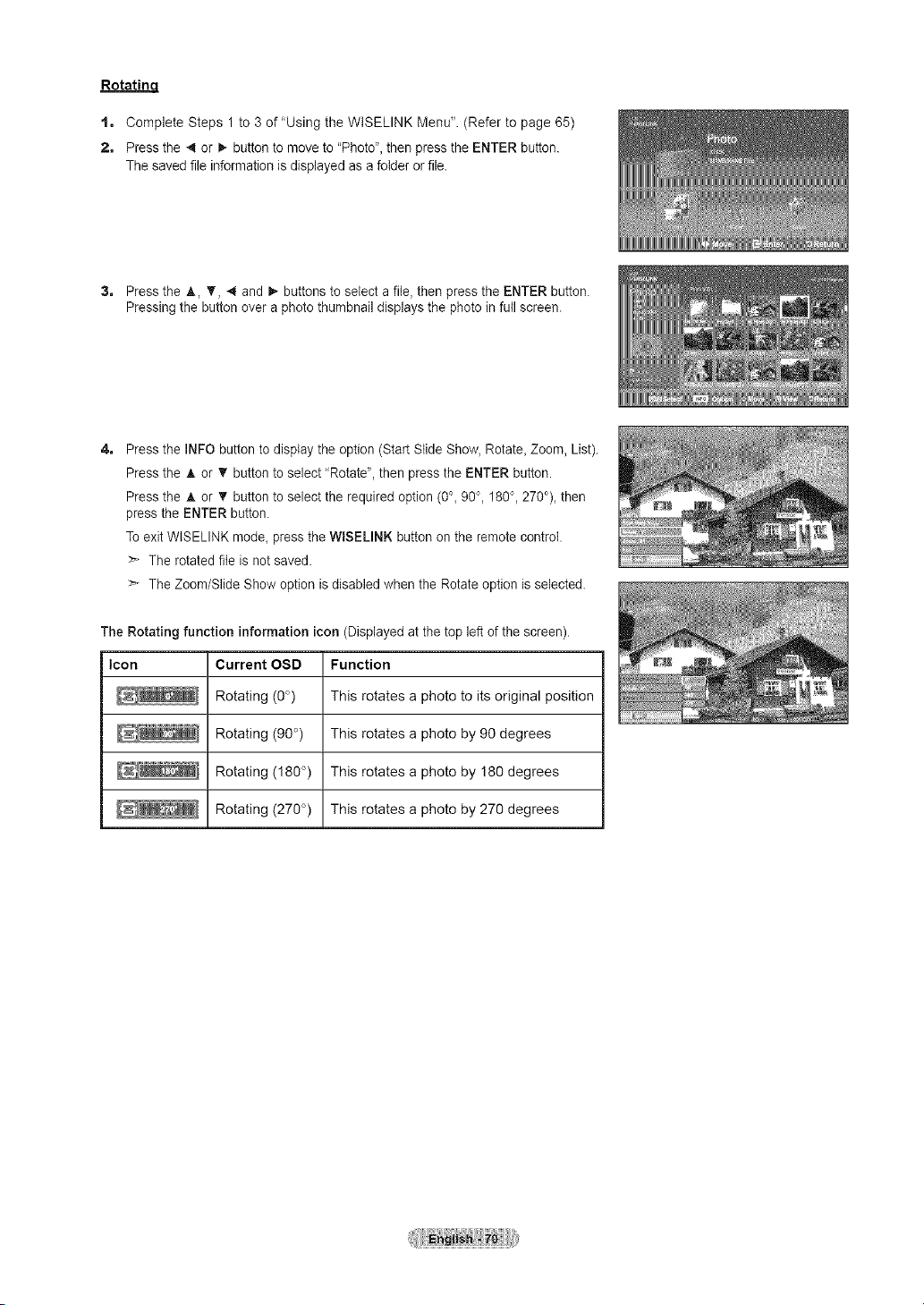
Rotating.
t. Complete Steps 1 to 3 of "Using the WISELINK Menu". (Refer to page 65)
2o Press the 4 or _. button to move to "Photo", then press the ENTER button.
The saved file information is displayed as a folder or file.
3. Press the A, _', 4 and _- buttons to select a file, then press the ENTER button.
Pressing the button over a photo thumbnail displays the photo in full screen.
4. Press the INFO button to display the option (Start Slide Show, Rotate, Zoom, List).
Press the A or T button to select "Rotate", then press the ENTER button.
Press the A or _r button to select the required option (0°, 90°, 180°, 270°), then
press the ENTER button.
To exit WISELINK mode, press the WISELINK button on the remote control.
>- The rotated file is not saved.
> The Zoom/Slide Show option is disabled when the Rotate option is selected.
The Rotating function information icon (Displayed at the top left of the screen).
Icon Current OSD Function
Rotating (0°) This rotates a photo to its original position
Rotating (90 °) This rotates a photo by 90 degrees
Rotating (180 °) This rotates a photo by 180 degrees
Rotating (270 °) This rotates a photo by 270 degrees
Loading ...
Loading ...
Loading ...