Loading ...
Loading ...
Loading ...
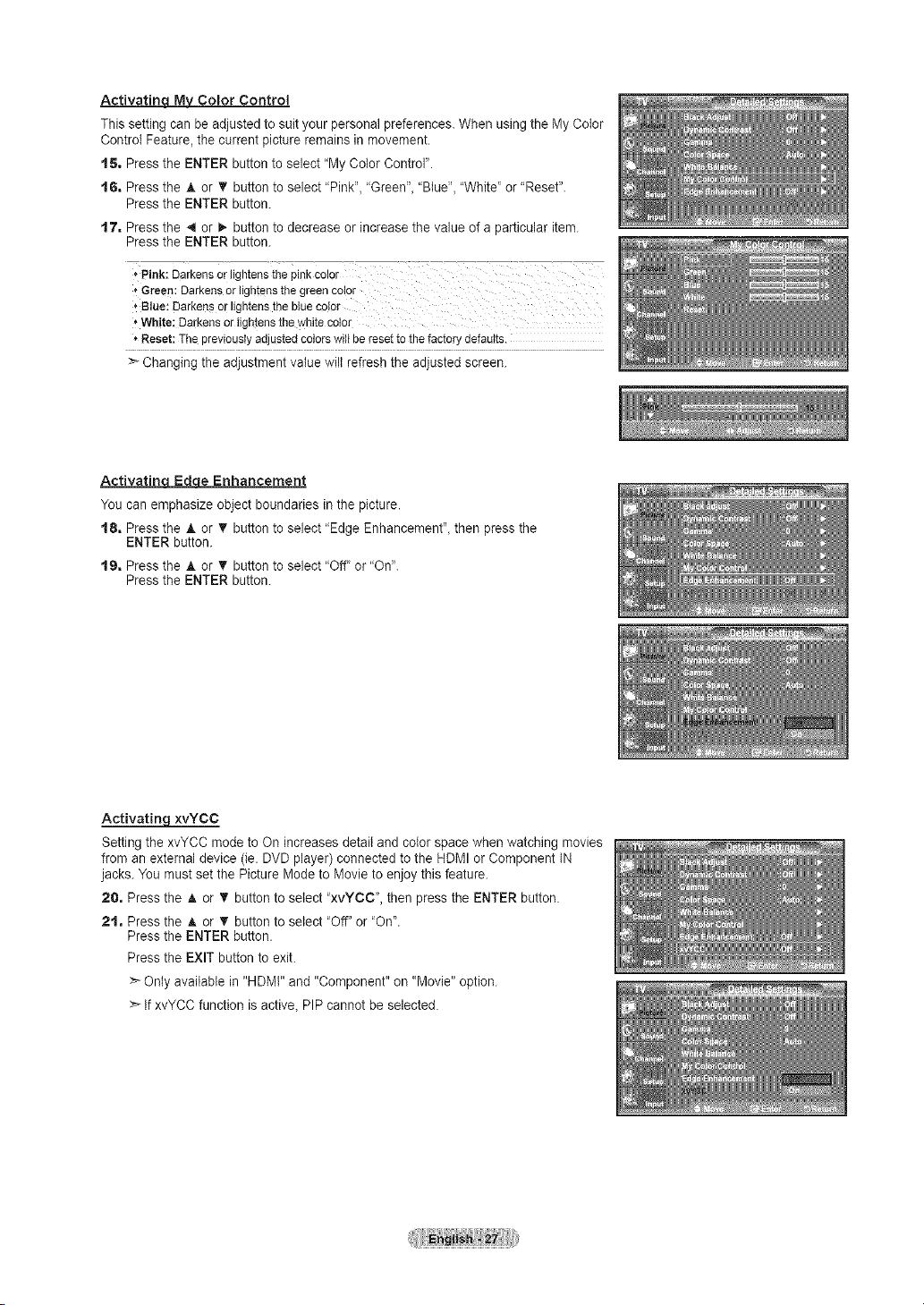
Activatinq M\L Color Control
This setting can be adjusted to suit your personal preferences. When using the My Color
Control Feature, the current picture remains in movement.
t S, Press the ENTER button to select "My Color Control".
t 6, Press the • or T button to select "Pink", "Green"_"Blue", "White' or "Reset".
Press the ENTER button.
t7, Press the 4 or I,, button to decrease or increase the value of a particular item.
Press the ENTER button.
, Pink: Darkensor lightensthepinkcolor
,"Green:Darkensorlightensthe greencolor
, Blue: Darkensor lightensthe bluecetor
_'White: Darkensorlightensthe whitecolor
'_Reset:The previouslyadjustedcolorswill be resetto the factorydefaults.
:_ Changing the adjustment value wilt refresh the adjusted screen.
ActivatinLEdqe Enhancement
You can emphasize object boundaries in the picture.
t8, Press the ,t, or _' button to select "Edge Enhancement", then press the
ENTER button.
t9, Press the _, or V button to select "Off" or "On".
Press the ENTER button.
ActivatinqxvYCC
Setting the xvYCC mode to On increases detail and color space when watching movies
from an external device (ie. DVD player) connected to the HDMI or Component IN
jacks. You must set the Picture Mode to Movie to enjoy this feature.
20, Press the _l,or T button to select "xvYCC", then press the ENTER button.
2% Press the A or T button to select "Off" or 'On'.
Press the ENTER button.
Press the EXIT button to exit.
> Only available in "HDMI" and "Component" on "Movie" option.
> If xvYCC function is active, PIP cannot be selected.
Loading ...
Loading ...
Loading ...