Loading ...
Loading ...
Loading ...
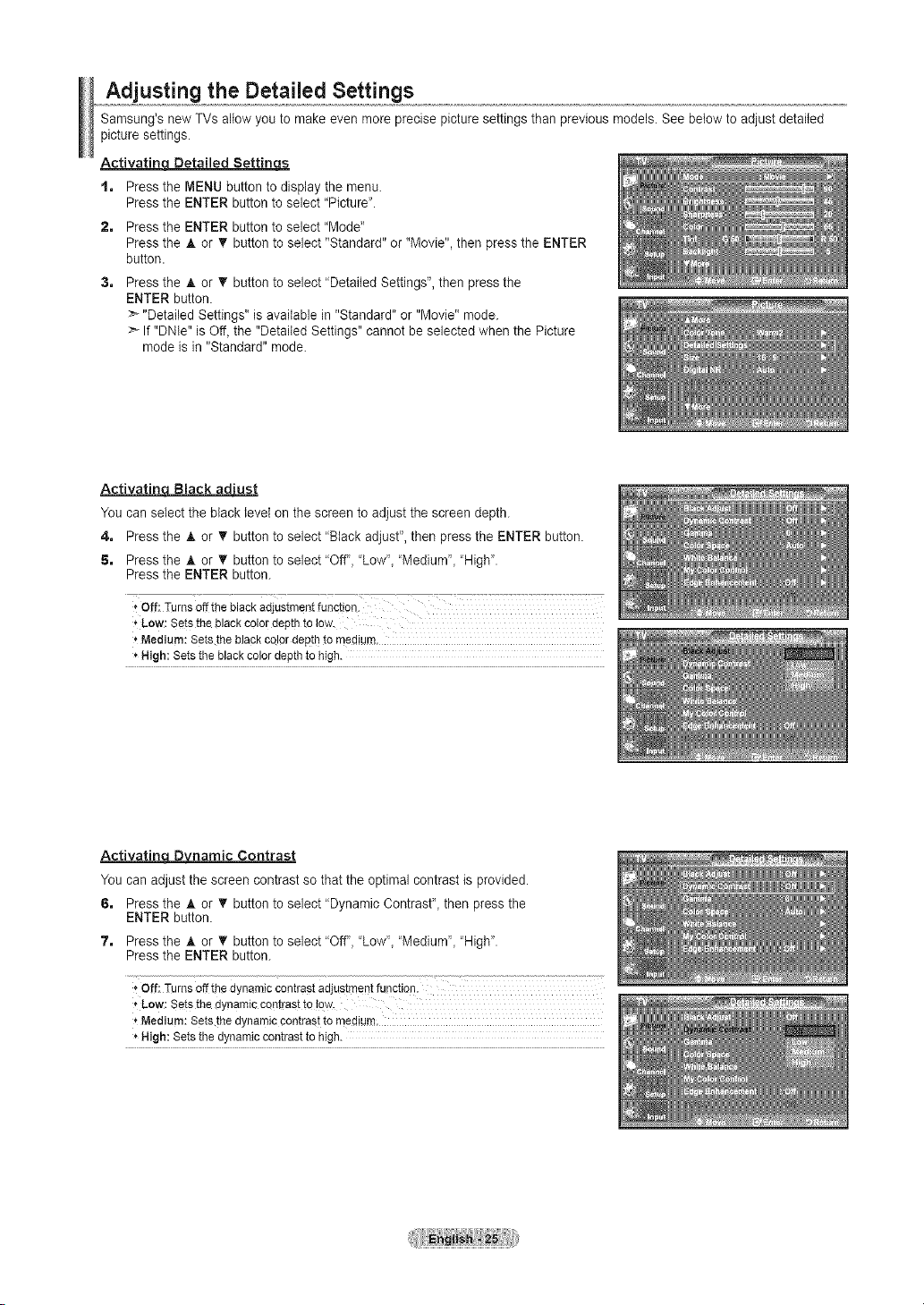
Adjusting the Detailed Settings
Samsung's new TVs allow you to make even more precise picture settings than previous models. See below to adjust detailed
picture settings.
Activatincj Detailed BettingLs
t, Press the MENU button to display the menu.
Press the ENTER button to select "Picture".
2, Press the ENTER button to select "Mode"
Press the A or _' button to select "Standard" or "Movie", then press the ENTER
button.
3, Press the A or T button to select "Detailed Settings", then press the
ENTER button.
_'-"Detailed Settings" is available in "Standard" or "Movie" mode.
If "DNle" is Off, the "Detailed Settings" cannot be selected when the Picture
mode is in "Standard" mode.
Activatin Black ad'ust
You can select the black level on the screen to adjust the screen depth.
4, Press the A or _' button to select "Black adjust", then press the ENTER button.
5, Press the _, or T button to select "Off", "Low', "Medium', "High".
Press the ENTER button.
_,Low: Setsthe blackcolordepthto low.
_'Medium:Setsthe blackcolordepth to medium,
'_High: Setstheblack colordepthto high.
ActivatincLDvD namic Contrast
You can adjust the screen contrast so that the optimal contrast is provided.
6, Press the A. or T button to select "Dynamic Contrast", then press the
ENTER button.
7, Press the _, or T button to select "Off", "Low', "Medium', "High".
Press the ENTER button.
,, off: Turnsoff thedynamiccontrastadjustmentfunction.
_,Low: Setsthe dynamiccontrastto !ow.
_'Medium:Setsthe dynamiccontrastto medium,
'_High: Setsthedynamiccontrastto high.
Loading ...
Loading ...
Loading ...