Loading ...
Loading ...
Loading ...
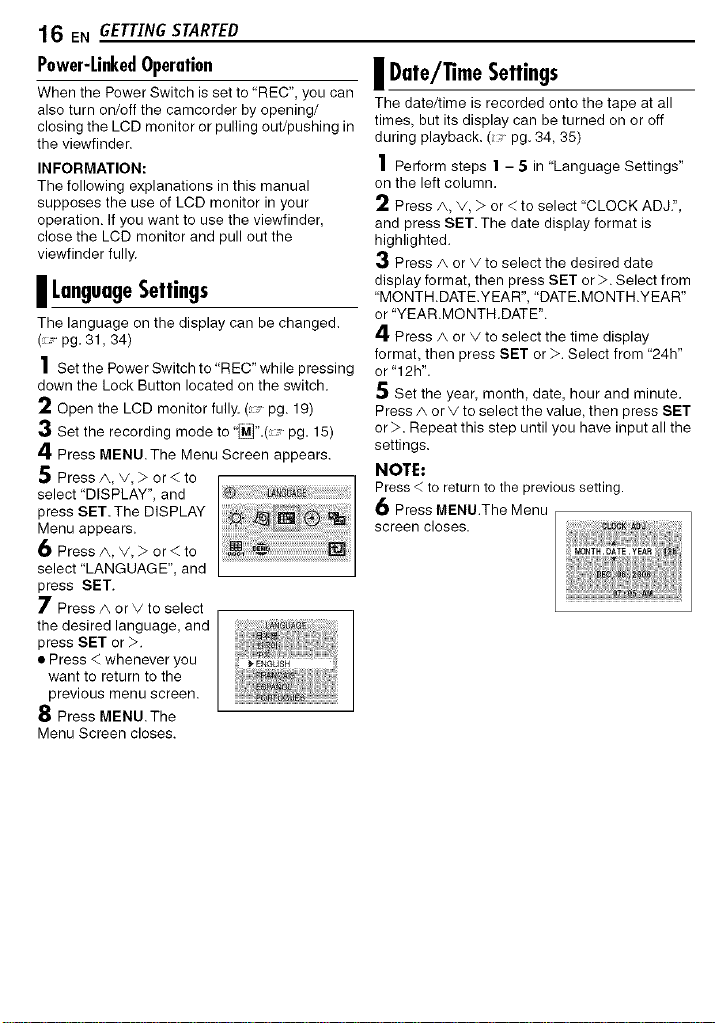
16 EN GETTINGSTARTED
Power-LinkedOperation
When the Power Switch is set to "REC", you can
also turn on/off the camcorder by opening/
closing the LCD monitor or pulling out/pushing in
the viewfinder.
INFORMATION:
The following explanations in this manual
supposes the use of LCD monitor in your
operation. If you want to use the viewfinder,
close the LCD monitor and pull out the
viewfinder fully.
II LanguageSettings
Tile language on tile display can be changed.
(pg.31,34)
1 Setthe Power Switch to "REC" while pressing
down the Lock Button located on the switch.
2 Open the LCD monitor fully. ( pg. 19)
3 Set the recording mode to'_".( pg. 15)
4 Press MENU.The Menu Screen appears.
5 Press A, v, > or < to
select "DISPLAY", and
press SET. The DISPLAY
Menu appears.
6 Press A, V, > or < to
select "LANGUAGE", and
press SET.
7 Press A or V to select
the desired language, and
press SET or >.
• Press < whenever you
want to return to the
previous menu screen.
8 Press MENU.The
Menu Screen closes.
| Date/Time Settings
The date/time is recorded onto the tape at all
times, but its display can be turned on or off
during playback. ( pg. 34, 35)
1 Perform steps 1 - 5 in "Language Settings"
on the left column.
2 Press/_, _/, > or <to select "CLOCK ADJ.",
and press SET. The date display format is
highlighted.
3 Press A or _/to select the desired date
display format, then press SET or >. Select from
"MONTH.DATE.YEAR", "DATEMONTH.YEAR"
or "YEARMONTH.DATE".
4 Press/_ or V to select the time display
format, then press SET or >. Select from "24h"
or "12h'.
Set the year, month, date, hour and minute.
Press/_ or v to select the value, then press SET
or >. Repeat this step until you have input all the
settings.
NOTE:
Press < to return to the previous setting.
6 Press MENU.The Menu
screen closes.
Loading ...
Loading ...
Loading ...