Loading ...
Loading ...
Loading ...
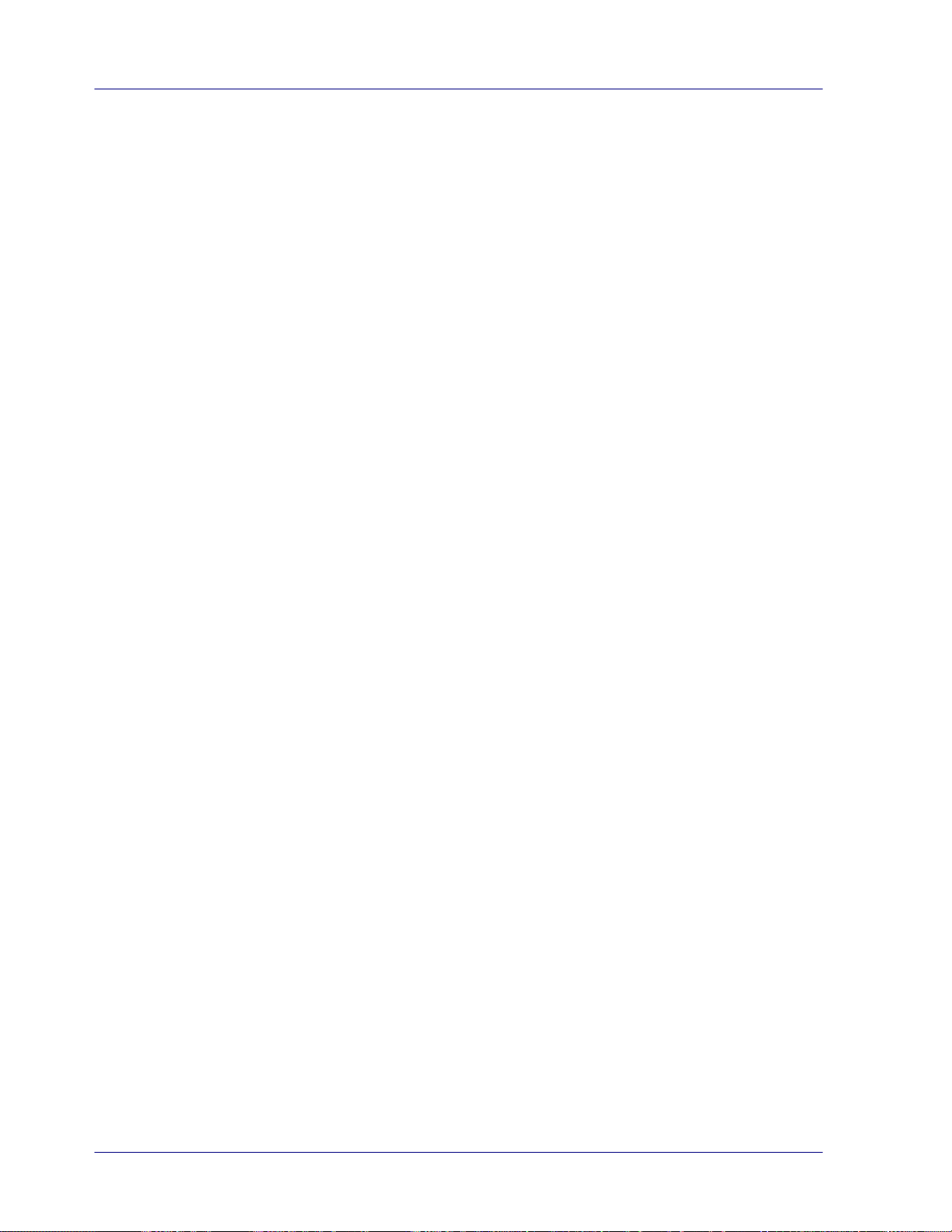
Table of Contents
1. Overview ........................................................................... 1-1
1.1 Introduction.................................................................................... 1-1
1.2 Package Contents............................................................................ 1-1
1.3 Top View ........................................................................................ 1-3
1.4 Rear View....................................................................................... 1-4
1.5 Bottom View ................................................................................... 1-4
1.6 Front View with Feeder Dock............................................................. 1-5
1.7 Scanner Indicator Light .................................................................... 1-6
2. Installation........................................................................ 2-1
2.1 Precautions..................................................................................... 2-1
2.2 Remove Scanner from the Feeder Dock .............................................. 2-1
2.3 Install the Batteries ......................................................................... 2-2
2.4 Charge the Batteries ........................................................................ 2-4
2.4.1 Via the USB cable................................................................. 2-5
2.4.2 Via the power adapter or USB power cable............................... 2-6
2.5 Install micro SD Card ....................................................................... 2-7
3. Operation........................................................................... 3-1
3.1 Suitable and Unsuitable Original Types ............................................... 3-1
3.2 Turn on the Scanner ........................................................................ 3-1
3.3 Choose Your Desired Scan Settings .................................................... 3-2
3.4 Start Wand Scanning (Hand-Held)...................................................... 3-2
3.5 Start Sheet-Fed Scanning with Feeder Dock ........................................ 3-3
3.6 Preview Scanned Images on the LCD Screen ....................................... 3-6
3.7 View or Download the Scanned Images (Windows)............................... 3-7
3.7.1 Computer System Requirements for USB Connection................. 3-8
3.7.2 After Successful Connection ................................................... 3-8
3.8 View or Download Images with iPad ................................................... 3-9
3.9 Use the OCR Software Application...................................................... 3-9
3.10 Customize Your Scan Settings ......................................................... 3-10
3.10.1 Resolution ....................................................................... 3-10
3.10.2 Color Mode ...................................................................... 3-10
3.10.3 Save Format .................................................................... 3-11
3.10.4 LCD Off........................................................................... 3-11
3.10.5 Power Saving................................................................... 3-12
3.10.6 Anti-mirror (wand scans only) ............................................ 3-13
3.10.7 Card Format .................................................................... 3-14
3.10.8 Auto-crop (sheet-fed scan only).......................................... 3-15
3.10.9 Calibration....................................................................... 3-15
3.10.10 Language ...................................................................... 3-16
3.10.11 Factory Default............................................................... 3-16
3.10.12 About............................................................................ 3-17
vi
Loading ...
Loading ...
Loading ...