Loading ...
Loading ...
Loading ...
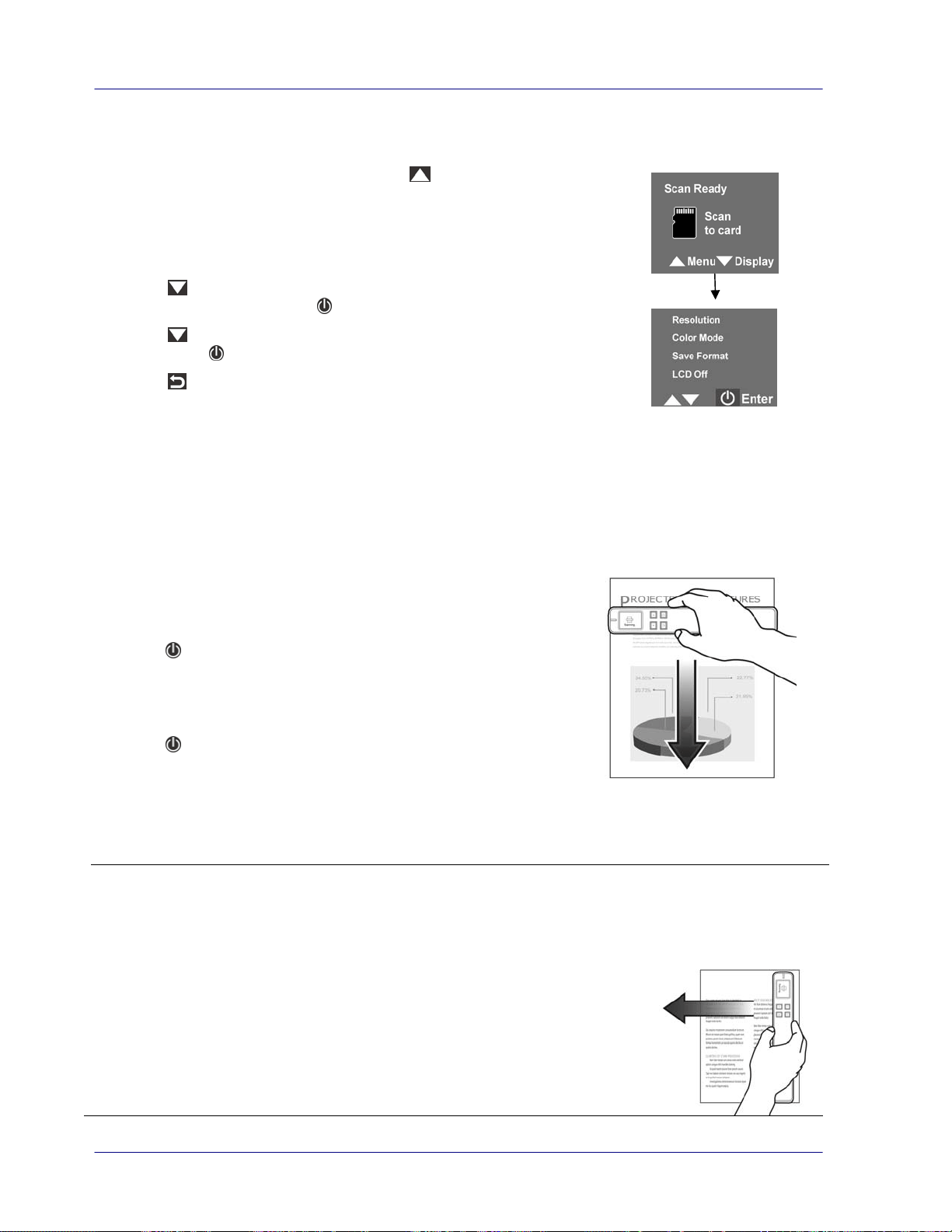
3.3 Choose Your Desired Scan Settings
1. On the [Scan Ready] screen, press to enter the Menu
mode.
2. A list of menu options is displayed. The options include
Resolution, Color Mode, Save Format, LCD Off, and so
on.
3. Press to focus on your desired option such as Save
Format, and then press
to select it.
4. Press to focus on your desired item such as PDF, and
then press
to select it.
5. Press to exit.
* To increase ease of use, please first go to “Menu” and then choose “Language” to select
your desired language on the screen.
* Default settings: Resolution: 300 dpi, Color Mode: Color, File Format: JPEG, LCD Off: 45
sec
3.4 Start Wand Scanning (Hand-Held)
1. Place your document on a flat surface.
2. Press
to start a scan.
3. Hold the scanner and glide the scanner gently over the
surface of the page as illustrated.
4. Press
to stop the scan.
*By default, the Preview mode is on allowing you to view the scanned images for 2 seconds
immediately after scanning (available for JPEG file format only).
Note:
1. Refer to the following list for a proper scan speed (based on an A4-size paper): 0.6
second (B&W, 300 dpi)/1.6 second (Color, 300 dpi);2.4 seconds (B&W, 600 dpi/900
dpi)/6.5(Color, 600 dpi/900 dpi). Note: The 900 dpi option is available only for MiWand
2L!
2. If you hold the scanner vertically and scan your original from
right to left or from left to right, your image will be rotated 90°.
Please use the included software application or other image-
editing software application to rotate the scanned image
correctly.
3-2
Loading ...
Loading ...
Loading ...