Loading ...
Loading ...
Loading ...
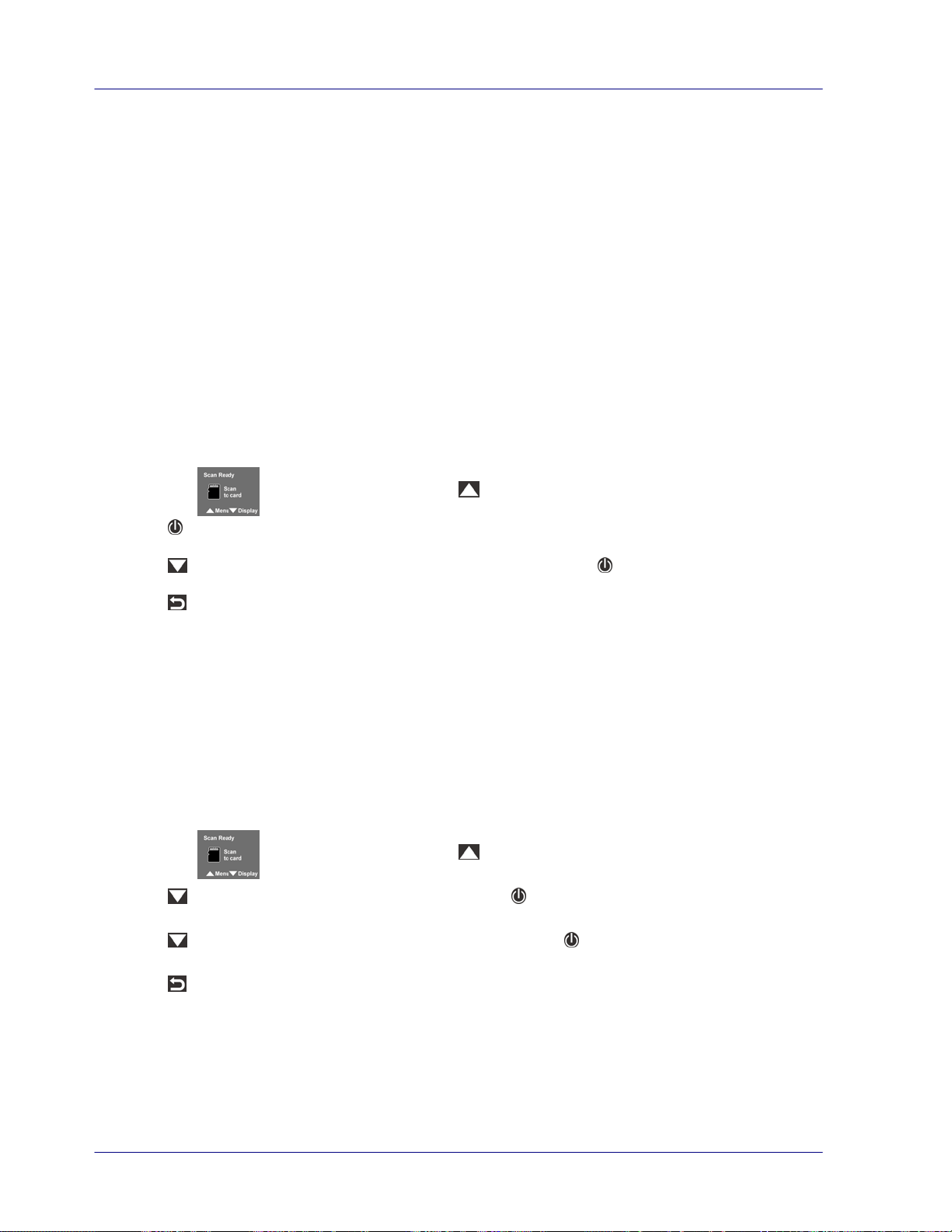
3.10 Customize Your Scan Settings
You can customize scanner settings through the Menu screen to fit different document types.
3.10.1 Resolution
The scan resolution is measured in dpi (dots per inch). The higher the resolution, the more
details the scanned image will be displayed. However, a higher resolution may require more
disk space stored in the SD card.
The scanner offers three resolution modes, 300 (default, normal), 600 dpi and 900 dpi (high
quality). Yet, the 900 dpi option is available for MiWand 2L only!
Follow these steps to select your desired resolution:
1. With the screen displayed, press
to enter the Menu mode.
2. Press
to select Resolution.
3. Press
to focus on your desired resolution, and then press to select it.
4. Press
to exit.
3.10.2 Color Mode
The scanner offers two color modes for your scanned image. Color (default, fits for photos)
and Black and White (fits for text document).
Follow these steps to select your desired color mode:
1. With the screen displayed, press
to enter the Menu mode.
2. Press
to scroll to Color Mode, and then press to select it.
3. Press
to focus on your desired mode, and then press to select it.
4. Press
to exit.
3-10
Loading ...
Loading ...
Loading ...