Loading ...
Loading ...
Loading ...
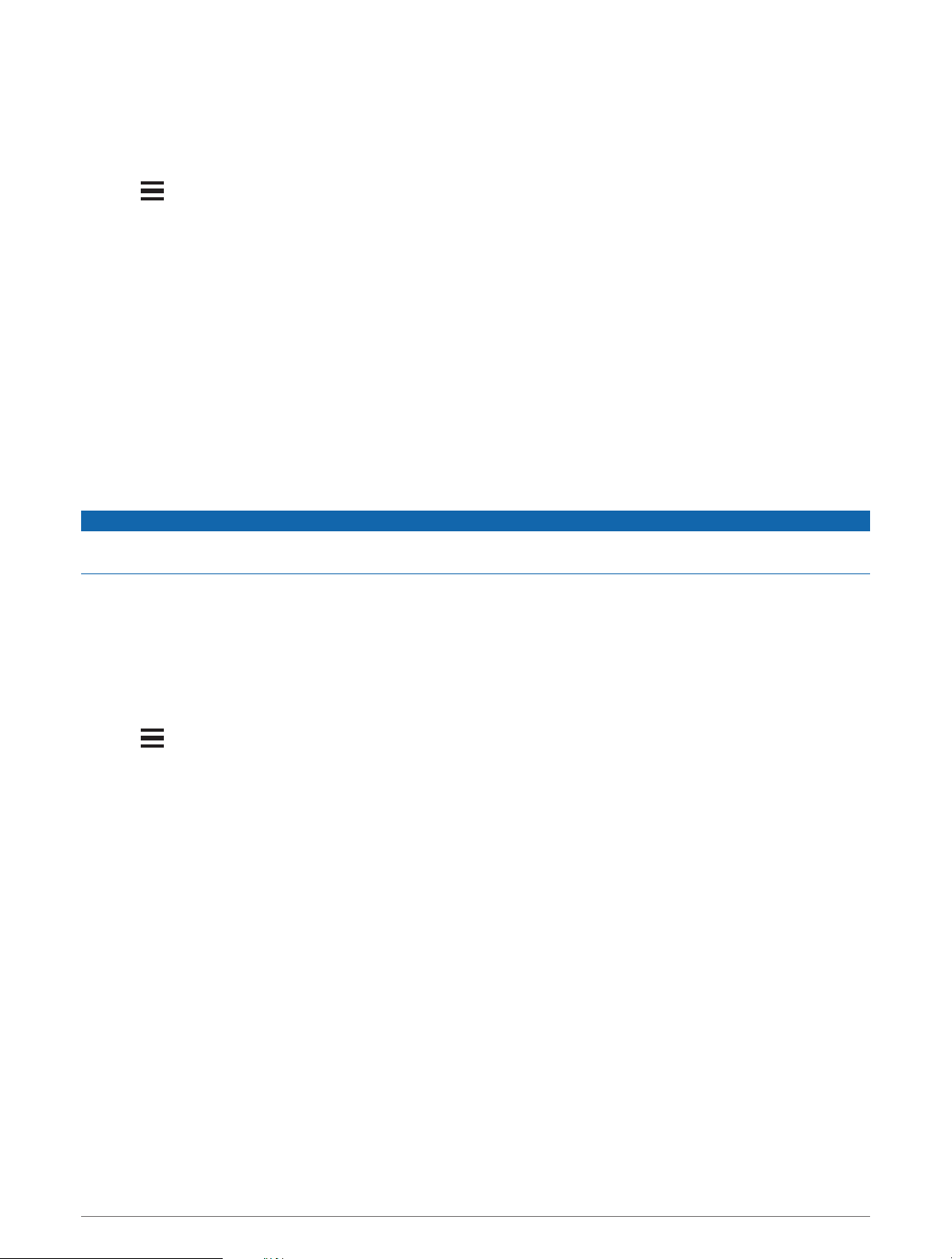
Navigating to a Point of Interest
If the map data installed on your watch includes points of interest, you can navigate to them.
1 Press START.
2 Select an activity.
3 Hold .
4 Select Navigation > Points of Interest, and select a category.
A list of points of interest near your current location appears.
5 If necessary, select an option:
• To search near a different location, select Search Near, and select a location.
• To search for a point of interest by name, select Spell Search, and enter a name.
• To search for nearby points of interest, select Around Me (Navigating with the Around Me Feature,
page 70).
6 Select a point of interest from the search results.
7 Select Go.
Navigation information appears.
8 Press START to begin navigation.
Points of Interest
NOTICE
You are responsible for understanding and complying with any applicable rules, laws, or regulations associated
with points of interest.
A point of interest is a place that you may find useful or interesting. Points of interest are organized by category
and can include popular travel destinations such as gas stations, restaurants, hotels, and entertainment venues.
Using ClimbPro
The ClimbPro feature helps you manage your effort for the upcoming climbs on a course. You can view climb
details, including gradient, distance, and elevation gain, before or in real time while following a course. Cycling
climb categories, based on length and gradient, are indicated by color.
1 Hold .
2 Select Activities & Apps.
3 Select an activity.
4 Select the activity settings.
5 Select ClimbPro > Status > When Navigating.
6 Select an option:
• Select Data Field to customize the data field that appears on the ClimbPro screen.
• Select Alert to set alerts at the start of a climb or at a certain distance from the climb.
• Select Descents to turn descents on or off for running activities.
• Select Climb Detection to choose the types of climbs detected during cycling activities.
7 Review the climbs and course details for the course (Viewing or Editing Course Details, page 66).
8 Start following a saved course (Navigating to a Destination, page 66).
Navigation 67
Loading ...
Loading ...
Loading ...
