Loading ...
Loading ...
Loading ...
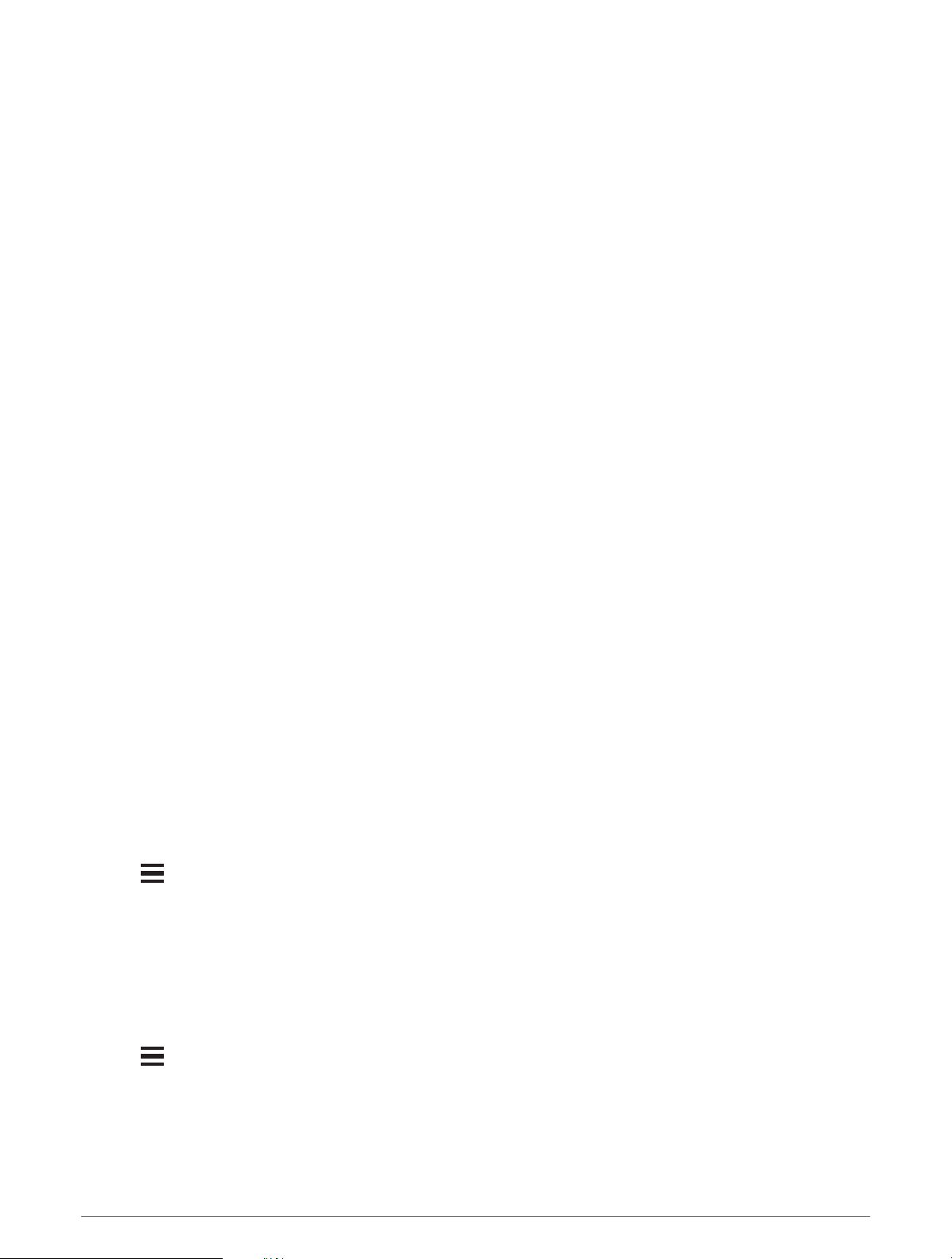
Recording Statistics
Before you can record statistics, you must enable statistics tracking (Enabling Statistics Tracking, page 17).
1 From the scorecard, select a hole.
2 Enter the total number of strokes taken, including putts, and press START.
3 Set the number of putts taken, and press START.
NOTE: The number of putts taken is used for statistics tracking only and does not increase your score.
4 If necessary, select an option:
NOTE: If you are on a par 3 hole, fairway information does not appear.
• If your ball hit the fairway, select In Fairway.
• If your ball missed the fairway, select Missed Right or Missed Left.
5 If necessary, enter the number of penalty strokes.
Using the Golf Odometer
You can use the odometer to record the time, distance, and steps traveled. The odometer automatically starts
and stops when you start or end a round.
1 From the hole information screen, press START.
2 Select Odometer.
3 If necessary, select Reset to reset the odometer to zero.
Viewing the Direction to the Pin
The PinPointer feature is a compass that provides directional assistance when you are unable to see the green.
This feature can help you line up a shot even if you are in the woods or in a deep sand trap.
NOTE: Do not use the PinPointer feature while in a golf cart. Interference from the golf cart can affect the
accuracy of the compass.
1 From the hole information screen, press START.
2 Select PinPointer.
The arrow points to the pin location.
Customizing Activities and Apps
You can customize the activities and apps list, data screens, data fields, and other settings.
Adding or Removing a Favorite Activity
The list of your favorite activities appears when you press START from the watch face, and it provides quick
access to the activities you use most frequently. The first time you press START to start an activity, the watch
prompts you to select your favorite activities. You can add or remove favorite activities at any time.
1 Hold .
2 Select Activities & Apps.
Your favorite activities appear at the top of the list.
3 Select an option:
• To add a favorite activity, select the activity, and select Set as Favorite.
• To remove a favorite activity, select the activity, and select Remove from Favorites.
Changing the Order of an Activity in the Apps List
1 Hold .
2 Select Activities & Apps.
3 Select an activity.
4 Select Reorder.
5 Press UP or DOWN to adjust the position of the activity in the apps list.
18 Activities and Apps
Loading ...
Loading ...
Loading ...
