Loading ...
Loading ...
Loading ...
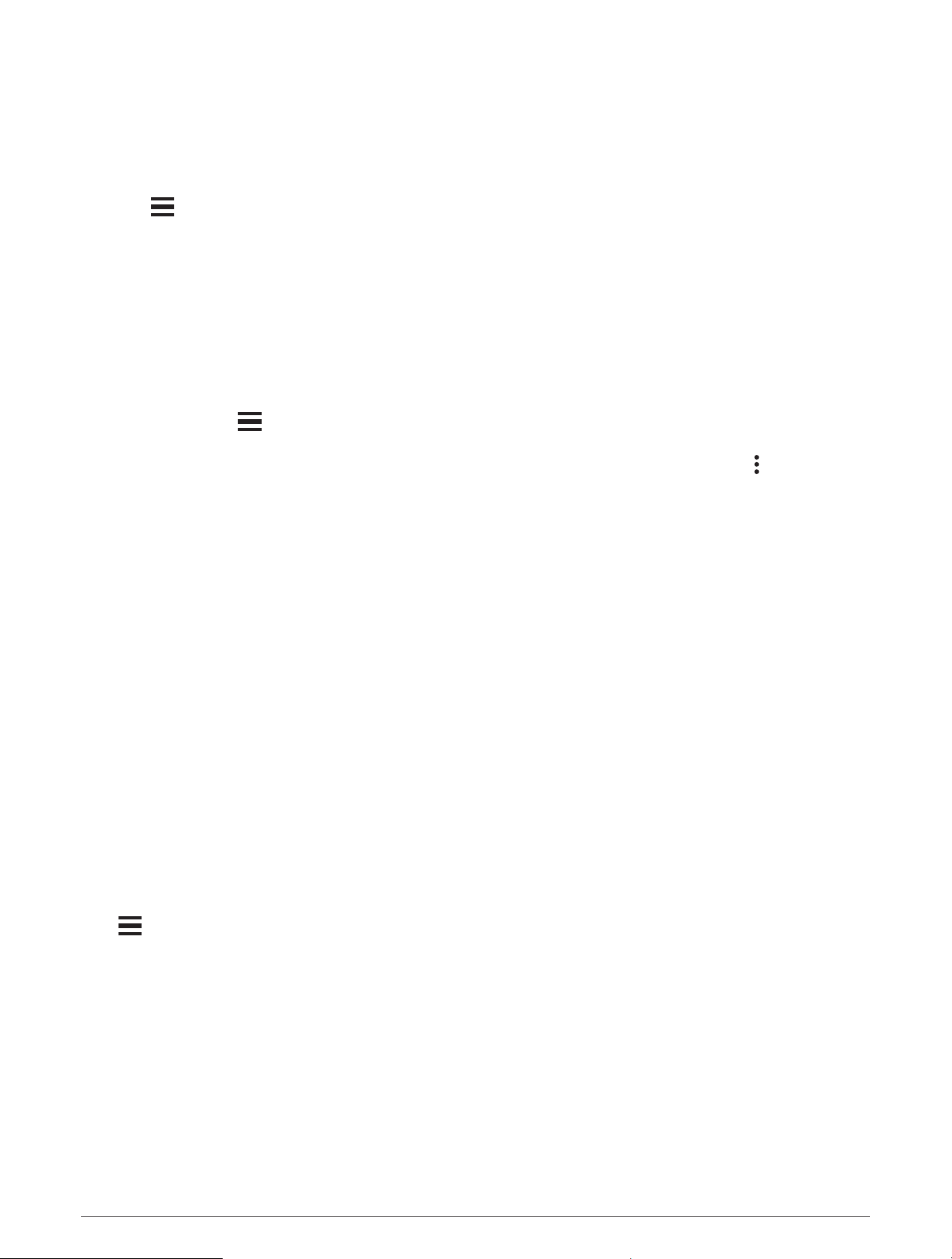
Blocking Spectator Messages
If you want to block spectator messages, Garmin recommends turning it off before you start the activity.
TIP: If you have already started an activity, you can block spectator messages from the incoming message
(START > Disable).
1 Go outside, and select a GPS activity on your Forerunner device.
2 Select > LiveTrack > Spectator Messaging.
Starting a GroupTrack Session
Before you can start a GroupTrack session, you must pair the watch with a compatible phone (Pairing Your
Phone, page 86).
NOTE: Your paired phone must be equipped with a data plan and be in an area of network coverage where data
is available.
These instructions are for starting a GroupTrack session with a Forerunner watch. If your connections have
other compatible devices, you can see them on the map. The other devices may not be able to display
GroupTrack riders on the map.
1 On the watch, hold , and select Safety & Tracking > LiveTrack > GroupTrack > Show on Map to enable
viewing connections on the map screen.
2 In the Garmin Connect app, from the settings menu, select Safety & Tracking > LiveTrack > > Settings >
GroupTrack.
3 Select All Connections or Invite Only and select your connections.
4 Select Start LiveTrack.
5 On the watch, start an outdoor activity.
6 Scroll to the map to view your connections.
Tips for GroupTrack Sessions
The GroupTrack feature allows you to keep track of other connections in your group using LiveTrack directly on
the screen. All members of the group must be your connections in your Garmin Connect account.
• Start your activity outside using GPS.
• Pair your Forerunner device with your smartphone using Bluetooth technology.
• In the Garmin Connect app, from the settings menu, select Connections to update the list of connections for
your GroupTrack session.
• Make sure all of your connections pair to their smartphones and start a LiveTrack session in the Garmin
Connect app.
• Make sure all your connections are in range (40 km or 25 mi.).
• During a GroupTrack session, scroll to the map to view your connections (Adding a Map to an Activity,
page 98).
GroupTrack Settings
Hold , and select Safety & Tracking > GroupTrack.
Show on Map: Enables you to view connections on the map screen during a GroupTrack session.
Activity Types: Allows you to select which activity types appear on the map screen during a GroupTrack
session.
Safety and Tracking Features 93
Loading ...
Loading ...
Loading ...
