Loading ...
Loading ...
Loading ...
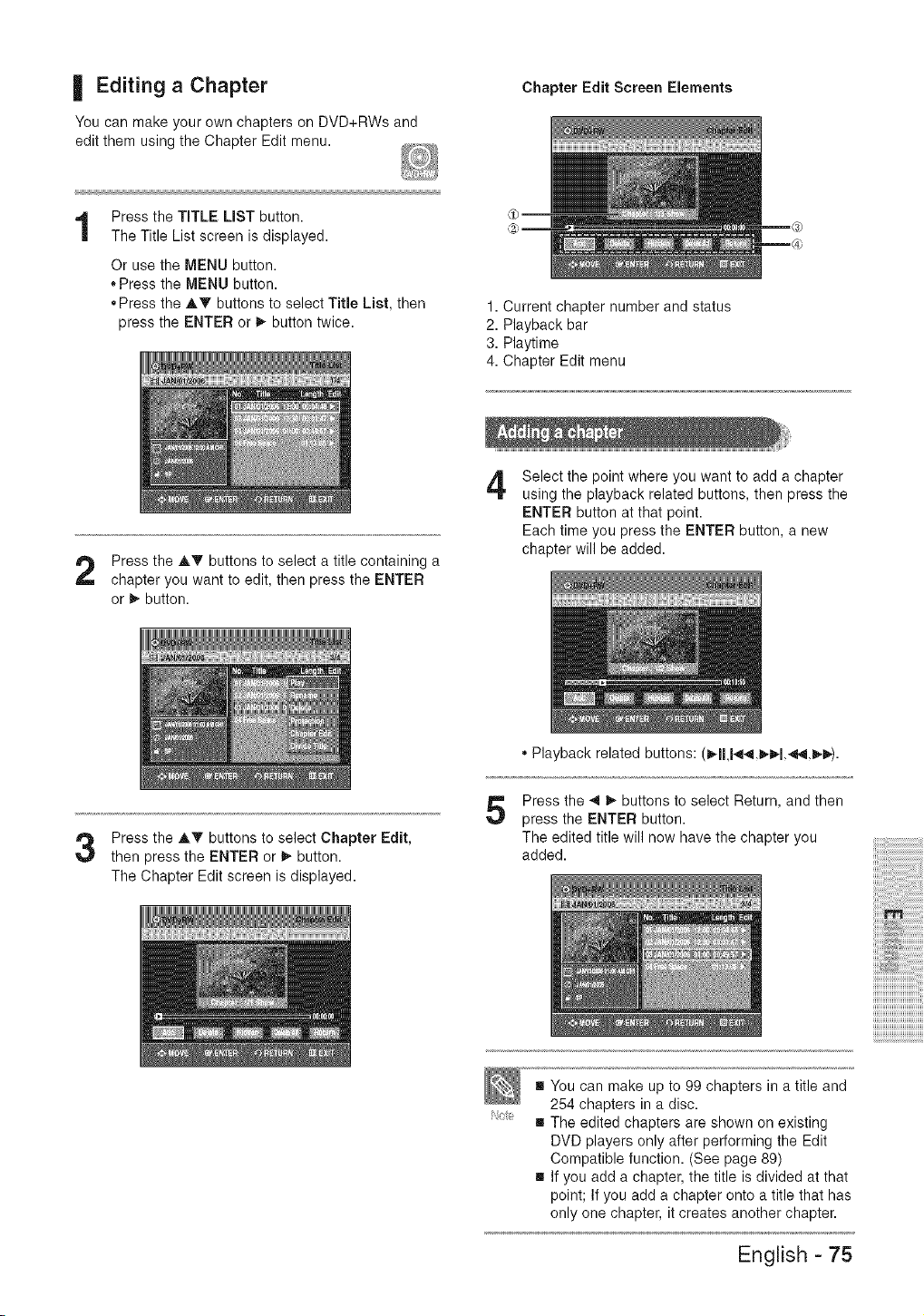
| Editing a Chapter
You can make your own chapters on DVD+RWs and
edit them using the Chapter Edit menu.
Chapter Edit Screen Elements
Press the TITLE LiST button.
The Title List screen is displayed.
Or use the MENU button.
,,Press the MENU button.
,,Press the AT buttons to select Title List, then
press the ENTER or _ button twice.
1. Current chapter number and status
2. Playback bar
3. Playtime
4. Chapter Edit menu
Press the AT buttons to select a title containing a
chapter you want to edit, then press the ENTER
or _ button.
4
Select the point where you want to add a chapter
using the playback related buttons, then press the
ENTER button at that point.
Each time you press the ENTER button, a new
chapter will be added.
Press the AT buttons to select Chapter Edit,
then press the ENTER or b- button.
The Chapter Edit screen is displayed.
" Playback related buttons: (_1U4141,1_1,_,1_.
5
Press the _1 _ buttons to select Return, and then
press the ENTER button.
The edited title will now have the chapter you
added.
i You can make up to 99 chapters in a title and
254 chapters in a disc.
i The edited chapters are shown on existing
DVD players only after performing the Edit
Compatible function. (See page 89)
i If you add a chapter, the title is divided at that
point; If you add a chapter onto a title that has
only one chapter, it creates another chapter.
iii:
iiiiiiiiiiiiiiiiiiiiiiiiiii
iiiiiiiiiiiiiiiiiiiiiiiiiiiii
iiiiiiiiiiiiiiiiiiiiiiiiiiiiiiii
English = 75
Loading ...
Loading ...
Loading ...