Loading ...
Loading ...
Loading ...
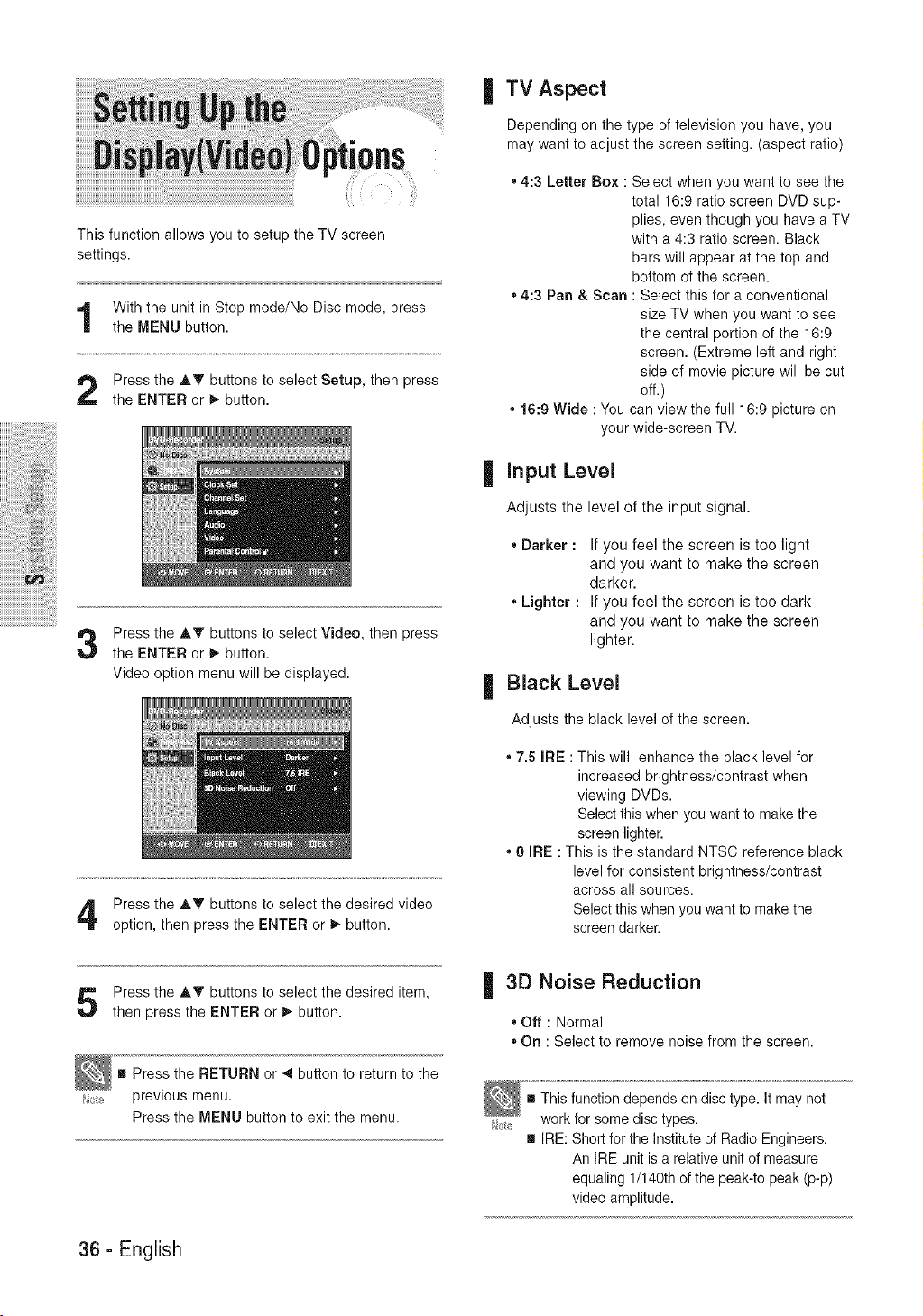
iiiiiiiiiiiiiiiiiiiiiiiii_iiiiiiil
iiiiiiii'i!_iii:iiiii_!ijjjjj_i_!iiii_il;!_ii_ii_ii_i,!i_ii!;!i!i
iiiiiiiiii!iiiiii!i;_iiiii!ii
¸¸¸¸¸¸¸¸¸¸¸¸¸¸¸¸¸¸¸¸¸¸¸¸¸¸¸¸¸¸¸¸¸¸¸¸¸8¸¸_._
iiiiiiiiiiiiiiii_i!iiiiiiiiiii
This function allows you to setup the TV screen
settings.
With the unit in Stop mode/No Disc mode, press
the MENU button.
Press the AT buttons to select Setup, then press
the ENTER or _, button.
Press the AT buttons to select Video, then press
the ENTER or _ button.
Video option menu will be displayed.
Press the AT buttons to select the desired video
option, then press the ENTER or _, button.
| TV Aspect
Depending on the type of television you have, you
may want to adjust the screen setting. (aspect ratio)
• 4:3 Letter Box : Select when you want to see the
total 16:9 ratio screen DVD sup-
plies, even though you have a TV
with a 4:3 ratio screen. Black
bars will appear at the top and
bottom of the screen.
• 4:3 Pan & Scan : Select this for a conventional
size TV when you want to see
the central portion of the 16:9
screen. (Extreme left and right
side of movie picture will be cut
off.)
• 16:9 Wide : You can view the full 16:9 picture on
your wide-screen TV.
| input Level
Adjusts the level of the input signal.
• Darker : If you feel the screen is too light
and you want to make the screen
darker.
• Lighter : If you feel the screen is too dark
and you want to make the screen
lighter.
| Black Level
Adjusts the black level of the screen.
• 7.5 IRE : This will enhance the black level for
increased brightness/contrast when
viewing DVDs.
Select this when you want to make the
screen lighter.
• 0 IRE : This is the standard NTSC reference black
level for consistent brightness/contrast
across all sources.
Select this when you want to make the
screen darker.
Press the AT buttons to select the desired item,
then press the ENTER or _, button.
[] Press the RETURN or _1 button to return to the
previous menu.
Press the MENU button to exit the menu.
| 3D Noise Reduction
• Off : Normal
• On : Select to remove noise from the screen.
This function depends on disc type. It may not
work for some disc types.
[] IRE: Short for the Institute of Radio Engineers.
An IRE unit is a relative unit of measure
equaling 1/140th of the peak-to peak (p-p)
video amplitude.
36 - English
Loading ...
Loading ...
Loading ...