Loading ...
Loading ...
Loading ...
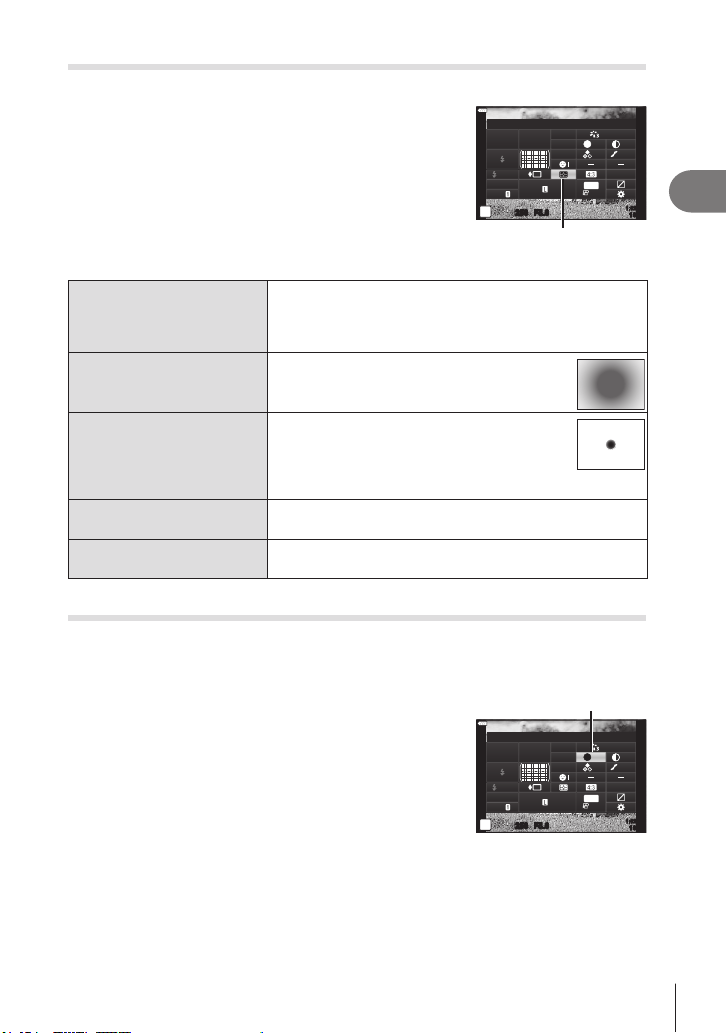
Shooting
2
95
EN
Choosing how the camera measures brightness (Metering)
You can choose how the camera meters subject brightness.
1
Press the u button in P/A/S/M modes.
• In B, ART, SCN, and Z modes, the display of the
LV super control panel is controlled via [K Control
Settings] (P. 133).
2
Use FGHI to select [Metering], then press the
Q button.
3
Highlight an option using HI and press the Q
button.
250250 F5.6
P
1023
1:02:03
sRGB
Natural
S
-
AF
F
S
Normal
WB
Auto
ISO
Auto
M-IS
S-IS On
A
±
0
±
0.0
±
0
±
0
±
0
G
±
0
30p
4K
Metering
Metering
p
Digital ESP
metering
Meters exposure in 324 areas of the frame and optimizes
exposure for the current scene or portrait subject (if an
option other than [OFF] is selected for [I Face Priority]).
This mode is recommended for general use.
H
Center weighted
averaging metering
Provides the average metering between the
subject and the background lighting, placing
more weight on the subject at the center.
I
Spot metering
Meters a small area (about 2% of the frame)
with the camera pointed at the object you
wish to meter. Exposure will be adjusted
according to the brightness at the metered
point.
IHI
Spot metering
(highlight)
Increases spot metering exposure. Ensures bright subjects
appear bright.
ISH
Spot metering
(shadow)
Lowers spot metering exposure. Ensures dark subjects
appear dark.
Making ne adjustments to sharpness (Sharpness)
Adjust image sharpness. Outlines can be emphasized for a sharp, clear picture.
Settings are stored separately for each picture mode.
• Adjustments may not be available depending on the shooting mode.
1
Press the u button in P/A/S/M modes.
• In B, ART, SCN, and Z modes, the display of the
LV super control panel is controlled via [K Control
Settings] (P. 133).
2
Use FGHI to select [Sharpness], then press
the Q button.
3
Adjust sharpness using HI and press the Q
button.
Sharpness
250250 F5.6
P
1023
1:02:03
sRGB
Natural
S
-
AF
F
S
Normal
WB
Auto
ISO
Auto
M-IS
S-IS On
A
±
0
±
0.0
±
0
±
0
±
0
G
±
0
30p
4K
Sharpness
Loading ...
Loading ...
Loading ...