Loading ...
Loading ...
Loading ...
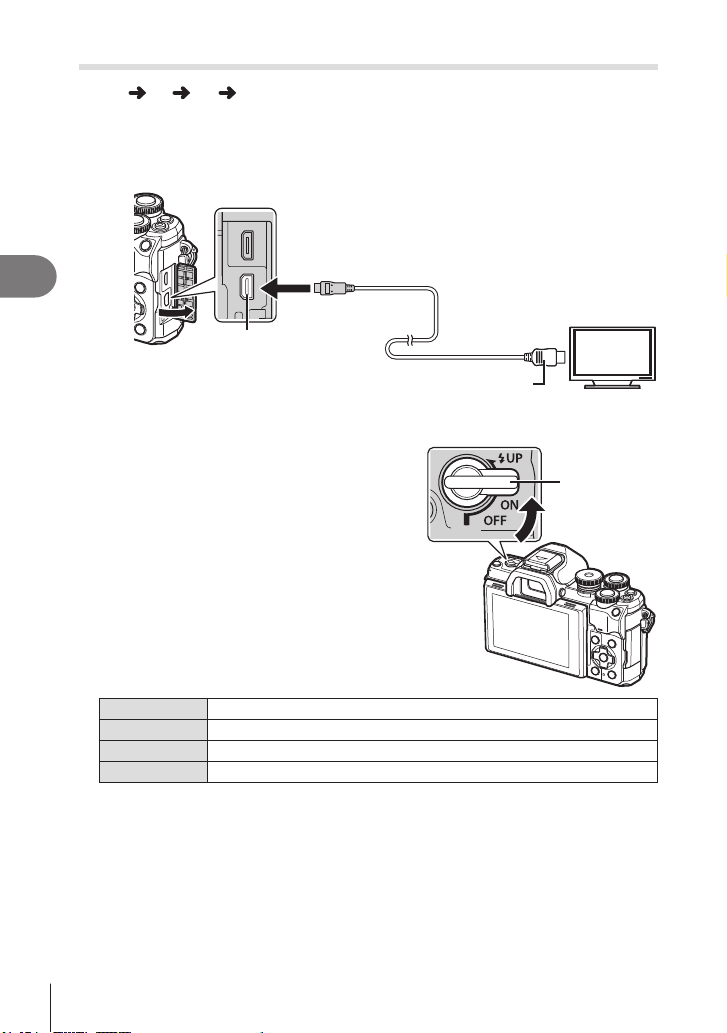
Menu functions (Custom menus)
4
140
EN
Viewing camera images on TV (HDMI)
MENU
G O [HDMI]
Use the separately sold cable with the camera to playback recorded images on your
TV. This function is available during shooting. Connect the camera to an HD TV using
an HDMI cable to view high-quality images on a TV screen.
1
Turn the camera off and connect it to the TV.
Type A
HDMI cable
(Connect to the HDMI
connector on the TV.)
HDMI micro connector
• The location of the HDMI connector varies with the TV. For details, refer to the TV's
instruction manual.
2
Turn the camera on.
3
Switch the input source of the TV.
• The camera monitor turns off when it is connected
via an HDMI cable.
• For details on changing the input source of the TV,
refer to the TV’s instruction manual.
• Depending on the TV’s settings, the displayed
images and information may become cropped.
• If the camera is connected via an HDMI cable, you
will be able to choose the digital video signal type.
Choose a format that matches the input format
selected with the TV.
ON/OFF lever
4K Priority is given to 4K HDMI output.
1080p Priority is given to 1080p HDMI output.
720p Priority is given to 720p HDMI output.
480p/576p 480p/576p HDMI output.
• Do not connect the camera to other HDMI output devices. Doing so may damage the
camera.
• HDMI output is not performed while connected via USB to a computer.
• When [4K] is selected, video output in shooting mode is [1080p].
• Turn the camera off before disconnecting the HDMI cable.
Loading ...
Loading ...
Loading ...