Loading ...
Loading ...
Loading ...
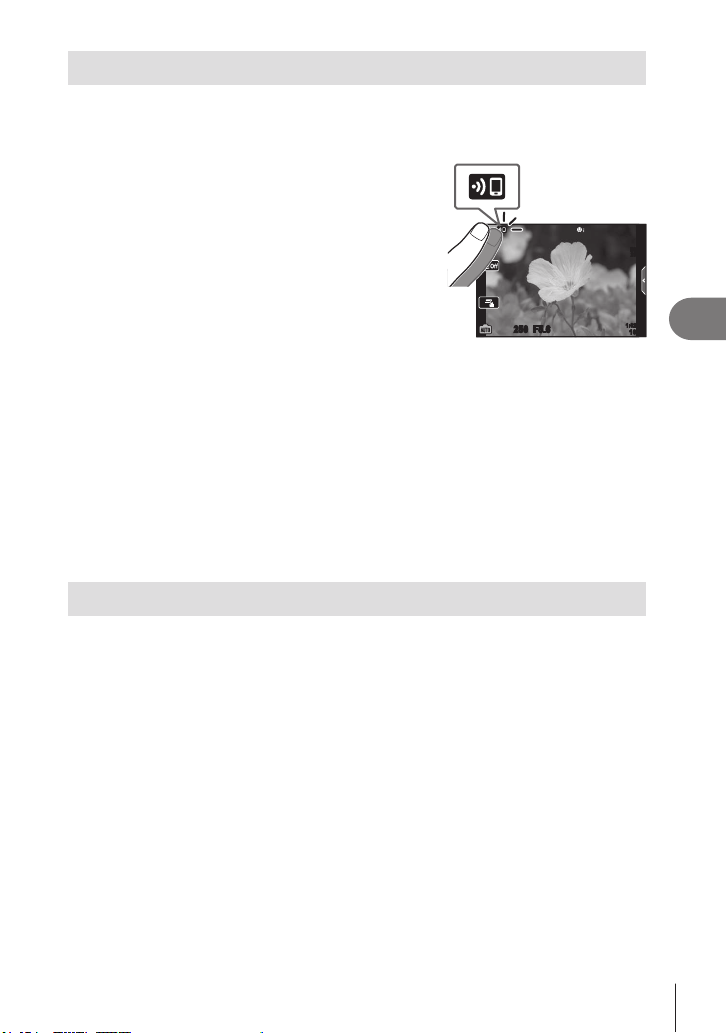
Connecting the camera to a smartphone
5
147
EN
Transferring images to a smartphone
You can select images in the camera and load them to a smartphone. You can also use
the camera to select images you want to share in advance. g “Selecting Pictures for
Sharing (Share Order)” (P. 111)
1
Start [Device Connection] on the camera
(P. 143).
• You can also connect by tapping G in the
monitor.
• If you have previously connected to the
smartphone, the camera will start the connection
automatically.
•
w
1 will be displayed when pairing is complete.
250250 F5.6
1023
1:02:03
S-IS ONS-IS ON
ISO-A
200
2
Tap [Import Photos] in OI.Share on the smartphone.
• The images in the camera are displayed in a list.
3
Select the pictures you want to transfer and tap the Save button.
• When saving is completed, you can turn off the camera from the smartphone.
$
• If the following options are selected for [Wi-Fi/Bluetooth settings] in the camera e (setup)
menu, you can download pictures to the smartphone as described in Steps 3 and 4,
above, even when the camera is off:
- [Wireless Functions]: [On]
- [Power-off standby]: [On]
Automatically uploading images while the camera is off
To congure the camera to automatically upload images to a smartphone while off:
• Mark images for sharing (P. 111)
• Enable power-off standby (P. 145)
• If you are using an iOS device, launch OI.Share
$
• Auto upload is not available if you are connected via a router (for example, a home
network), in which case you will need to transfer pictures using OI.Share.
• Some smartphones may terminate upload on entering sleep mode. Keep the smartphone
awake while upload is in progress.
Loading ...
Loading ...
Loading ...