Loading ...
Loading ...
Loading ...
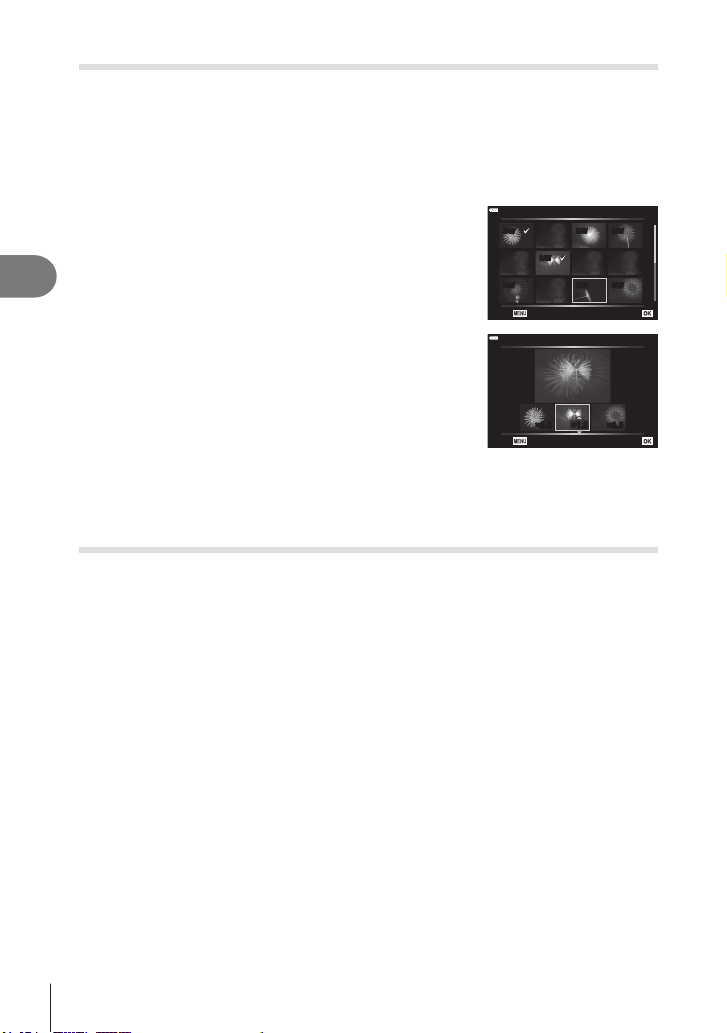
Menu functions (Playback menu)
4
128
EN
Combining Pictures (Image Overlay)
Overlay existing RAW photos and to create a new picture. Up to 3 pictures can be
included in the overlay.
1
Select [Edit] in the q Playback Menu and press I.
2
Use FG to select [Image Overlay] and press the Q button.
3
Select the number of images to be overlaid and press the Q button.
4
Use FGHI to select the RAW images and press
the Q button to add them to the overlay.
• The overlaid image will be displayed if images of the
number specied in step 3 are selected.
5
Adjust the gain for each image to be overlaid.
• Use HI to select an image and FG to adjust gain.
• Gain can be adjusted in the range 0.1 – 2.0. Check the
results in the monitor.
6
Press the Q button to display the conrmation
dialog. Select [Yes] and press the Q button.
RAW RAW RAW
RAW
RAW RAW RAW
Image Overlay
Back Set
×1.5×1.5×0.3 ×0.5
Image Overlay
Back Set
$
• To overlay 4 or more frames, save the overlay image as a RAW le and use [Image
Overlay] repeatedly.
Creating Movie Stills (In-Movie Image Capture)
Save a still copy of a selected frame.
• This option is available only with [4K] movies recorded with the camera.
1
Select [Edit] in the q Playback Menu and press I.
2
Use FG to select [Sel. Image] and press the Q button.
3
Use HI to select a movie and press the Q button.
4
Select [Movie Edit] and press the Q button.
5
Use FG to select [In-Movie Image Capture] and press the Q button.
6
Use HI to select a frame to be saved as a still image and press the Q
button.
• Use FG or to skip multiple frames.
• The date of recording of the still may differ from that of the original movie.
Loading ...
Loading ...
Loading ...