Loading ...
Loading ...
Loading ...
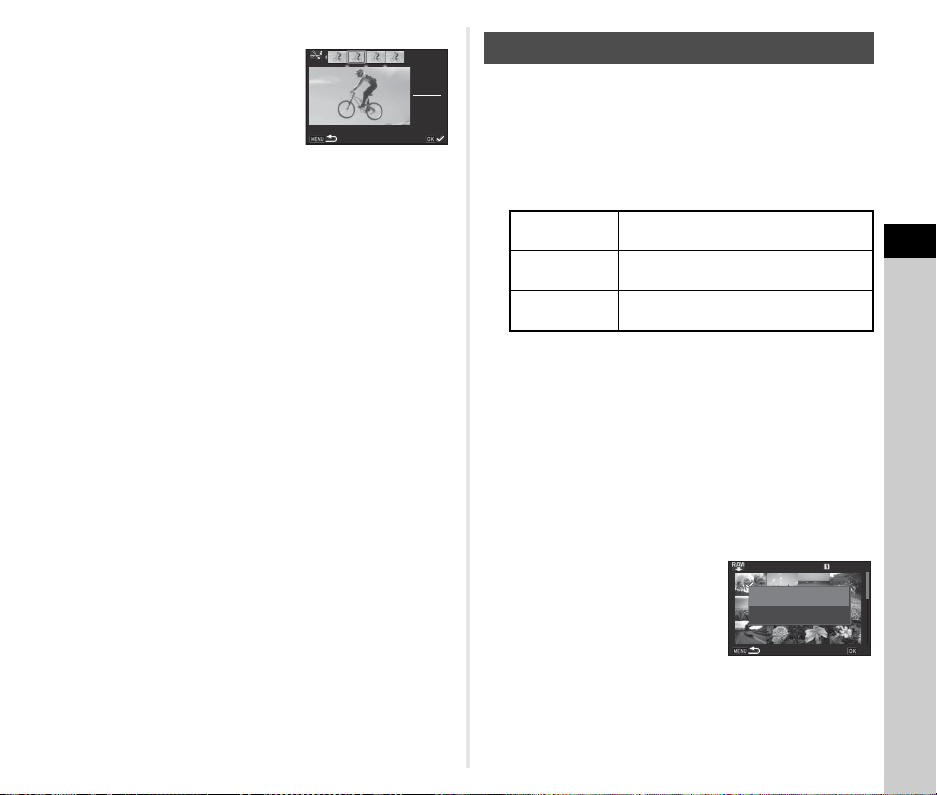
4
Playback
85
5 Use CD to move the
selection frame and press
E.
The segments to delete are
specified. (Multiple segments
can be deleted at once.)
Press E again to cancel the selection.
6 Press F.
The screen of Step 3 reappears.
7 Press E.
The save confirmation screen appears.
8 Select [Save to SD1] or [Save to SD2] and press
E.
t Memo
• Select dividing points in chronological order from the
beginning of the movie. When canceling the selected dividing
points, cancel each of them in reverse order (from the end of
the movie to the beginning). In an order other than specified,
you can neither select dividing points nor cancel the
selections of the dividing points.
You can develop RAW images into JPEG or TIFF images, and
save them as new files.
1 Select k in the playback mode palette.
The screen for selecting the processing type appears.
2 Select the desired option and press E.
When [Select single image] is selected, proceed to Step 6.
The image/folder selection screen appears.
3 Select image(s) or a folder.
Refer to Step 2 of “Deleting Selected Images” (p.77) for how
to select image(s).
Proceed to Step 5 if a folder is selected.
4 Press G.
The screen for selecting the parameter setting method
appears.
5 Select the parameter
setting method and press
E.
00 ' 05"00'05"
10 ' 00"10'00"
Select segments for deletionSelect segments for deletion
Developing RAW Images
Select single
image
Develops an image.
Select multiple
images
Develops up to 500 images with the
same settings.
Select a folder
Develops up to 500 images in the
selected folder with the same settings.
100-0001
100-0001
001/500
001/500
Develop images as shot
Develop images as shot
Develop images with
Develop images with
modified settings
modified settings
OK
OK
Loading ...
Loading ...
Loading ...