Loading ...
Loading ...
Loading ...
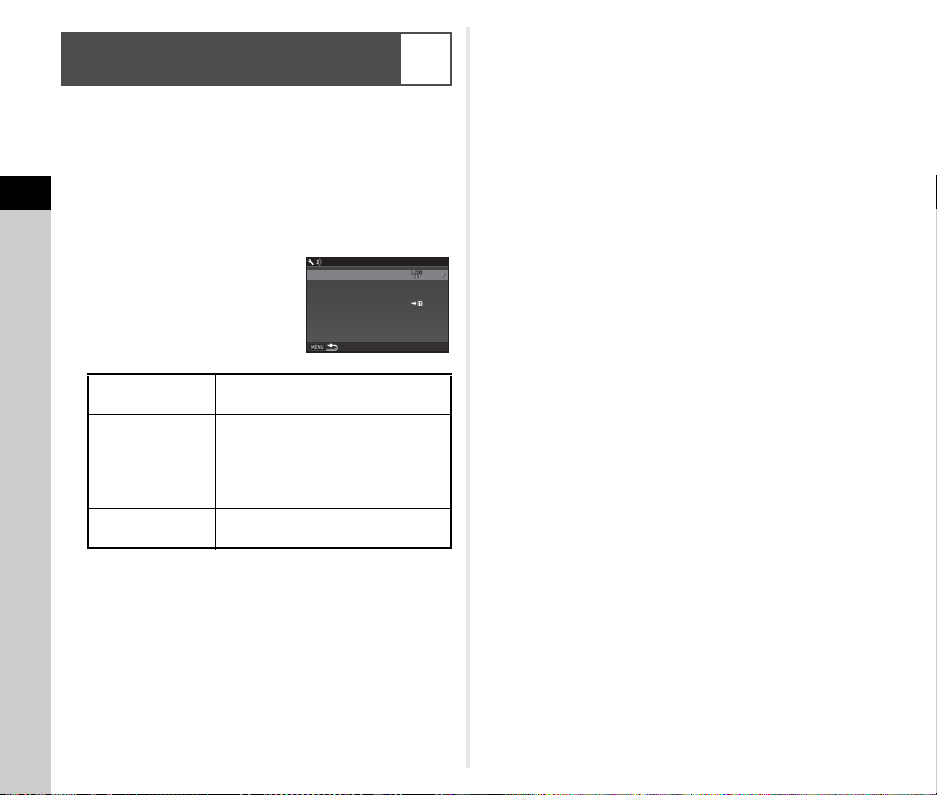
3
Shooting
74
1 Select [GPS/E-Compass] in D2 menu and press
D.
The [GPS/E-Compass] screen appears.
2 Select [GPS Logging] and press D.
The [GPS Logging] screen appears.
The GPS automatically turns on.
3 Set the logging conditions.
4 Select [GPS Logging] and press D.
The confirmation screen appears.
5 Select [Start] and press E.
GPS logging starts.
The screen of Step 3 reappears.
u Caution
• GPS log data cannot be recorded when the camera is
connected by USB to a computer.
t Memo
• During GPS logging, “LOG” is displayed under the GPS
positioning status icon on the status screen and Live View
screen. When the time set in [Logging Duration] elapses,
“LOG END” is displayed and a GPS log file is saved.
• Select [Exit] in Step 5 to stop GPS logging. A GPS log file is
saved.
• When the GPS is turned off by pressing 4, GPS logging
stops temporarily. (The countdown for [Logging Duration]
continues.) GPS logging starts again when the GPS is turned
on.
• If there is GPS log data to be saved as a log file, “LOG END”
is displayed in [GPS Logging] on the screen of Step 3. Select
[Save] in Step 5 to save the GPS log data as a log file. “LOG
END” is displayed also when the power is turned off due to
low battery level or when the battery is replaced. In this case,
save the GPS log file before restarting GPS logging.
• During GPS logging, you cannot change the settings of
[Logging Interval] and [Logging Duration].
• A log file (KML format) is saved in the “GPSLOG” folder on
the memory card with a file name of a sequential number from
001 to 999 and month and day (example: 001_0505).
However, if there is no GPS log data to be saved, neither a
log file nor a folder is created. In addition, if the log file
“999_
” has been saved, a new log file cannot be saved.
•
You can display the camera route on Google Earth, etc. by
transferring a log file to a computer and importing it.
Recording the Camera Route (GPS
Logging)
D2
Logging Interval
Select from [5sec.], [10sec.],
[15sec.], [30sec.], or [1min.].
Logging Duration
Select from [1hr.] to [24hr.].
(When [Logging Interval] is set to
[5sec.], select from [1hr.] to [9hr.].
When [Logging Interval] is set to
[10sec.], select from [1hr.] to [18hr.].)
Memory Card
Options
Select the SD1 card or the SD2 card.
1
1
GPS Logging
GPS Logging
GPS Logging
GPS Logging
Logging Interval
Logging Interval
Logging Duration
Logging Duration
Memory Card Options
Memory Card Options
15sec.
15sec.
hr.
hr.
Loading ...
Loading ...
Loading ...