Loading ...
Loading ...
Loading ...
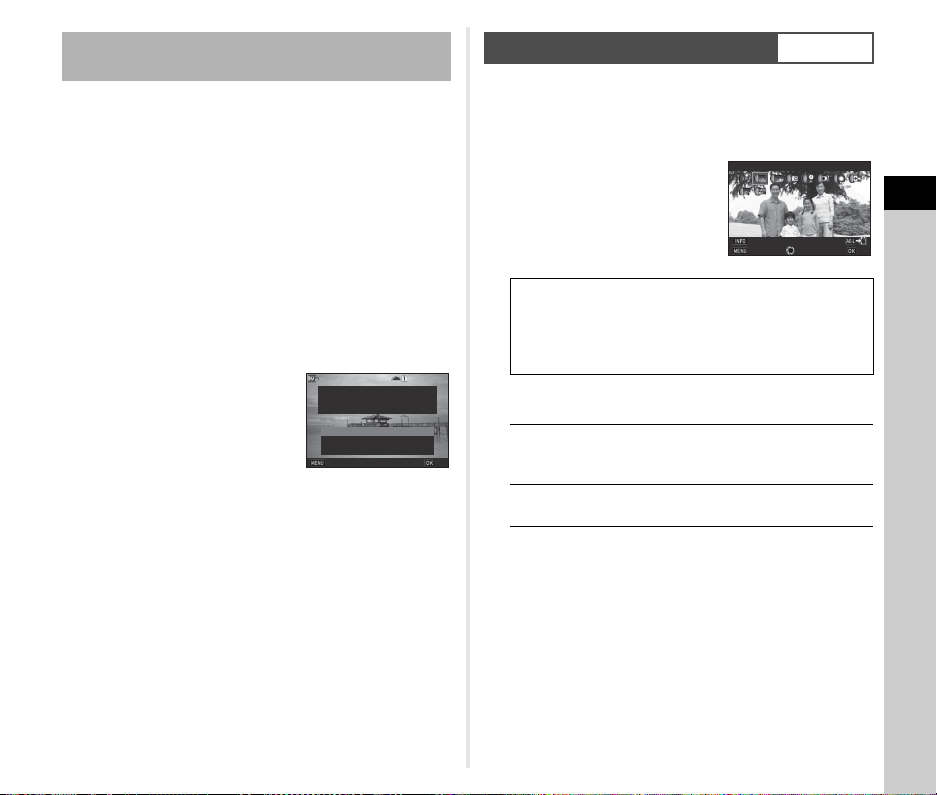
3
Shooting
67
The outcome of Cross Processing varies each time a picture is
taken. If you take a cross processed image that you like, you
can save the Cross Processing settings used in the image so
that you can repeatedly use the same settings.
1 Press B in single image display of playback
mode.
The playback mode palette appears.
2 Select j and press E.
The camera searches for cross processed images starting
from the most recent image taken.
[No cross processed image] appears if there are no cross
processed images.
3 Use Q to select a cross
processed image.
4 Select the “Favorite” number 1, 2, or 3 to save
the settings, and press E.
The settings of the selected image are saved as your
“Favorite” settings.
t Memo
• The saved Cross Processing settings can be loaded by
selecting [Cross Processing] in Step 2 of “Custom Image”
(p.66), and selecting one of the Favorite settings 1 to 3 for the
parameter.
1 Select [Digital Filter] in A3 or C2 menu and
press D.
The Digital Filter setting screen appears.
2 Select a filter.
Select [No Filter] to not shoot with
a digital filter.
Available operations when shooting with the
viewfinder
Proceed to Step 6 if you do not need to change the
parameters.
3 Press G.
The parameter setting screen appears.
Saving the Cross Processing Settings of a
Captured Image
100-0001
100-0001
Saves this image's Cross
Saves this image's Cross
Processing settings
Processing settings
Save as Favorite 1
Save as Favorite 1
Save as Favorite 2
Save as Favorite 2
Save as Favorite 3
Save as Favorite 3
Cancel
Cancel
OK
OK
Digital Filter
A3/C2
Extract Color
Replace Color
Toy Camera
Retro
High Contrast
Shading
Invert Color
Unicolor Bold
Bold Monochrome
Main switch to U Uses Digital Preview to preview
the background image with the
selected effect applied.
H
Saves the preview image (only
when the image can be saved).
Extract Color
Extract Color
Cancel
Cancel
Parameter Adj.
Parameter Adj.
Check
Check
OK
OK
Loading ...
Loading ...
Loading ...