Loading ...
Loading ...
Loading ...
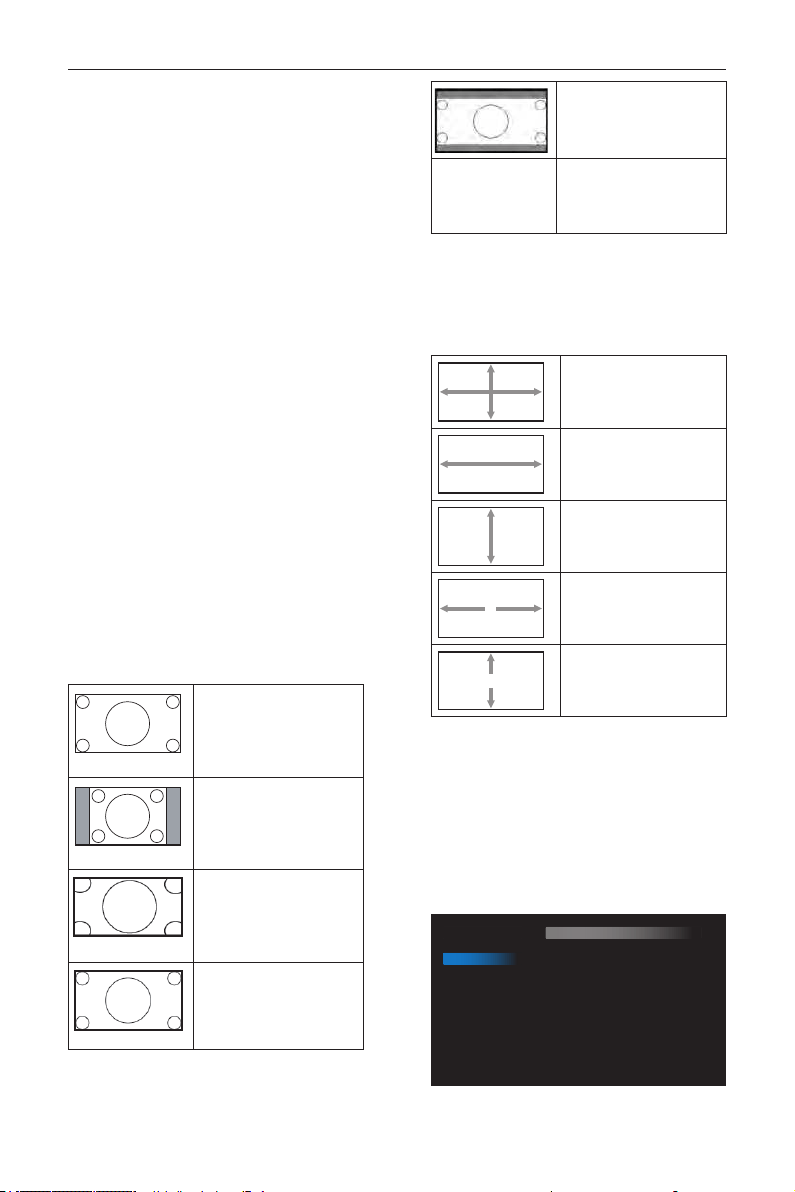
DS55MU01
36
Press - button to move screen to left.
NOTE: VGA input only.
V position
Control Vertical Image position within the display area
of the LCD.
Press + button to move screen to up.
Press - button to move screen to down.
NOTE: VGA input only.
Clock
Press + button to expand the width of the image on
the screen the right.
Press - button to narrow the width of the image on
the screen the left.
NOTE: VGA input only.
Clock phase
Adjust the focal length of the monitor. It is used to
remove any horizontal interference and make the
text look clear.
NOTE: VGA input only.
Zoom mode
HDMI, DP, VGA, OPS: {Full} / {4:3} / {Real} / {21:9}/
{Custom}.
Playing media in Media Player : {Full} / {4:3} / {Real} /
{21:9}
There are no function when BROWSER, CMND &
Play, PDF Player, PDF Player, Custom and Media Player
UI and Android UI
Zoom Mode will be “Full” when tiling
Full
This mode restores the
correct proportions of
pictures transmitted in 16:9
using the full screen display.
4:3
The picture is reproduced in
4:3 format and a black band
is displayed on either side of
the picture.
Real
This mode displays the image
pixel-by-pixel on screen
without scaling the original
image size.
16:9
The picture is reproduced in
16:9 format and a black band
at the top and bottom.
21:9
The picture is reproduced in
21:9 format and a black band
at the top and bottom.
Custom
Choose to apply the custom
zoom settings in the Custom
Zoom submenu.
Custom zoom
You can use this function to further customize the
zoom settings to suit the image you want to display.
NOTE: This item is functional only when the
{Zoom mode} is set to {Custom}.
Zoom
Expands the horizontal and
vertical sizes of the image
simultaneously.
H zoom
Expands the horizontal size
of the image only.
V zoom
Expands the vertical size of
the image only.
H position
Moves the horizontal
position of the image left or
right.
V position
Moves the vertical position
of the image up or down.
Auto adjust
Press “Set” to detect and adjust H position, V position,
Clock, Phase automatically.
NOTE: VGA input only.
Screen reset
Reset all settings in the Screen menu to factory
preset values.
6.2.3. Audio menu
Picture
Screen
Audio
Configuration 1
Configuration 2
Advanced option
Balance
Treble
Bass
Volume
Audio Out (Line Out)
Maximum Volume
Minimum Volume
Mute
Audio source
Audio reset
Audio Out Sync
50
50
50
30
30
100
0
Off
Digital
Action
Off
Loading ...
Loading ...
Loading ...