Loading ...
Loading ...
Loading ...
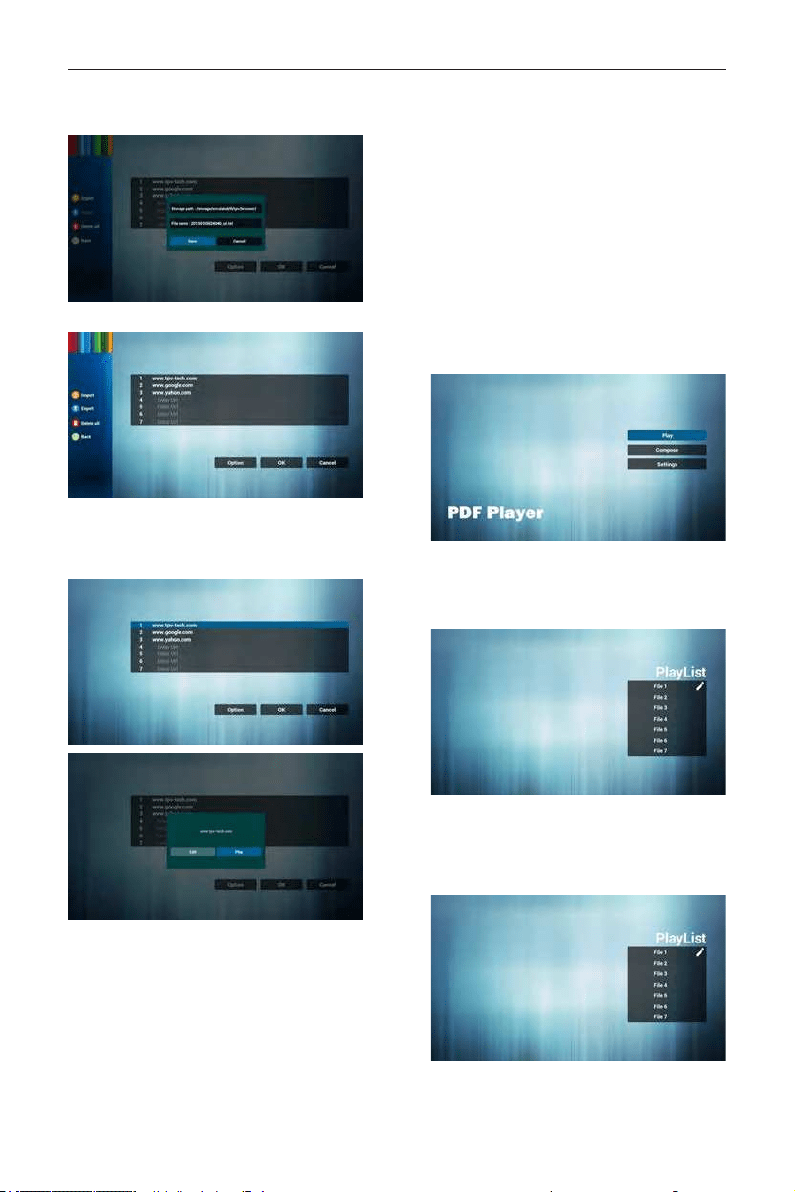
DS55MU01
17
• Dialog shows path le will be saved and le’s
name.
Press “save” button then urls on list will be saved.
5. Press OK then url records will be saved
6. On url list page, if you select non-empty item, it
will show a dialog to ask edit or play url. If press
“Edit”, it will show edit url dialog, if press “Play”, it
will show web page of item’s url.
7. OSD menu interaction with Browser
7.1 Boot on source
• Set OSD menu => Conuration1 => Boot on
source => Input be BROWER Play List be 0.
Then PD will show Browser after reboot.
• Set OSD menu => Conuration1 => Boot on
source => Input be BROWER Play List be 1.
Then PD will show web page with 1st Url in
Browser app.
7.2 Schedule
Set OSD menu => Advanced option => Schedule
=>
On time1, Off time2, Input be BROWSER, any day
you want of week, and Play List.
Finally check the right box.
Then PD will show web page with Url in
Browser app at time1 and nish at time2.
4.6. PDF reader play
1. Home page of Pdf app, this page has three items:
“Play”, “Compose” and “Settings”.
Play : select playlist to play.
Compose: edit playlist.
Settings: setting play properties.
2. Select “Play” on home page, rst you should
choose one playlist to play between FILE 1 and
FILE 7.
The pencil icon means the playlist is non-empty.
3. Select “Compose” on home page, rst you should
choose one playlist to edit between FILE 1 and
FILE 7.
The pencil icon means the playlist is non-empty.
4. If an empty playlist is chosen, the app will guide
you to select the media source.
Loading ...
Loading ...
Loading ...